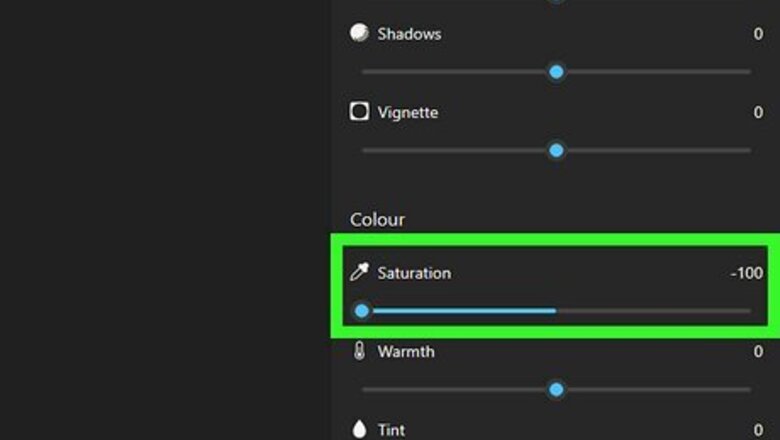
views
Using Windows
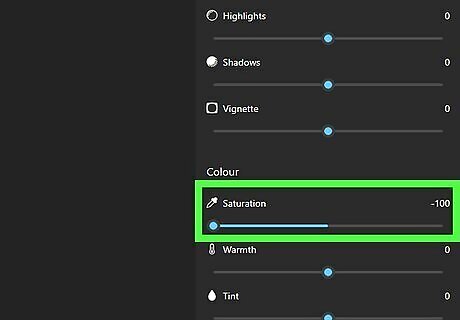
Convert the image to black and white. Open the picture you want to print. Use the File Explorer to find the file if needed. If your image is in an email, download the attached file. By default, the pictures will open in the Windows Photos app. Click the Edit Image icon at the top. This looks like a paintbrush and picture. Click the Adjustment tab at the top. Under Color, drag the Saturation bar all the way to the left. Click Save options at the top-right corner. Click Save or Save as copy.
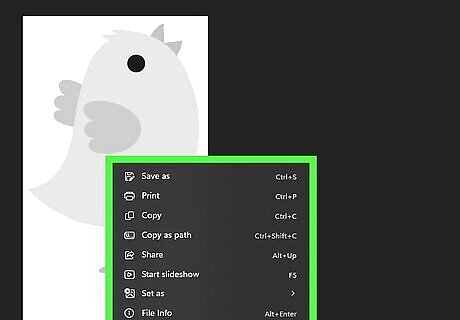
Right-click the picture file. A pop-up menu will open. Make sure your printer is connected and turned on. If your printer connects over Wi-Fi, make sure your computer is on the same network as your printer. Otherwise, you'll need to plug your printer's USB cable into your computer.
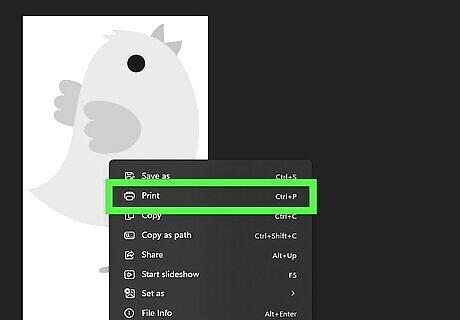
Click Print. This will open the Print Pictures window. This option will only show if you're printing a picture file (ex: .JPEG or .PNG). If you're printing from a .PDF file, you'll need to use the document printing process instead.
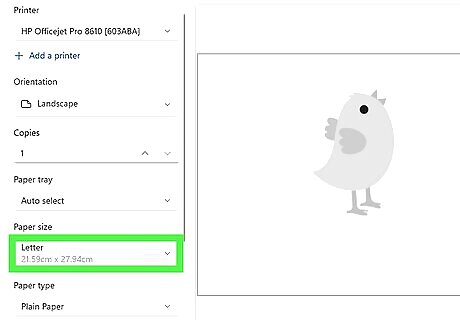
Customize your selection. Make sure your printer is selected in the Printer drop-down menu. Click the Paper size drop-down menu to select a new size. Select a size from the right panel. For Letter size, the options are: Full page photo, 4 x 6 in. (2), 5 x 7 in. (2), 8 x 10 in. (1), 3.5 x 5 in. (4), Wallet (9), or Contact sheet (35). Use the arrows at the bottom to specify the number of copies. Uncheck Fit pictures to frame to include the entire photo.
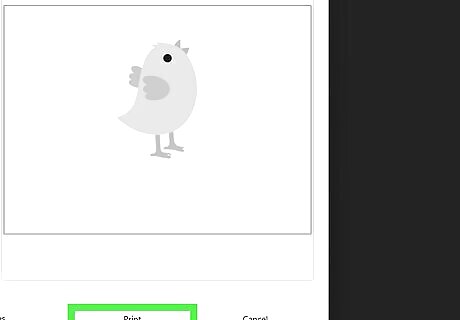
Click Print. This is at the bottom-right corner of the window. Your pictures will be printed.
Using Mac
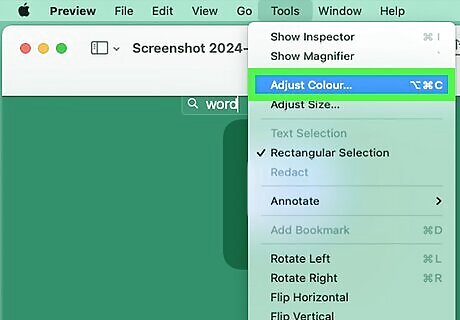
Convert the image to black and white. Open the picture you want to print. Use the Finder to find the file if needed. By default, the pictures will open in the Preview app. Click Tools in the top toolbar. Click Adjust color. Drag the Saturation bar all the way to the left. Click Save. You can also print directly in black and white using the Photos app.
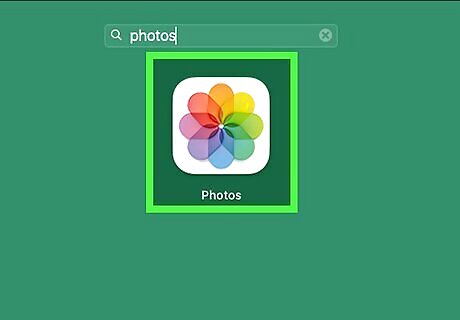
Open your picture. Use the Photos app to find your picture. Make sure your printer is connected and turned on. If you're using AirPrint, make sure your computer is on the same network as your printer. Otherwise, plug your printer's USB cable into your computer.
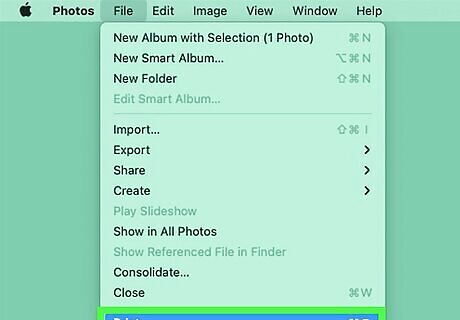
Click File, and then Print. This is in the top toolbar.
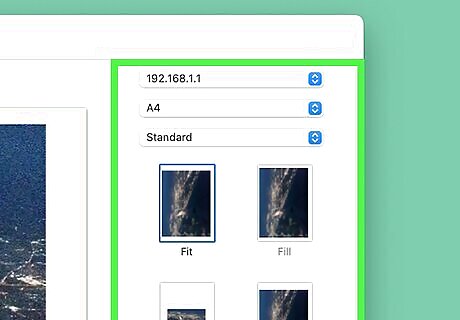
Customize your selection. Make sure your printer is selected in the Printer drop-down menu. Click the second drop-down menu to select a new size. If your image is still in color, click the third drop-down menu and select Black and White. Select a size in the right panel, such as Fit, Fill, Custom, 8" x 10", 5" x 7", and more.
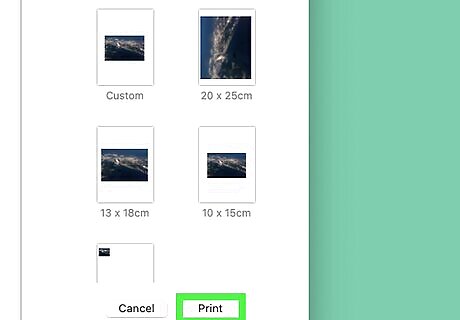
Click Print. This is in the bottom-right corner. Your pictures will be printed.











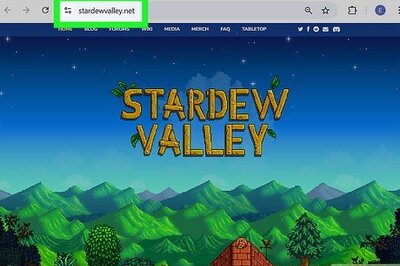




Comments
0 comment