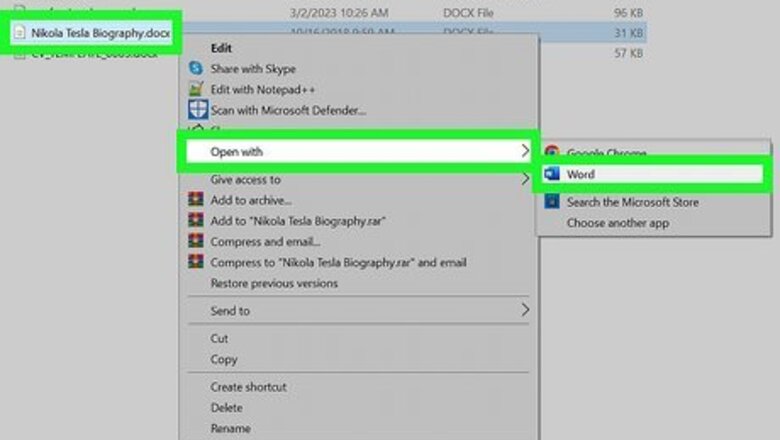
views
- On desktop, click "Layout" → "Margins" → select a margin preset.
- For custom margins, click "Custom Margins…" and enter the values for Top, Left, Bottom, and Right.
- On mobile, tap "•••" → "Home" → "Layout" → "Margins" → select a preset or "Custom Margins". Enter a new value and tap "Done".
Applying Preset Margins (Desktop)
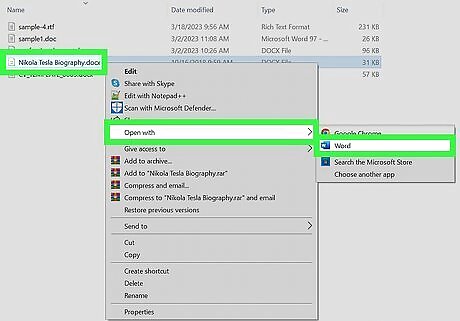
Open a project in Microsoft Word. This looks like a W on top of a blue square. Microsoft Word is available to install for Windows and Mac. You can also use the web version at https://www.microsoft.com/en/microsoft-365/. You must have a subscription to use Office 365.
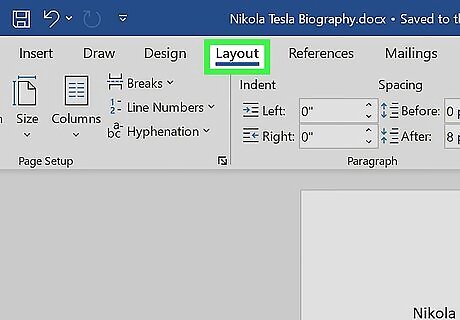
Click Layout. This will be in the top toolbar, between Design and References.
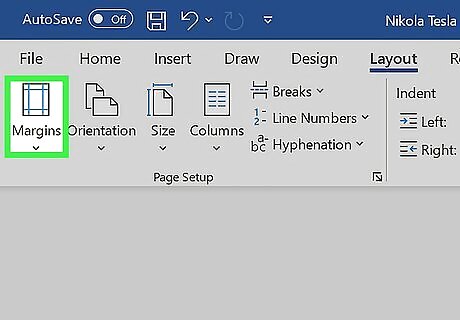
Click Margins. You can find this in the upper-left corner of the Layout tab. This looks like a rectangle with blue lining the margins. A pop-up menu will open.
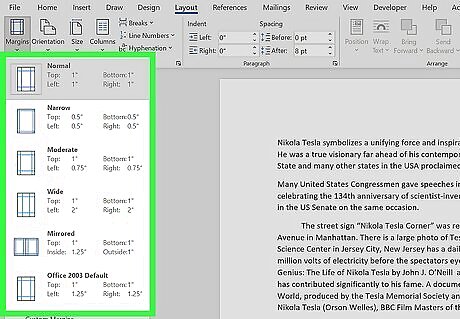
Select a margin type. You'll see a list of preset margins: Normal, Narrow, Moderate, Wide, Mirrored, and Office 2003 Default. Click a preset margin to apply it to your document. It should be applied immediately. If you don't like how it looks, you can select Normal again, or press CTRL + Z (Windows) or CMD + Z (Mac) to undo the change.
Creating Custom Margins (Desktop)
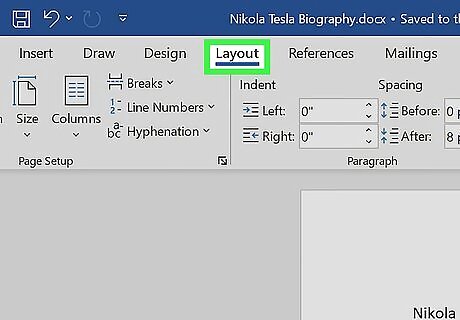
Click Layout. This will be in the top toolbar, between Design and References.

Click Margins. You can find this in the upper-left corner of the Layout tab. This looks like a rectangle with blue lining the margins. A menu will open.
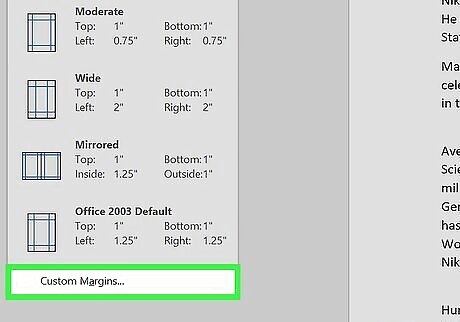
Click Custom Margins…. This will be at the bottom of the drop-down menu. A new window will open.
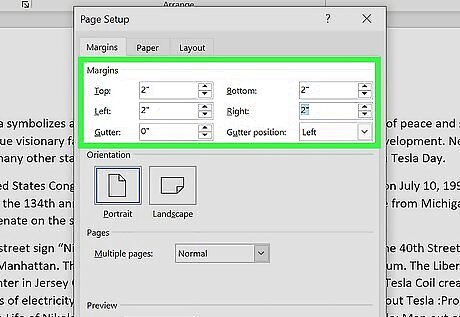
Set your new margins. On the desktop application, you'll be able to edit the margin sizes for: Top, Left, Bottom, Right, Gutter, and Gutter Positions. On the web version, you'll only be able to edit the margin sizes for: Top, Left, Bottom, and Right. You'll see a preview of the document layout at the bottom of the window. Click the field and enter your new margin size, or use the up/down arrow to adjust the current margins. For Gutter Positions, select Left or Top. Only adjust the Gutter margin if you intend to use the document in a bound format, like a book or report, and you need space for the binding. In this case, type a number in Gutter that will allow enough room for the binding and use the drop-down to indicate whether the binding will be on the top or on the left. Make sure Apply to is set to Whole document, unless you only want to change the margins from This point forward.
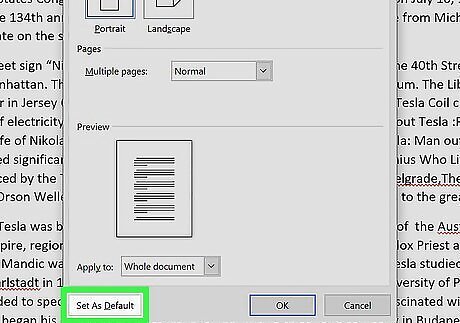
Set new default margins (optional). If you want to use this margin for all new documents in Microsoft Word, click Set as default in the bottom-left corner. Click Yes to confirm. When you create a new document, the margins will reflect the change.
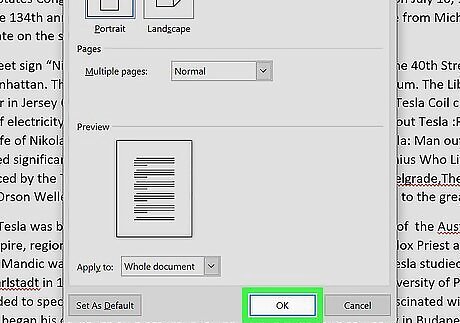
Click OK when finished. The changes will be applied immediately.
Using the Mobile App
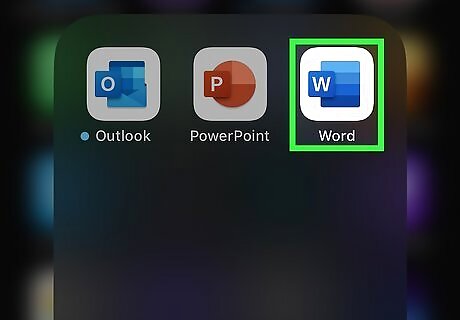
Open the Microsoft Word app. Microsoft Word is available for iOS in the App Store and for Android in the Google Play Store. If you aren't already logged in to your Microsoft account, enter your email address and password to do so now.
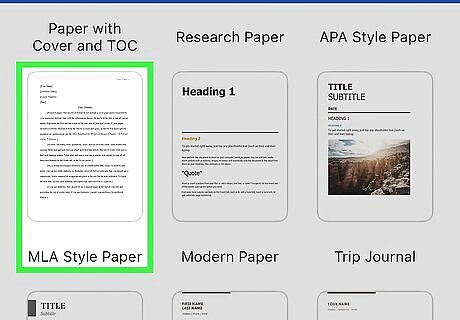
Open a new or existing project. Tap a recent project on your homepage, or tap the + tab to create a new one.
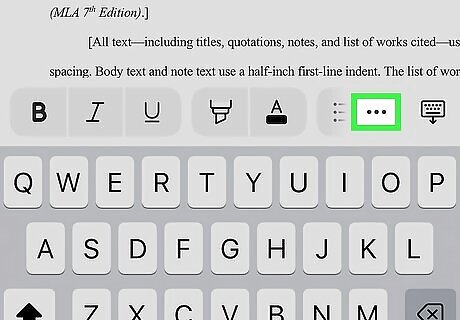
Tap ••• . This is the "•••" located at the top of your on-screen keyboard. If you don't see your keyboard, tap the document to open it. A new menu will open at the bottom.
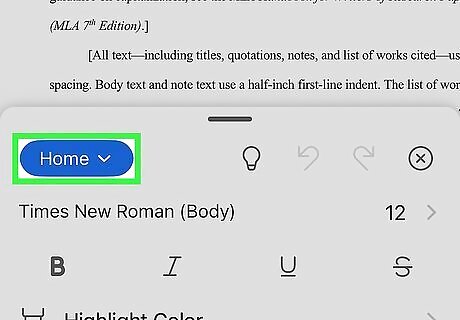
Tap Home. This is located at the top of the new menu. A pop-up menu will open.
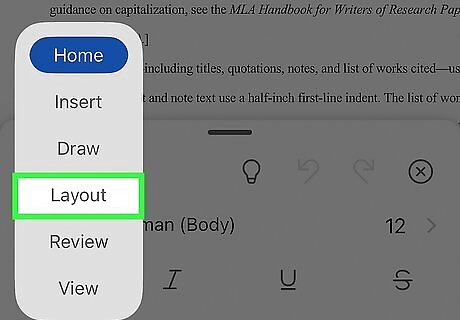
Tap Layout. You can find this between Draw and Review.
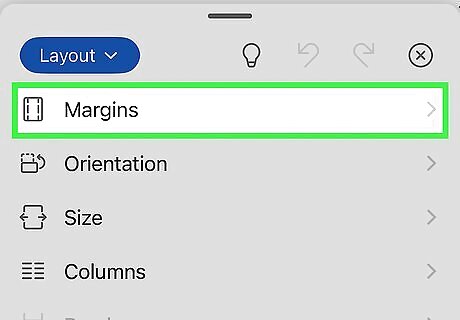
Tap Margins. This is the first listing in the Layout tab.
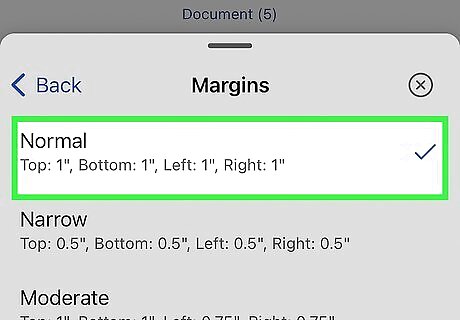
Select a margin type. You'll see a list of preset margins: Normal, Narrow, Moderate, Wide, and Mirrored. Tap a preset margin to apply it to your document. It should be applied immediately. If you don't like how it looks, you can select Normal again, or pick a new preset. Be sure to save your document when you're finished.
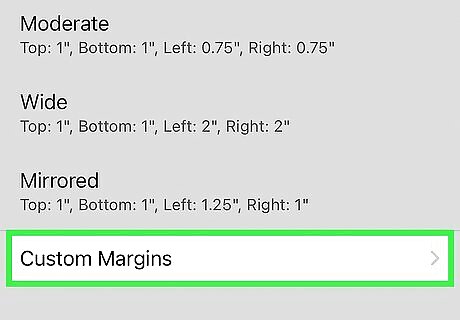
Create a custom margin (optional). Tap Custom Margins at the bottom of the Margins menu. You'll be able to edit the margin sizes for: Top, Left, Bottom, and Right. Tap a margin to edit it. Tap the backspace button to erase the existing margin. Enter a new margin value. Tap Done in the top-right corner. Tap Margins → Custom Margins to edit another margin. The changes will be applied immediately.

















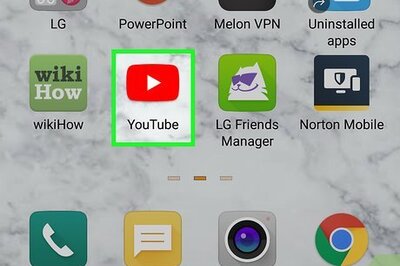

Comments
0 comment