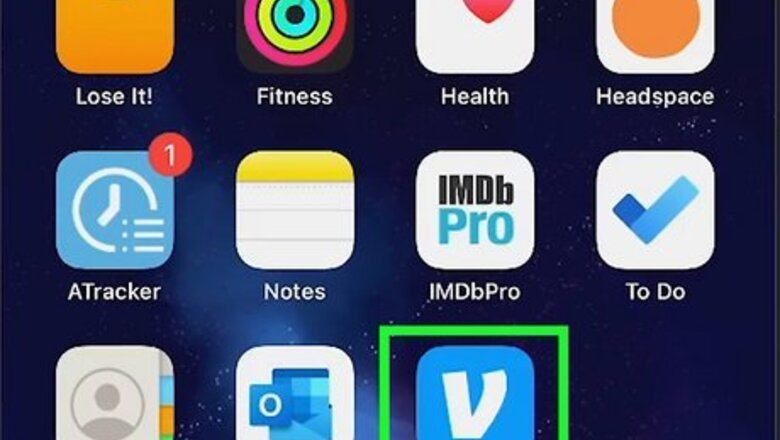
views
- You must have a Venmo account to send and receive money from another user.
- To request money, tap "Pay/Request". Tap a user and enter an amount and description. Tap "Request".
- To transfer money, tap the "Me" tab and tap "Transfer". Select "Instant" or "1-3 biz days" and tap "Transfer".
Using Mobile

Open the Venmo app. This looks like a white "V" with a blue background. If you aren't already signed into Venmo, enter your email address, phone number, or username and password to do so now. You must have a Venmo account to send and receive money. If needed, you can create an account on iOS or Android.
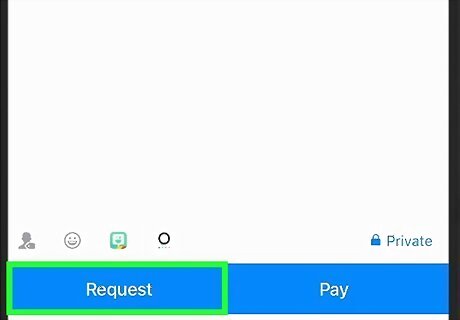
Request money (optional). If a Venmo user owes you money, you can request the funds from them. You'll receive a notification when they complete the request, and the balance will show in your account. To request money, do the following: Tap Pay/Request. Search for a user and tap them. Enter the amount. Enter a description. Tap Request. Tap Request again.
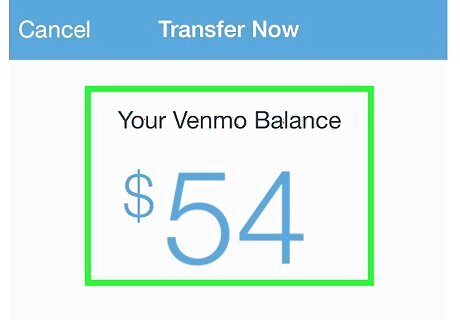
Locate your balance. Tap the Me tab at the bottom-right corner. You'll see your current balance underneath Venmo balance. You can opt to leave the funds there to pay someone with your balance, or you can transfer it to your bank account. You must have a valid bank account or card linked to your account in order to transfer funds.
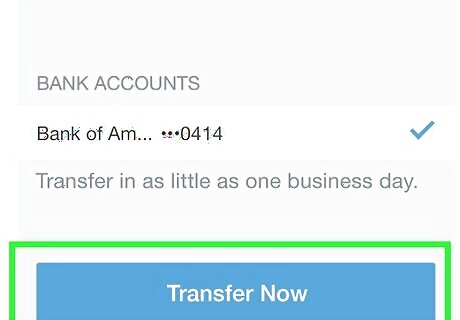
Tap Transfer. This is the blue button to the right of your Venmo balance. A new window will open. If you want to transfer an amount less than the total, tap the balance to adjust it.
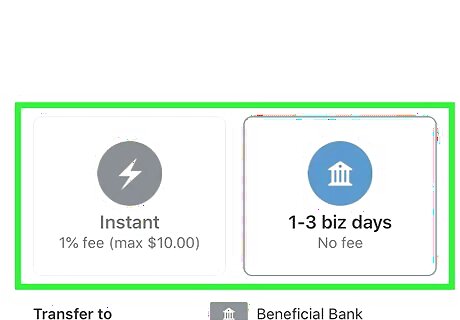
Tap Instant or 1-3 biz days. If you want to receive your money as quickly as possible, select Instant. There will be a fee depending on the amount you want to transfer. If you don't want to pay a fee, select 1-3 biz days. If you have more than one bank account added, you'll need to select the right one underneath Transfer to.
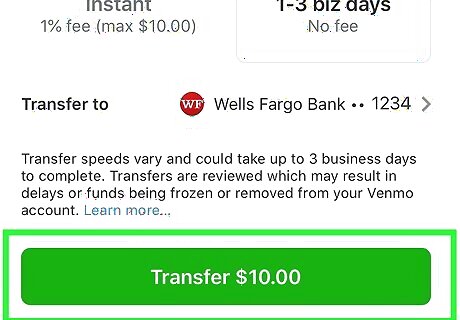
Tap Transfer (amount). This is the blue button at the bottom. You may need to tap Transfer again. Your funds will be transferred to your bank account.
Using a Computer
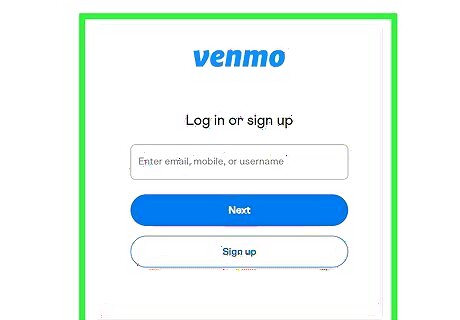
Log into https://venmo.com/account/sign-in in a web browser. You can use any browser you'd like. You'll need to enter your email address, mobile number, or username and password to log in. If needed, you can create an account on your computer.

Request money (optional). If a Venmo user owes you money, you can request the funds from them. When they complete the request, you'll receive a notification, and the balance will show in your account. To request money, do the following: Click Pay or Request. Click the To field and select a user. Enter the amount. Enter a description. Click Request. Click Request again.
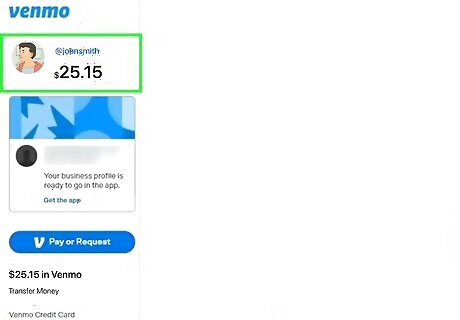
Locate your balance. Your balance is on the left panel, underneath your profile picture and username. You can leave the funds there to pay someone with your Venmo balance or transfer it to your bank account. You must have a valid bank account or card linked to your account to transfer funds.
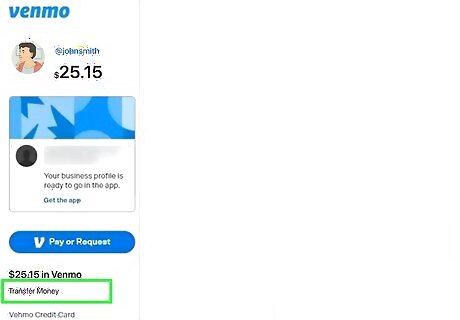
Click Transfer balance. You can find this underneath your Venmo balance. A new page will open. If you want to transfer an amount less than the total, click the balance to adjust it.
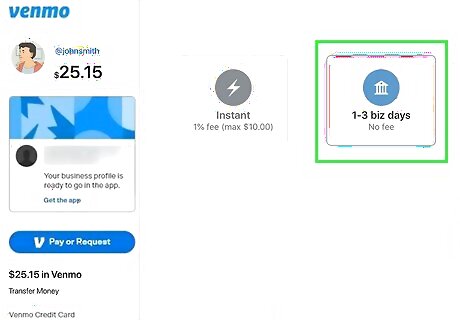
Click Instant or 1-3 biz days. If you want to receive your money as quickly as possible, select Instant. There will be a fee depending on the amount you want to transfer. If you don't want to pay a fee, select 1-3 biz days. If you have more than one bank account added, you'll need to select the right one underneath Transfer to.
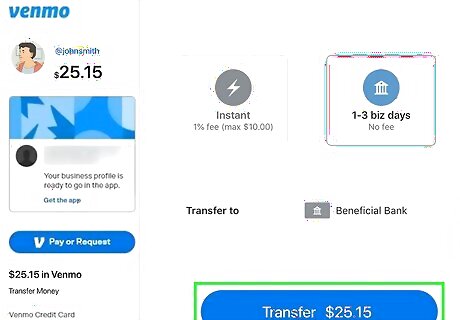
Click Transfer (amount). This is the blue button at the bottom. You may need to click Transfer again. Your funds will be transferred to your bank account.


















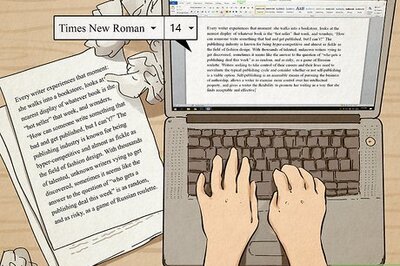

Comments
0 comment