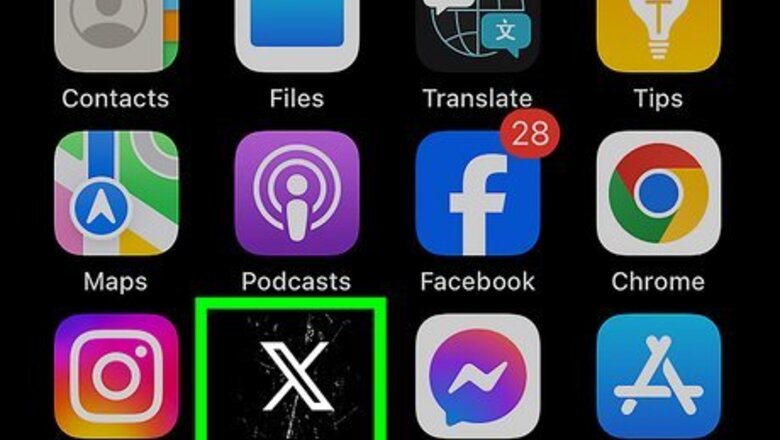
views
- On mobile, tap the "Tweet" or "Edit Profile" icon on X. Open the emoji keyboard and tap an emoji. Tap "Tweet" or "Save".
- On desktop, click "Tweet" and then choose the smiling face icon to open the emojis. Choose an emoji and press "Tweet".
- On desktop, click "Edit Profile", choose the bio box you want to edit, and click the smiley face to choose an emoji.
Using the Mobile App
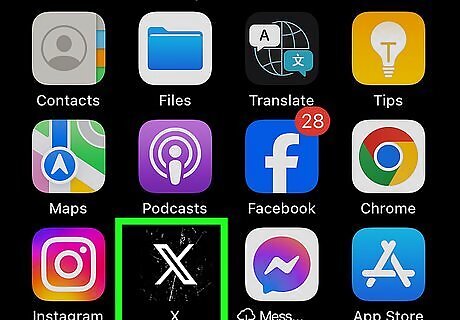
Open the X app on your phone or tablet. It’s the black icon with a white X inside. You’ll usually find it on the home screen or in the app drawer. X is available for iOS in the App Store and for Android in the Google Play Store.
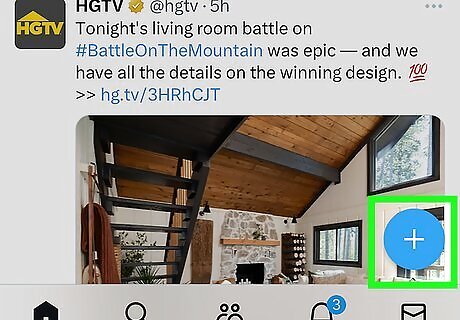
Tap the "Tweet" icon. It’s the blue icon with the + symbol at the screen’s bottom-right corner. This opens the new tweet box and your keyboard. If you want to reply to a tweet, tap the speech bubble icon beneath it. To add an emoji to a direct message, create or open a message, then tap the typing area to open the keyboard.
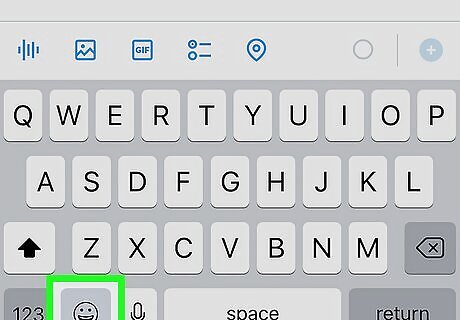
Tap the emoji button your keyboard. The steps to do this vary by keyboard app. iPhone/iPad: Tap the smiley face or globe key to the left of the spacebar at the bottom of the keyboard. You may have to tap the globe key more than once to get to the emoji keyboard if you have multiple languages installed. Android: Tap the smiley face key on the keyboard. If you don't see it, try long-pressing the spacebar, Enter, or an arrow key, and then tap the smiling face. If that doesn’t work, try tapping the number or symbol key—the smiling face key may be hiding there.
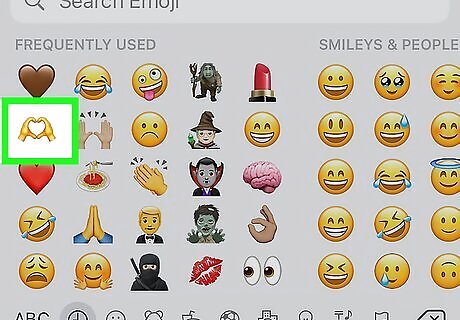
Tap an emoji to insert it. Swipe left or right to view available emoji, then tap the one you want to insert.
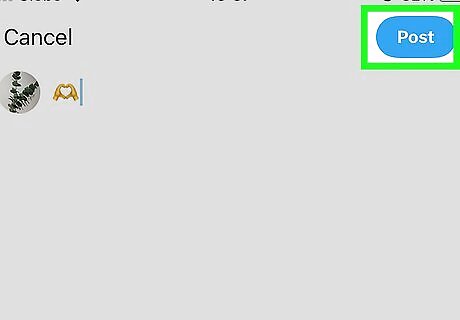
Tap Tweet. It's in the top-right corner of the "Tweet" box. Doing so posts your tweet. If you're replying to a tweet, tap Reply above your reply. If you’re responding to a direct message, tap the Send button (a paper airplane) to the right of the typing area.
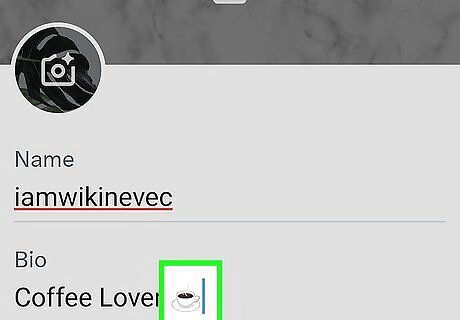
Add an emoji to your profile. If you want to add an emoji to your name (not your handle) or profile bio on X, do the following: Tap your profile photo at the top-left corner of the screen and select Profile. Tap Edit profile at the top-right corner of the screen. To insert an emoji into the name field, tap that field, tap the emoji key on the keyboard, then insert your desired emoji. To insert an emoji into your bio, tap the location in your bio where you want the emoji to appear, tap the emoji key, then select an emoji. Tap Save at the top-right corner to save your changes.
Using a Web Browser
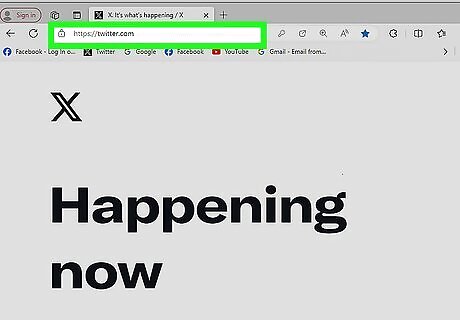
Go to https://www.twitter.com in a web browser. If you’re signed into your X account, this will load your feed. If you aren't logged in, enter your X username (or email address) and password, and then click Log in . If needed, you can change your password.
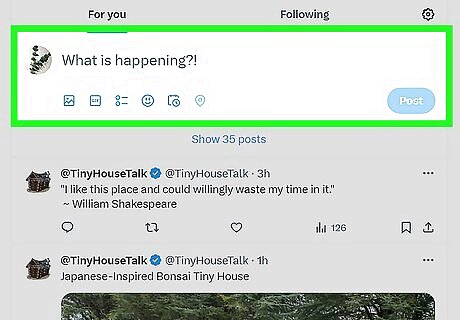
Find the Tweet box. This will be at the top of your feed, with What's happening? within the box. To include an emoji in a reply to a tweet, click the speech bubble icon beneath the tweet you want to reply to. To include an emoji in a direct message, create a new message (or click a message in your inbox).
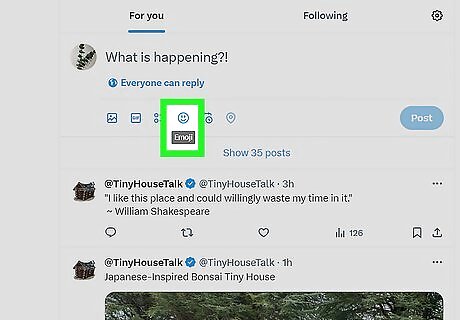
Click the smiling face icon. This will be below the Tweet box, next to the Poll icon. A pop-up menu will open with the available emojis.
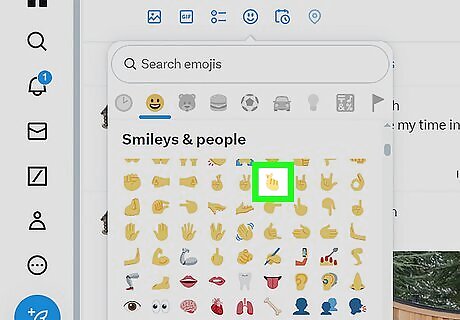
Click an emoji. Use the category icons at the top of the emoji panel to view different types of emoji, then click the one you want to insert. To find a specific emoji, you can type a keyword (such as “laugh” or “sad”) into the “Search for emoji” box. You can insert additional emoji the same way if needed.
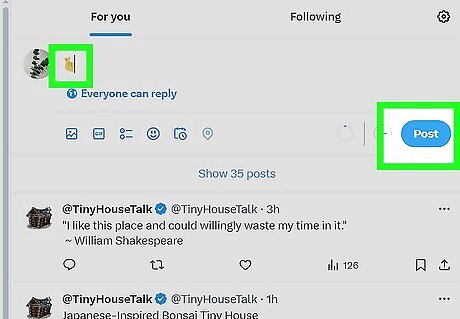
Click Tweet. This posts your tweet or comment with your emoji. If you included an emoji in a reply to a tweet, click Reply instead. If you are sending a direct message, click Send.
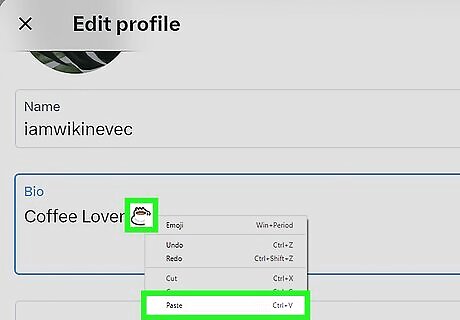
Add an emoji to your X profile. Since there's no emoji option when editing your profile on desktop, use the previous steps to select an emoji. To add it to your bio, do the following: Right-click the emoji and click Copy. Click the profile icon at the top-right corner and select Profile. Click Edit profile near the top-right corner of your tweets. Right-click the bio box where you'd like it to appear, and click Paste. To add the same emoji to the Name field, right-click where you want the emoji, and click Paste. To add a different emoji, use the New Tweet field to pick a new emoji. Copy and paste it into the Name field. Click Save changes at the top-right corner of your profile to save. If you're using Google Chrome, you can right-click the field and select Emoji. A pop-up window will open. Scroll up and down to find an emoji, and click it to add it.



















Comments
0 comment