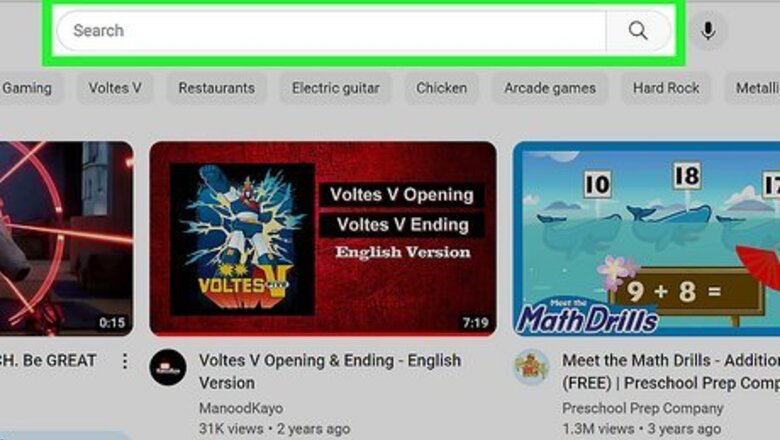
views
- Find a video and pause it. Press the "," key to go backwards frame-by-frame, or "." to go forwards.
- Press the left arrow key to rewind by five seconds, or press the right arrow key to fast-forward by five seconds.
- On mobile or Smart TVs, select the cog icon and then "Playback speed". Select "0.25x" and play the video again.
Using a Keyboard
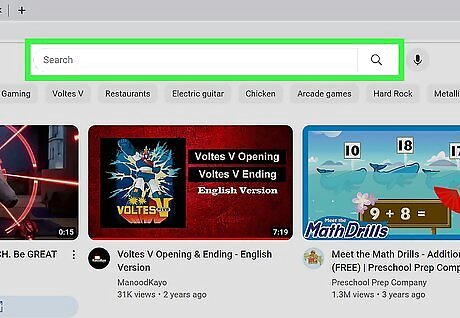
Navigate to a YouTube video. You can search for channels, browse playlists and your recommendations, or use the search bar to find a specific video. This method will only work with the desktop version of YouTube and a physical keyboard.
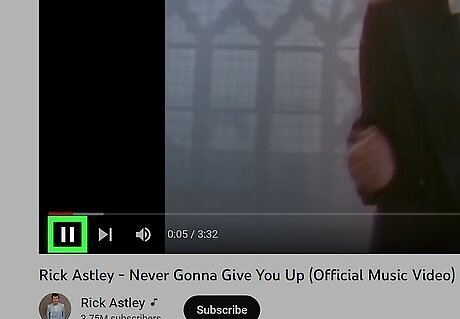
Pause the video. You can press Spacebar on your keyboard or click the video to pause it.
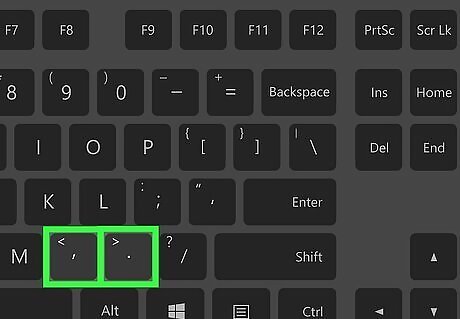
Use , or .. These characters can be found between the M and ? key on your keyboard. When you press these keys, the video can go frame-by-frame backwards or forwards. Press the "," key to go backwards frame-by-frame. Press the "." key to go forwards frame-by-frame.
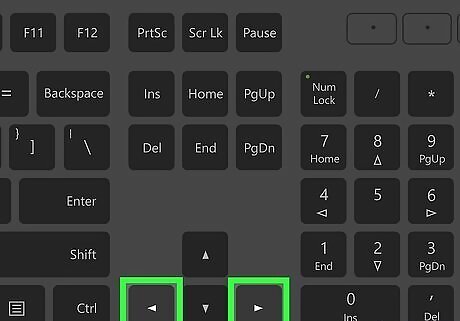
Use the left and right arrow key (optional). This can be found on the right side of a full-sized keyboard. When you press these keys, the video can rewind or fast-forward by five seconds. Press the left arrow key to rewind by five seconds. Press the right arrow key to fast-forward by five seconds.
Using Playback Speed
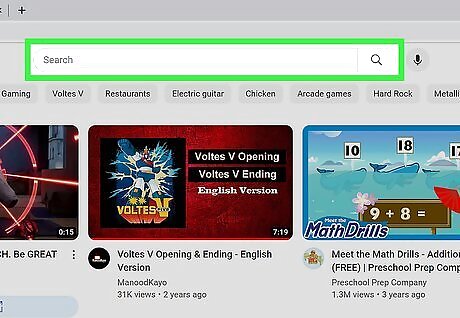
Navigate to a video. You can search for channels, browse playlists, or use the search bar to find a specific video. Use this method if you're watching YouTube using the mobile app, a Smart TV, or elsewhere. Keep in mind you won't be able to view the video frame-by-frame, but you can watch it at 25% of its normal speed.
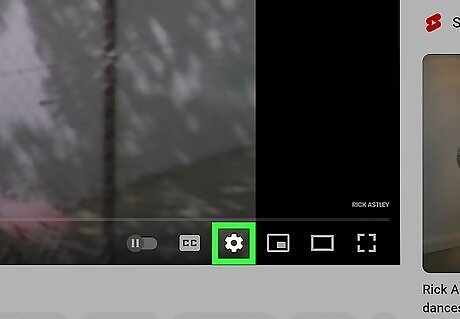
Select the cog icon. The location will vary depending on your device, but it will most likely be at the top or bottom corner of the video.
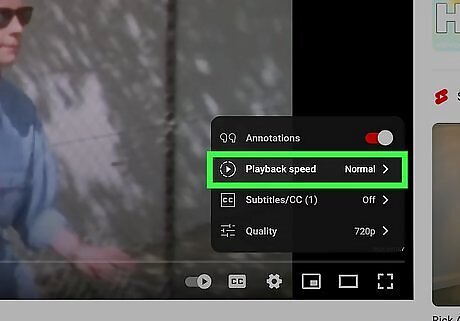
Select Playback speed. This is next to the icon of half-dotted Play icon. By default, this should be set to Normal.
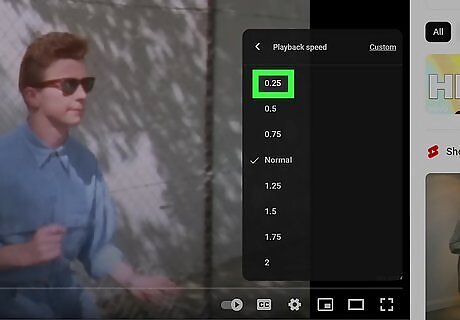
Select 0.25x. This should be the very first option. You can also select 0.5x or 0.75x, but 0.25x is the slowest possible playback speed.
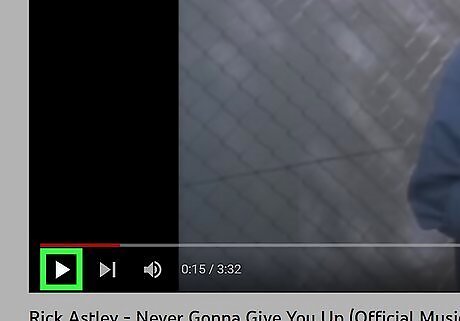
Play the video again. The video will begin playing at 0.25 speed.

















Comments
0 comment