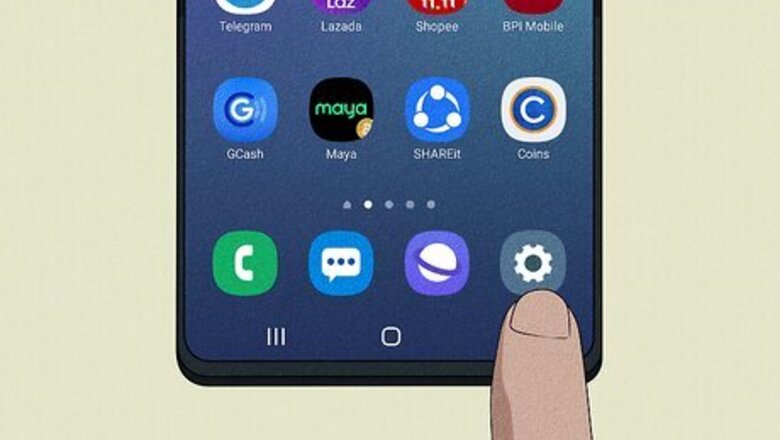
views
Using Android
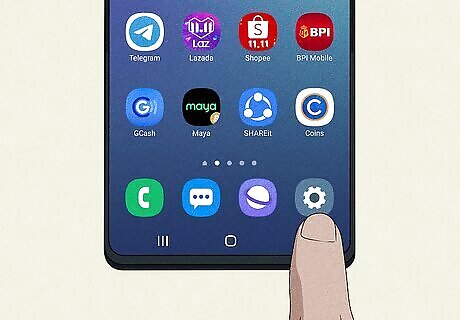
Open the Settings app. This is the cog icon. Make sure your Android device is updated.

Tap Bluetooth. You may need to click Connections to find this option. If Bluetooth isn't already enabled, tap the toggle so it turns blue.
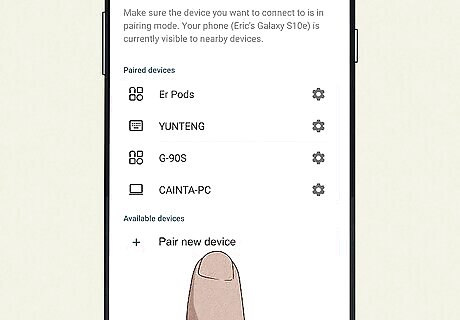
Tap Pair new device. Your Android device may already be in pairing mode.

Press and hold the PS and Share buttons at the same time. The Share button will be Create on some controllers. The light bar will begin to flash, and the controller will be in pairing mode.
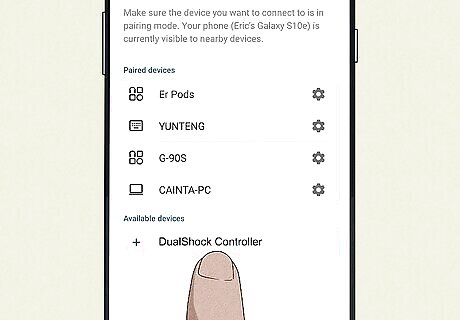
On your Android, tap your controller name. If this is the first time you're pairing your controller, it will be listed underneath Available devices or similar.
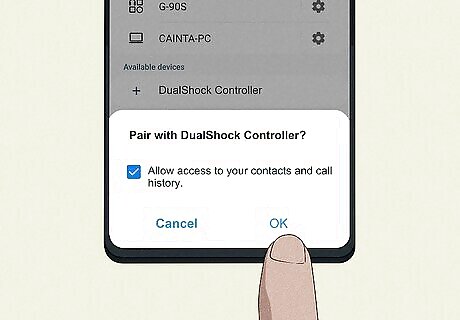
Tap OK. This will connect your controller. You can now use your controller with a supported app. To disconnect your controller, turn off Bluetooth.
Using iPhone
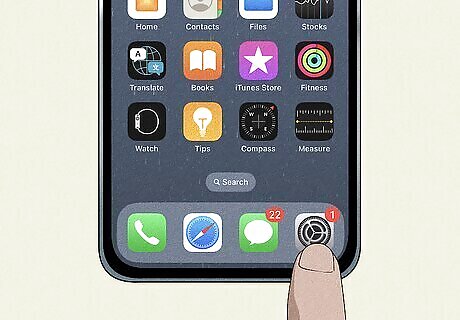
Open the Settings app. This is the grey cog icon on your iPhone. iPhone currently supports PlayStation DualShock 4 Wireless Controller. You can also connect a PlayStation 5 controller. Make sure your controller is charged and completely turned off.
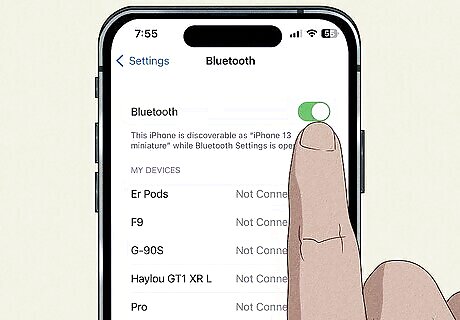
Tap Bluetooth. This is near the top of the screen. If Bluetooth isn't already toggled on, tap it so the switch turns green.

Press and hold the PS and Share buttons at the same time. The Share button will be Create on some controllers. The light bar will begin to flash, and the controller will be in pairing mode.
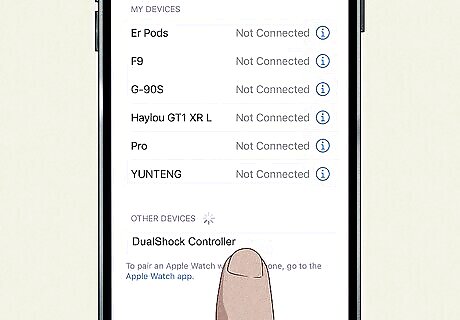
On your iPhone, tap your controller name. If this is the first time you're pairing your controller, it will be listed underneath Other Devices. The controller will connect, and the light bar may change colors. You should see Connected next to your controller name. If the controller is paired to your iPhone but not on, press the PS button. To disconnect your controller, turn off Bluetooth.



















Comments
0 comment