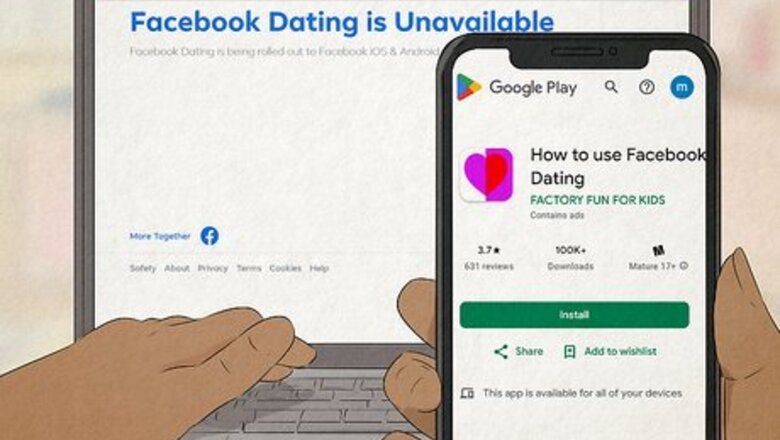
views
- Facebook Dating is not available on computers—you must use a smartphone or tablet.
- You'll need to be at least 18 years old and live in a supported region to access Facebook Dating.
- You will need to give the Facebook app access to your location to use Facebook Dating.
Make sure you're using a mobile device.
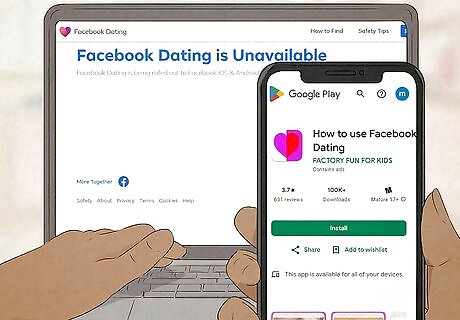
Facebook Dating is only available in the mobile Facebook app. If you're looking for Facebook Dating on your computer, you won't find it. To make sure you're looking in the right spot, open the Facebook mobile app, tap the three-line menu, and then tap Dating.
Update the Facebook app.
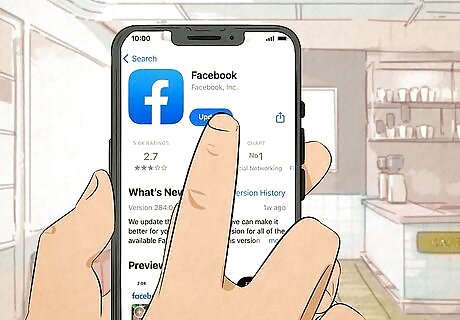
If you haven't updated Facebook in a while, it might be time. Using an outdated version of Facebook may prevent Facebook Dating from showing up in the app. You can easily update the app from the Google Play Store or the App Store. Once the app is updated, make sure Facebook is closed, and open it again to see if Facebook Dating is available.
Facebook Dating may not be available in your region.

Not all countries have access to Facebook Dating. You can use Facebook Dating in the following countries: Argentina, Austria, Belgium, Bolivia, Brazil, Bulgaria, Canada, Chile, Colombia, Croatia, Cyprus, Czech Republic, Denmark, Ecuador, Estonia, Finland, France, Germany, Guyana, Hungary, Italy, Iceland, Ireland, Laos, Liechtenstein, Lithuania, Luxembourg, Malaysia, Malta, Mexico, Netherlands, Norway, Paraguay, Peru, Poland, Portugal, Philippines, Singapore, Slovakia, Slovenia, Suriname, Thailand, United Kingdom, United States, Uruguay, and Vietnam.
You must be 18 or older.
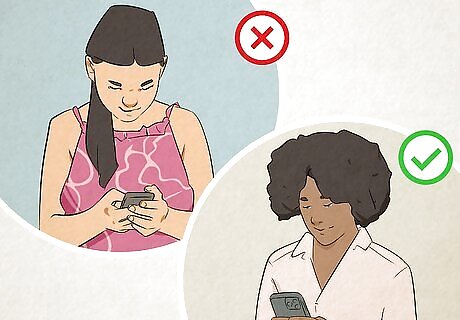
You'll need to be an adult to use Facebook Dating. If you're not at least 18, Facebook Dating won't appear in the Facebook app. If your birthday is incorrect on Facebook, you can change it to reflect your real age.
Turn on location services if disabled.
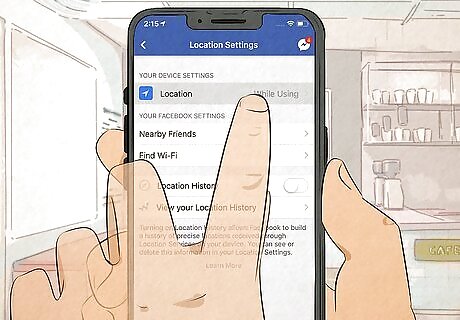
Facebook Dating requires location permissions to work. If location services are off, you won't be able to use Facebook Dating's features. Facebook Dating needs your location so it doesn't suggest matches that live on the other side of the globe! The app hopes to connect you with someone within your neighborhood or a few miles. If you're using Android, go to Settings > Apps > Facebook > App Permissions > Location > Allow only when using app. On iPhone, go to Settings > Privacy & security > Location Services > Facebook > While using the App.
Clear your Facebook cache.
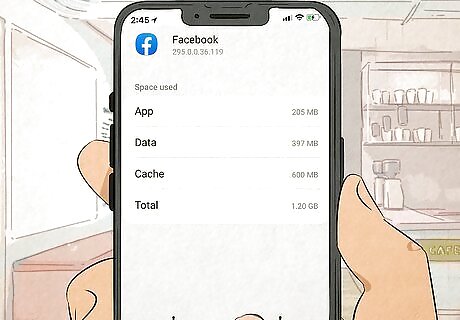
Having corrupt files in your cache can prevent Facebook Dating from loading. Fortunately, you can clear the cache easily on your Android—just go to Settings > Apps > Facebook > Storage & cache > Clear cache. On an iPhone and iPad, you'll have to delete and reinstall the Facebook mobile app, as there's no way to clear the cache for apps.
Check your internet connection.
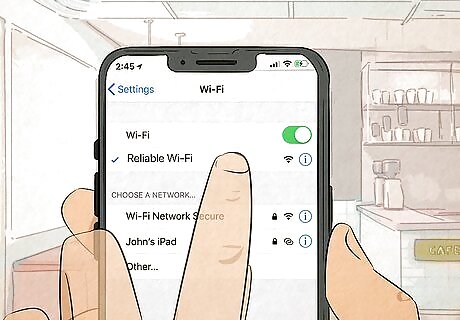
An unreliable Internet connection could cause Facebook Dating to not show up. Try fixing your connection by disconnecting from Wi-Fi and reconnecting, or by switching to cellular from Wi-Fi (or vice-versa).
Turn on notifications for Facebook.
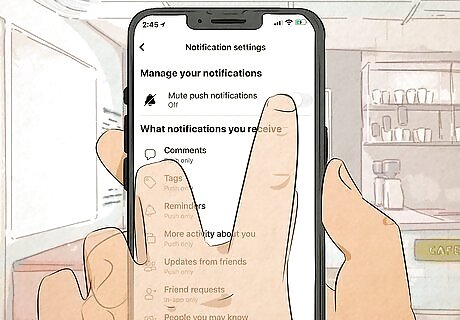
If you've disabled notifications for the Facebook app, you won't be notified about Facebook Dating. If you're getting too many notifications from Facebook, it's better to disable just those notifications you don't want to see rather than disabling all Facebook notifications. To control which Facebook notifications you'll see, tap the menu in the Facebook app, go to Settings & privacy > Settings > Preferences > Notifications.
Log out and log back in.
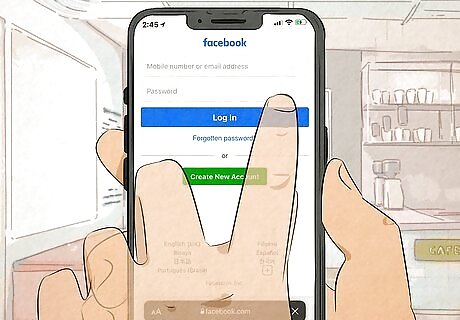
Sign out of Facebook and sign back in. Once you've signed out, log right back in. To log out, tap your profile picture, the three-line menu icon (on Android), then Log out you can then re-enter your Facebook information (like the username and password) to log back in. Logging out and back in may solve some very minor bugs in the app.
Restart your device.

A quick reboot may bring Facebook Dating back. Rebooting your phone or tablet to clear the RAM often resolves unexplained problems with apps. Power down your Android, iPhone, or iPad completely, then turn it back on.
Update your phone or tablet.
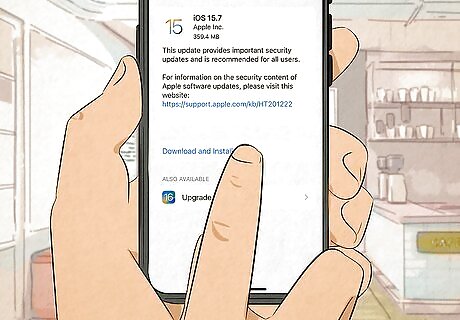
Using an old version of Android or iOS may affect Facebook Dating. Even if the Facebook app is available for your device, certain features may not work unless you're using an up-to-date version of your device's operating system. If you're using an Android, you can check for and install updates in Settings > System > System Update. On an iPhone or iPad, go to Settings > General > Software Update.
Reinstall the Facebook app.
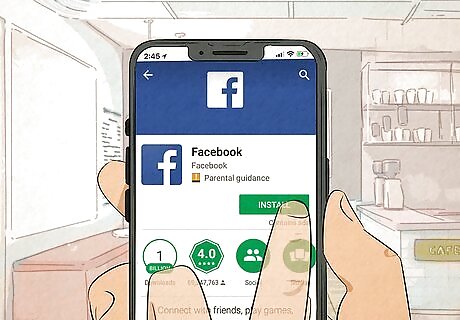
Uninstall and reinstall Facebook. This action should get rid of any pesky glitches. If none of the other tricks worked for you, try uninstalling and reinstalling. Doing this will not only remove the app, but it will also delete all the app data associated with it (which may be corrupted!)
Check for Facebook outages.
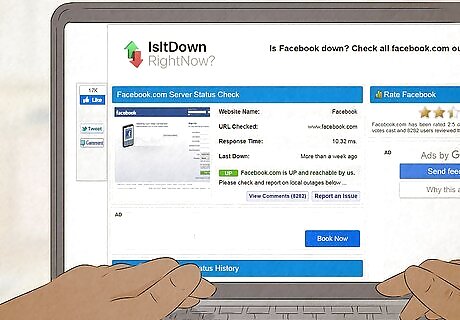
If Facebook Dating is down, you won't be able to see your matches. A quick Twitter or Google search will let you know if the Facebook servers are down. If a Facebook server is down, Facebook Dating is most likely also affected.
Contact Facebook for help.
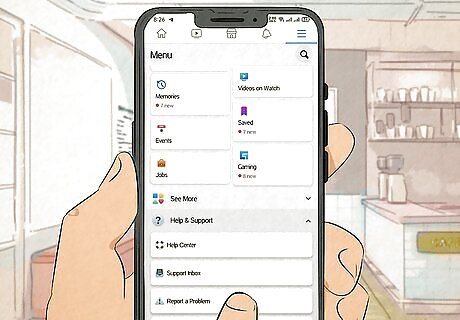
If you've made sure to try everything else on this list, but still are having trouble with Facebook Dating, report it to Facebook. To report an issue, open Facebook, shake your phone (or tap the three-line menu icon and go to Help & support > Report a problem, and tap Report a Problem.












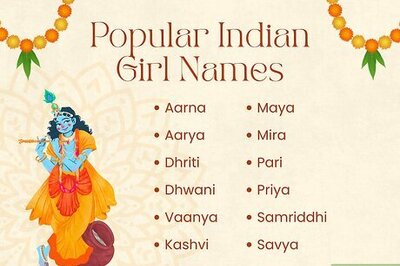





Comments
0 comment