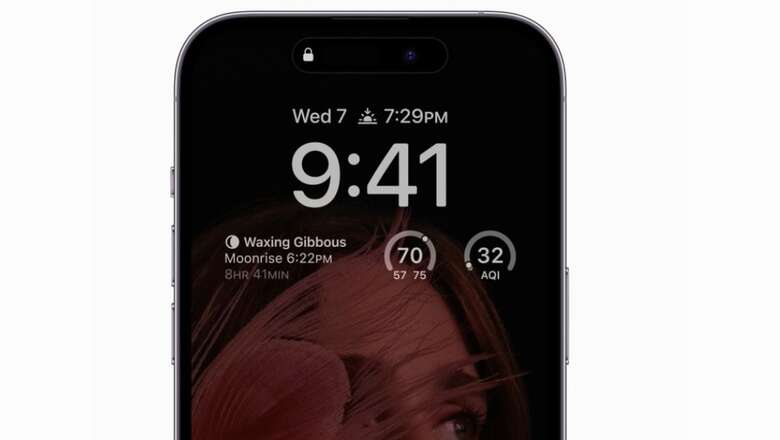
views
In its latest iPhone models, Apple introduced its Always-On Display (AOD) with the iPhone 14 Pro and later extended it to the iPhone 15 Pro and iPhone 15 Pro Max. This feature prevents the screen from blacking out when not in use and instead keeps relevant information visible, including the time, widgets, notifications, and more.
While many users appreciate the AOD on the iPhone, some feel that it consumes enough power to affect battery life throughout the day. In response, Apple now provides the option to enable, customise, and even disable the Always-On Display feature on your iPhone 15 Pro.
Before using this option, ensure the following:
1. A compatible iPhone: The AOD feature is only compatible with the iPhone 14 Pro, iPhone 14 Pro Max, iPhone 15 Pro, and iPhone 15 Pro Max.
2. Situations when the iPhone will intentionally turn off: The feature automatically turns off in certain situations, such as when the lower power mode is active, the iPhone is face down, Sleep Focus is active, or the iPhone continuity camera is in use. The Always-On Display typically turns off when iOS estimates that the device is not in use.
3. In Low Power Mode, the Always-On Display is automatically deactivated to save power and extend battery life.
How to turn off the Always-On Display on your iPhone 15 Pro
1. Navigate to the ‘Settings’ of your iPhone.
2. Scroll down and select ‘Display & Brightness.’
3. Scroll to the bottom of the next page and click on ‘Always On Display.’
4. Switch the toggle next to the AOD option to turn it off.
5. By doing this, your iPhone 15 Pro will go dark like any other iPhone model. To reactivate the Always-On Display, simply repeat the steps above and toggle it back on.
How to adjust the AOD settings on the iPhone 15 Pro
If you want to give a minimalist look to the Always-On Display and reduce its impact on battery life without turning it off entirely, Apple has added two new options in iOS 16.2. Follow these steps:
1. Follow the same steps as mentioned above.
2. After scrolling down to ‘Display & Brightness,’ toggle off ‘Show Wallpaper’ or ‘Show Notifications.’











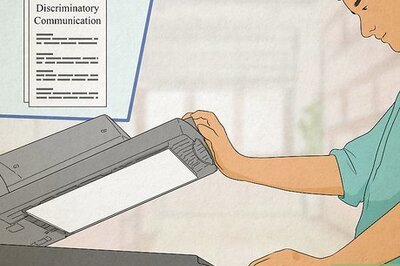
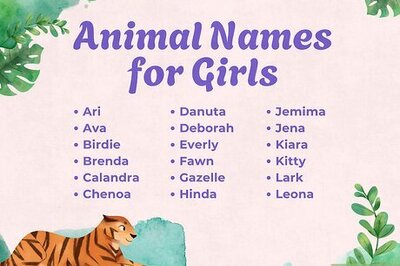

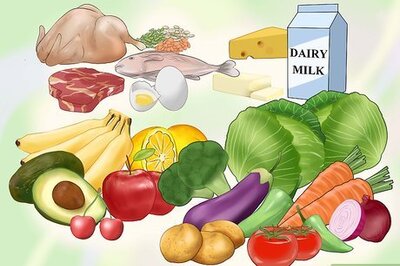
Comments
0 comment