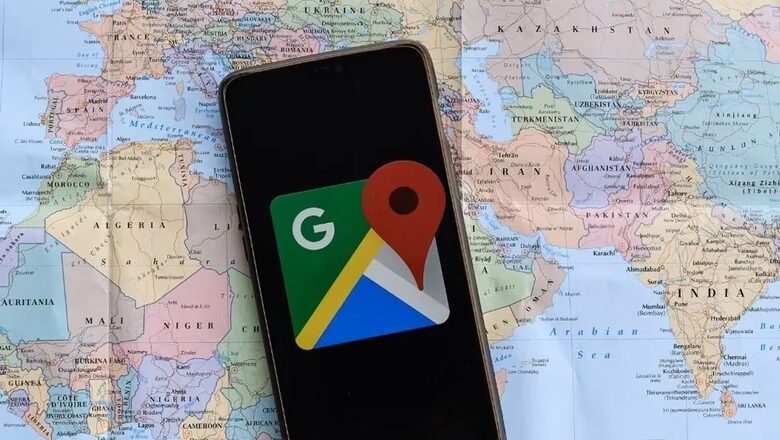
views
Whether coordinating meetups, ensuring the safety of loved ones, or simply staying informed about each other's whereabouts, this feature in Google Maps proves to be both useful and user-friendly.
It is important to note that the steps for sharing your live location may vary slightly depending on the operating system of your device and the version of the Google Maps app you are using.
Additionally, maintaining respect for privacy is paramount, and it is advisable to share your live location only with individuals you trust. By following these considerations, you can ensure a seamless and secure experience while utilising this feature on Google Maps.
Regardless of whether you're using Google Maps on an Android or iPhone, sharing your location is a straightforward process. The following step-by-step instructions will guide you through sharing your live location:
How To Use Google Maps And Share Location On Mobile (Android/iOS)
Ensure the Google Maps app is installed on your mobile device.
Open the app and sign in with your registered Google account.
Tap on the blue dot on the map, indicating your current location. This will bring up a menu at the bottom of the screen.
From the menu, tap on “Share location” or “Share real-time location,” depending on your device.
Choose the duration for which you want to share your live location(e.g., 15 minutes, an hour, or until turned off).
Select the contacts with whom you want to share your current location. You can choose from your Google Contacts or enter an email address.
Once contacts are selected, click the “Send/Share” button.
Your chosen contacts will receive a notification or email containing a link to view your current location.
If needed, you can stop sharing your location at any time by returning to the location-sharing menu and selecting the “Stop Sharing” option.
Check How To Use Google Maps And Share Location On Desktop
Open a web browser and go to Google Maps.
Sign in to your Google account.
Click on the blue dot on the map, indicating your current location.
A small window will open; choose “Share location.”
Determine the duration for which you want to share your live location.
Enter the email addresses of the individuals you want to share your location with.
Click on “Share/Send” in the menu.
An email containing a link to view your current location will be sent to the chosen recipients.
To stop sharing your live location, select the “Stop sharing” option in the location-sharing window.












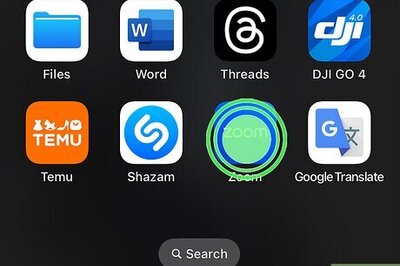






Comments
0 comment