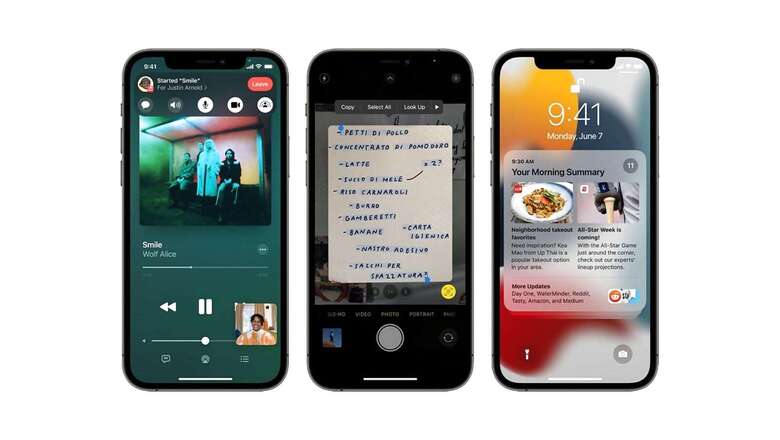
views
Apple has brought a slew of new and interesting features to iPhones with iOS 15. Aside from the major features that change how you use the iPhone, there are several hidden and secret settings that most people don’t know about. iOS 15 includes a slew of minor changes – small hidden features and improvements that you can miss if you don’t look in the right places. Sometimes it’s the smallest things that make the biggest effect. You’ll wonder how you ever got by without them after you’ve found them! Here are some of our favourite hidden iOS 15 features.
Custom text size various apps.
In iOS 15, you can customise the font size for each app. You can, for example, make the font size larger for reading applications and smaller (or the default) for other programmes. To get this done,
- Navigate to Settings Control Center.
- Next to Text Size, press the '+' button.
- Now, launch the app where you wish to adjust the font size.
- Select 'App' only in Control Center.
- Next, adjust the text size to your preference.
Live text in Safari
Live Text is a brilliant iOS 15 feature. It simplifies text copying. However, did you know that you can use Live Text to access websites and emails directly?
- On your iPhone, launch Safari.
- Select Text from Camera from the address bar.
- Scan the site's address now.
- It will launch Safari immediately and open the webpage.
- You can also scan any content for a quick online search.
Drag & Drop across applications
Apple has added support for its well-known &”Drag & Drop” functionality to iOS. In iOS 15, you may drag & drop a text, picture, link, or file from one app to another. To use this option,
- Just press and hold the file
- Swipe up to the Home Screen with another finger
- Launch the other app, and drop the file there.
Widget Suggestions
iOS 15 introduces a new option to the Widget Stack menu improving the iOS 14 widget feature. When you construct a widget stack in iOS 15, you’ll see a new Widget Suggestions option appear. Based on your use and preferences, Widget Suggestions will automatically recommend new widgets for your stack.
Spotlight Can Be Used Without Unlocking Your Phone
Spotlight Search in iOS allows you to search for applications, messages, and even the web from your iPhone's Home screen. To utilise the tool in iOS 15, you don't even have to enter your passcode. Swipe down on the lock screen to access Spotlight Search. You may then input any search term you desire. You may still have to unlock your phone to see results – for example, in Safari – but you can search instantly.
Read all the Latest Tech News here














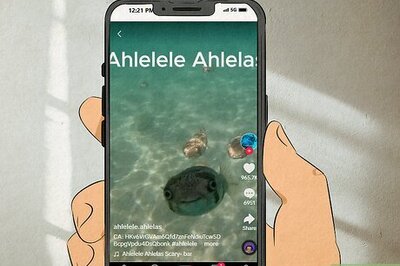

Comments
0 comment