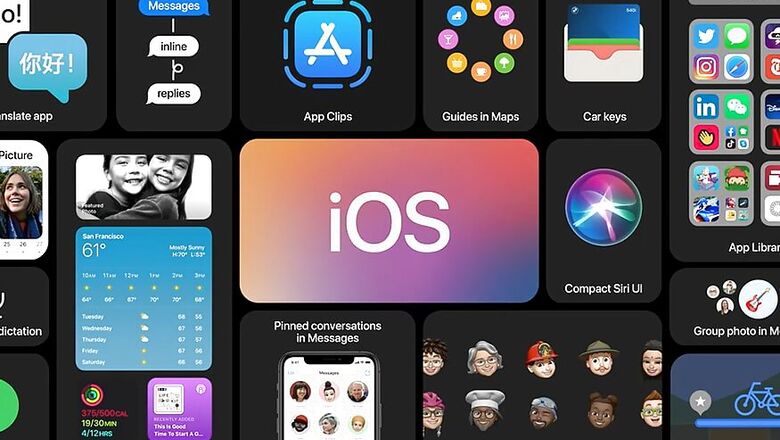
views
iOS 14 is here, with considerable fanfare on social media despite Apple’s virtual developer event from last night. This year, iOS 14 has brought with itself grouped-together apps, more intuitive widgets, a picture-in-picture mode for sliding videos, a minimised Siri interface, live translations, tighter security controls, fundamental changes in interface to system apps, App Clips for previews of apps that you may want to try, and as part of CarPlay, a future feature that’ll also turn your iPhone into your car key (provided, of course, you have the right car for it). With so much in sight, many would be interested to get their hands on the latest edition of iOS a bit early. If you’re in this crowd, the iOS 14 Developer Beta is out already, which you can get on your device if you don’t want to wait until September.
*Before you proceed, it is important to note that this version of iOS 14 is a Developer Beta. This means that it has been specifically purposed for Apple’s app developer ecosystem, and is not a stable build meant for all users. As a result, downloading and applying this update may cause your iPhone to crash, or at times, behave unexpectedly. If you are not an app developer or at least an advanced user, it is advisable that you give this a skip, and wait for the stable update (you are anyway required to have a paid developer account to download this). If you still want to go ahead with downloading the iOS 14 Developer Beta, be sure to at least backup your iPhone before you proceed.
How to download iOS 14 Developer Beta
Before you proceed with downloading, make sure that you create an archived backup of your iPhone, so that you can use it any time to restore your device. To do this, simply create a backup on your Windows or macOS PC via iCloud, and archive it from the drop-down option of the backup.
Once you have created the backup, head to developer.apple.com from your phone, and scroll down to find iOS 14 on the page. Once you click on it, head to the download option at the top-right corner of the page. Here, you will need to sign in with your developer Apple ID, which will begin the download process on your iPhone. Once downloaded, you will see a prompt that says ‘profile downloaded’. Simply tap on it, enter your passcode, agree to the consent form and tap on the ‘install’. Once the entire installation is complete, restart your iPhone.
Once you’ve restarted your iPhone, access ‘software update’ and wait for iOS 14 to appear. Once it does, simply download it as you would for any normal software update. Once your phone restarts, re-enter your Apple ID and password, and voila, you’re on iOS 14!












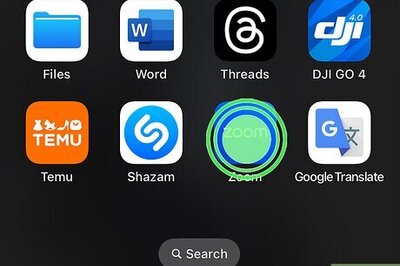

Comments
0 comment