
views
Meta-owned WhatsApp is arguably the most popular instant messaging app in the whole world. WhatsApp offers users many features that makes the process of texting people a bit more fun and intuitive. Since all of us use WhatsApp, we must have come across the issue of not being able to text an unsaved number on WhatsApp, often having to unwillingly save that number as a contact, just to be able to send a WhatsApp message. Well, not anymore. Today we will tell you a trick which will help you overcome this very problem. Now, before we begin, this only works if you use the WhatsApp desktop app on your laptop or computer.
With the help of WhatsApp Web, users can chat with an unknown number directly without saving it. The ?click to chat? feature of WhatsApp makes use of wa.me shortcuts to allow you to chat with any person. Let us take a look at how to do this, step-by-step:
- Open your browser, then visit the address ?https://wa.me/phonenumber?
- Add the WhatsApp number you want to chat with in the URL. For example, if you want to chat with a number 9999999999, you will have to enter ?https://wa.me/919999999999? ? numbers also require you to put a code, so for numbers in India, we put 91 before the number.
- Upon clicking enter, you will be redirected to a WhatsApp page with a green ?Continue to Chat? button.
- Clicking on this button will open a pop-up, asking you to open the chat in WhatsApp desktop app. Click ?Open WhatsApp? on the pop-up.
- Start chatting!
Users can make use of this feature to record an unsaved number in their WhatsApp chats list, in case they want to text the same number later on.
Read all the Latest Tech News here










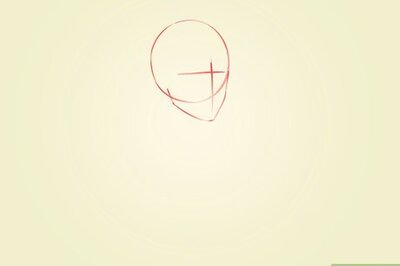
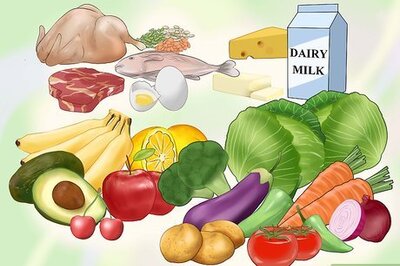

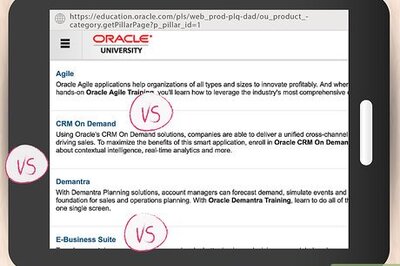





Comments
0 comment