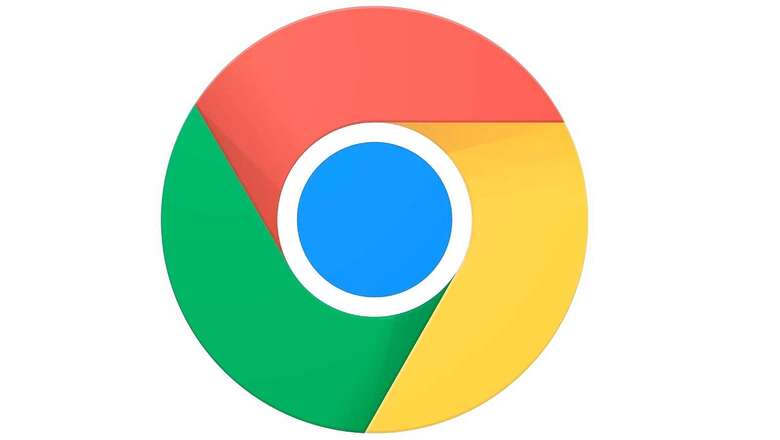
views
The first release of Windows 11 arrived earlier this week, on October 5. One of the key aspects of the revamped Windows design is its rounded corners that appear everywhere across the operating system, even in the context menu which was infamous for carrying the same old design despite many updates. Now, the rounded corner context-menus are also available inside Google Chrome. However, this is a test feature, so it is only available on Google Chrome Canary for Windows users. Depending upon how the testing goes, Google may choose to integrate it with the stable version of Google Chrome later.
But if you want to test your hands on the new feature right now, you can enable it in a few simple steps. Because the feature is available to only Windows users, Linux and Mac users will not find it.
Step 1: If you do not have Chrome Canary installed on your Windows device, you need to download it by clicking on this link. [https://www.chromium.org/getting-involved/dev-channel#TOC-Windows-64-bit]
Step 2: Once you have downloaded and installed Chrome Canary, you will need to enable the feature as it is disabled by default.
Step 3: Launch Chrome Canary from the Start Menu or the desktop if you have a desktop icon for the app. Once you are on the start page of the browser, type or copy and paste this in the address bar: chrome://flags/#win11-style-menus
Step 4: You will see a page titled ‘Experiments.’ Under the ‘Available’ tab, look for Windows 11 Style Menus.
Step 5: The option should be located under ‘Chrome Labs.’ Under the ‘Windows 11 Style Menus title, something similar to this will be written – “Use Windows 11 style menus when possible.’ On the right of the ‘Windows 11 Style Menus’ option, there will be a drop-down menu with multiple options in it.
Step 6: From the drop-down menu, choose the ‘Enabled – All Windows Versions.’ Once you have selected the option, Chrome will prompt you to relaunch so that the changes could take effect.
Step 7: Press the blue ‘Relaunch’ button and let Chrome restart. Once you are back on the Start Page again, right-click anywhere to check if it worked. If it did, you would see rounded corners on the right-click menu.
Step 8: If you are unable to find the feature, maybe it has been removed now. Please note that in testing, many features appear and disappear frequently.
The rounded corners for the context menu are enabled by default on Microsoft Edge Canary builds. From the looks of it, it seems that the feature will be integrated into Chrome for Windows to blend perfectly with the Windows 11 design. Make sure you test and see if you like the feature in case it goes away.
Read all the Latest News , Breaking News and IPL 2022 Live Updates here.











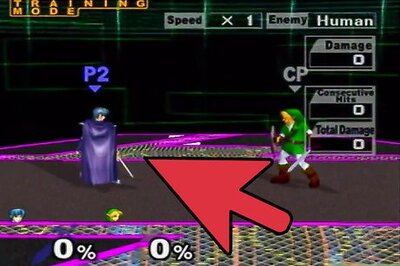


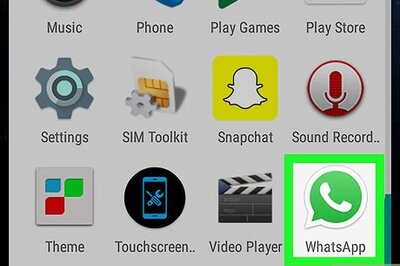



Comments
0 comment