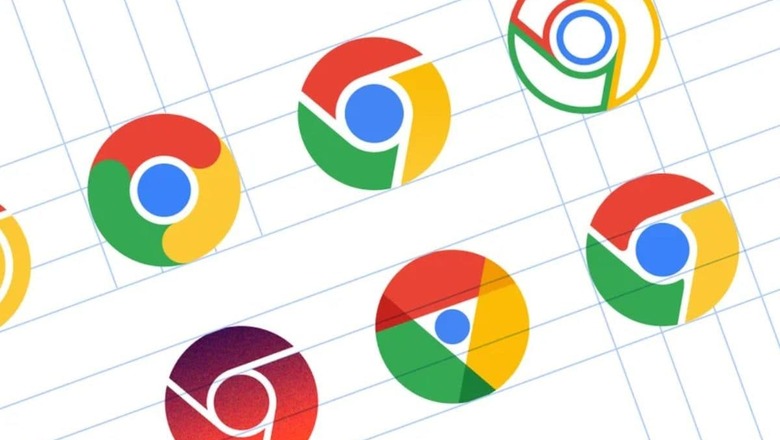
views
At times, it can be difficult to use Google in a language other than your native one. It is simple to change the search language on desktop and mobile browsers for Google, regardless of the language you wish to use. The tech giant allows users to change language across all its services, including the Chrome browser. Let’s take a look at how to add more languages to the Google browser, services, or direct web pages, or modify the language that appears by default.
Change the language of Chrome on Android devices:
Users have the option of choosing the default language of the Chrome app’s menus and settings.
Step 1: Open Google Chrome.
Step 2: On the right of the address bar, tap More and then open Languages in the Settings option.
Step 3: Under the ‘Chrome’s language’ tab, click on the current language.
Step 4: A list of languages will appear. Select your desired language.
Step 5: After the language is downloaded in the toolbar, tap the Restart tab.
How to translate webpage in Chrome on Android:
Step 1: Open Google Chrome.
Step 2: Open a webpage written in another language.
Step 3: A notification will appear on top of the screen, tap the language that you want to translate the page to.
If a person is unable to find the Translate notification at the top of the screen, he or she can request a translation. For this, you have to open Google Chrome and in the right side of the address bar, tap ‘More’ and then select the ‘Translate’ option.
Now, let’s take a look at the steps to translate webpages in Chrome on iOS devices:
Step 1: Open Google Chrome on your iPhone or iPad.
Step 2: Go to a webpage written in a different language.
Step 3: On the top of the screen, select the language you want to translate to.
In order to change the default language in iOS, open Settings, go to More languages option and then select the desired language.
If your Chrome browser does not offer to translate, try to refresh the webpage. If you are still unable to tap Translate, in that case the language might not be available for translation.











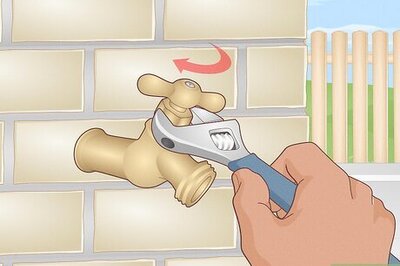



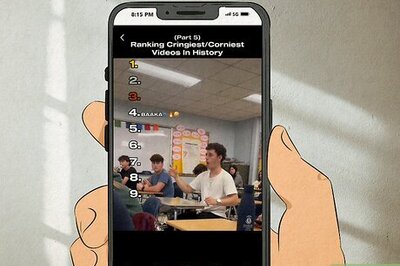
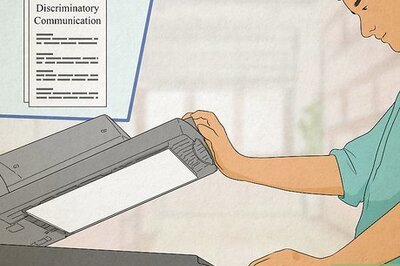
Comments
0 comment