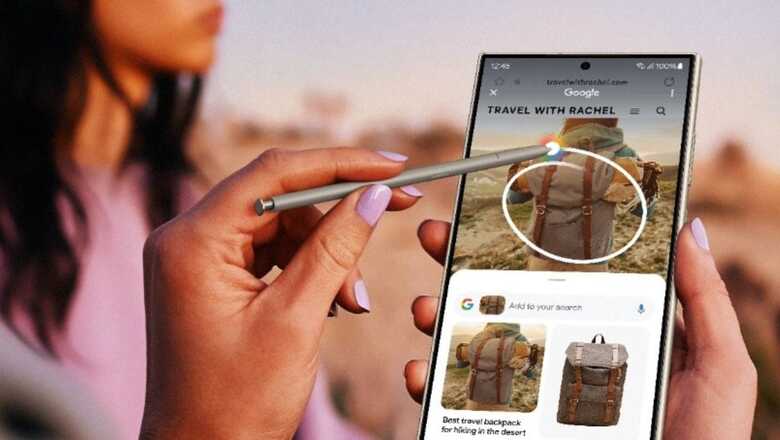
views
Google search has no doubt become more seamless following the introduction of the Circle To Search feature. This AI-powered tool is exclusively available in the Samsung S24 series (S24, S24+ and S24 Ultra), and Google’s Pixel 8 and Pixel 8 Pro. This feature allows users to draw a circle around an image or text displayed on any application that supports screen capture.
Once the desired portion is outlined with the S Pen or your finger, it will automatically take you to a Google result page, showing details about the object or text. Thanks to Circle To Search, you can now perform a Google search about any items of interest in an image or text without leaving the application or typing out the quarry.
You just need to keep the cellular data turned on to use the Circle To Search feature.
Here’s a step-by-step guide on how to set up, and use Circle To Search on your device:
- Press and hold the Home button or long-press the gesture navigation bar to receive a prompt about Circle to Search.
- The next window will show a tutorial on how to use this feature.
- Click on the option reading “Try it now” to activate the tool.
- Visit any application and draw a circle around any image or text to search for it on Google. If there is an error in selecting the desired area, you can adjust the circle later.
- Once a portion of the image or text is chosen, a Google result page will pop up.
- You can zoom in on a subject by using the two-finger pinch motion. The quarry can be filtered as well by adding more phrases to the search box. You can use the back button, swipe down from the top of the search window, or tap the X button in the upper-left corner to get back to the previous application.
Users are suggested not to use the Circle To Search feature in banking or other sensitive apps owing to security concerns. You can also revisit the search history and erase the previous quarries by tapping the three-dot menu available in the top-right corner of the Circle to Search page.














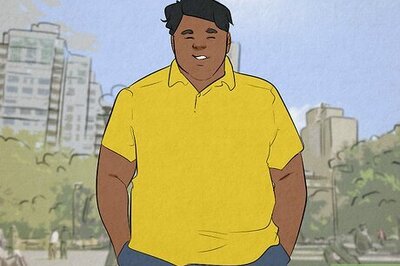

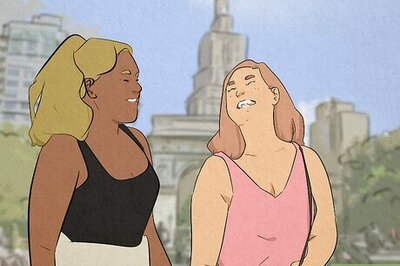

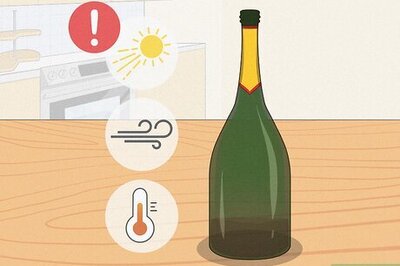
Comments
0 comment