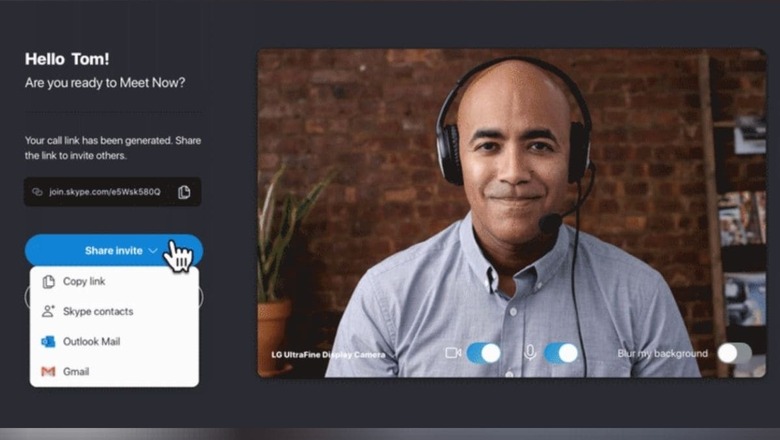
views
Windows 10 has a Meet Now feature that is part of the Skype communication platform. Meet Now allows users to quickly make voice and video calls without requiring sign ups or additional downloads. The feature appears as a camera button in the taskbar notification area on select devices running on Windows 10 May 2020 Update as of now. Meet Now allows users to quickly create a special link that can be shared with other people and used with a web browser to make free video calls without requiring any sign ups or additional downloads.
The voice or video calls on Meet Now can last up to 24 hours and can incorporate 99 people at once. The only things a user need are a webcam, a microphone, and a supported browser, including Microsoft Edge and Google Chrome. For Windows 10 users, we will walk you through the procedure of setting up Meet Now on your Windows 10 computer and start and join a video call with your family, friends, and colleagues. The Skype Meet Now option should be available in the taskbar notification area by default, but if it’s not, you will need to enable it manually from the ‘Taskbar’ settings page. Here are the steps:
Open Settings > Personalisation > Taskbar > Turn system icons on or off (under Notification are) > turn on Meet Now. Once done, the Meet Now option will appear in the notification area of the taskbar.
Now, in order to use the feature, one should be using a supported browser, which includes Microsoft Edge and Google Chrome as their default browser.
To create a Meet Now meeting for the task bar, users need to click the Meet Now Icon > Create a Meeting > confirm name > click Copy Link / Share Invite. This will give you the link that you can send to your contacts. Once shared, click Start Meeting.
In order to join a meeting, Meet Now users who have received the link must click Meet Now icon on the taskbar > Join a Meeting > Paste the link you have received > click Join > click Allow to let Skype Meet now access your mic and camera > click Join Meeting.
Read all the Latest News, Breaking News and Coronavirus News here










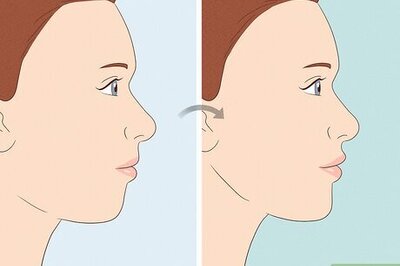


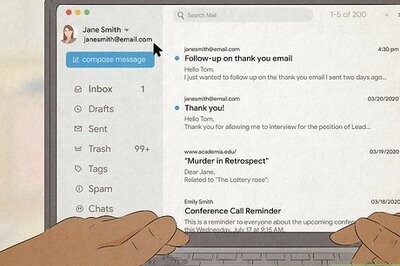




Comments
0 comment