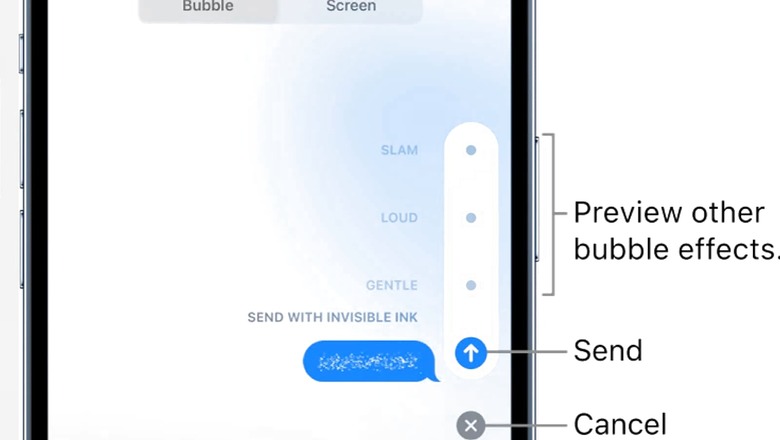
views
With the latest iOS 16 update, the US-based tech giant Apple recently introduced several interesting features and hidden tricks for iPhone users. One such feature is “invisible messages" on the iMessage app — a messaging app on Apple devices, which comes loaded with tons of unique features.
In the iMessages app, you can animate a single message with a bubble effect or fill the entire message screen with a full-screen effect (for example, balloons or confetti). You can even send a personal message with invisible ink that remains blurred until the recipient swipes to reveal it.
How To Send Invisible Messages On iMessage
– Open the iMessages app on your iPhone.
– Head to chat where you want to send the invisible message.
– Then touch and hold the upward arrow button that appears once you start typing in the chat box.
– You will be required to click the gray dots against the Send with invisible ink option which will offer you a preview of the effect.
– After selecting the effects, tap the Send button to send the message.
Apart from this, you can also use various effects such as Slam and Loud and preview the effects in case you want to make the messages more dramatic. Please note that you need an Apple ID to use iMessage.
You can send messages with full-screen effects such as lively lasers, a moving spotlight, or echoing bubbles — that play when your recipient gets your message.
Here Is How To Send Messages With Full-screen Effects On iPhone
– Open the iMessages app on your iPhone. Head to chat where you want to send the message.
– In a new or existing conversation, type a message or insert a photo or Memoji.
– Touch and hold the Send button, then tap Screen.
– Swipe left to preview different screen effects.
– Tap the Send button to send the message or the Cancel button to cancel the effect and return to your message
Read all the Latest Tech News here



















Comments
0 comment