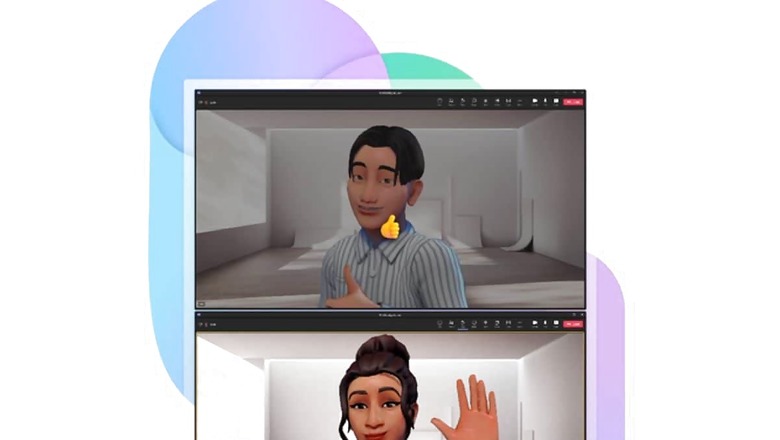
views
The US-based tech giant Microsoft has announced that it is rolling out ‘Avatars’ in public preview, allowing Teams users to create a 3D avatar to use in meetings instead of being on camera.
“Avatars for Microsoft Teams offers an alternative to the current binary option of video or no video. Avatars for Teams gives you that much-needed camera break, while still allowing you to collaborate effectively," the company wrote in a blog post.
Starting today, you can represent yourself the way you want with customisable avatars and reactions. Users can represent themselves the way they want with customisable avatars and reactions.
The company announced the release of a private preview in October last year, and now it has introduced a few updates with the new version.
“Our first step toward more realistic avatars is a new lighting system. This has improved performance and enhanced the appearance of avatar skin and hair," the company said.
This new version will include a multitude of new customization options, like bindis and hearing aids. Also, If you react using the Teams emoji reactions, your avatar will mimic that reaction with their body. For example, if you utilize the raised hand reaction, your avatar will also raise its hand.
How To Install The Avatars App
– On the left side of Teams, select Apps and search for Avatars.
– Open the app.
– If the Avatars app doesn’t appear in your search results, try selecting More added apps.
How To Create An Avatar
– Go to Apps. Search for and open the Avatars app.
– To create a new avatar, select + > Create new.
– To modify one of your existing personas, choose the one you want to edit and select Customize.
Avatar creation screen: When creating an avatar from scratch, you’ll have the option to choose from a number of base avatars as a starting point.
– Pick the one that looks most like you and select Use Avatar.
– Choose a base avatar from many options
Read all the Latest Tech News here













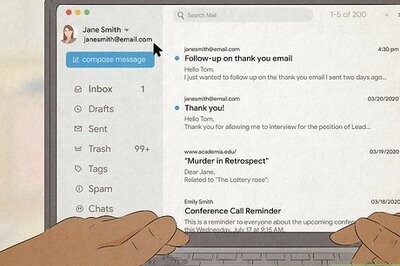
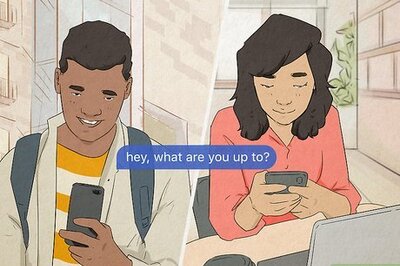
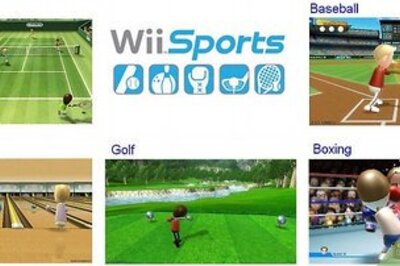
Comments
0 comment