
views
Handheld gaming systems have gained significant popularity lately—with devices like the ROG Ally, Steam Deck, and now the PlayStation Project Q dominating headlines. While we’re excited about this trend, it’s worth noting that consoles like the PlayStation 5 already offer a robust remote play experience, allowing you to play games on your mobile phone, PC, or Mac. However, since we’re focusing on portable handheld systems, let’s explore how to get started with remote play on your mobile devices.
Before diving in, there are a few prerequisites to keep in mind. Firstly, ensure you have a fast internet connection. Sony recommends a minimum speed of 5mbps, but if you want to enjoy games in high quality at resolutions of 720P and above, we recommend a connection of no less than 100mbps for both download and upload speeds. Secondly, make sure you have a compatible mobile device that supports the PlayStation Remote Play app. This means you’ll need an Android tablet or phone running Android 8.0 or higher, or an Apple device with iOS 13 or higher.
Follow these steps to get started with PlayStation Remote Play:
- If you’re using an iPhone or iPad, go to the Apple App Store and search for “PS Remote Play." Android users should head to the Play Store.
- Download the app and sign in with your PSN account.
- The app will prompt you to agree to the terms and conditions. Confirm and continue.
- iPhone or iPad users will receive a prompt that says “PS Remote Play would like to find and connect to devices on your local network." Tap on “Allow."
- Select either PS5 or PS4, depending on your console.
- Turn on your PS5 system and navigate to Settings > System > Remote Play to enable it if you haven’t already.
- The app will search for connections and locate your PS5 or PS4.
- That’s it! You should now be connected to your console.
- Once connected, familiarize yourself with the virtual controls and start playing your favorite games.
For better controls, you can also connect your PS5 DualSense controller to your mobile devices. Additionally, devices like the Backbone One mobile controller provide a similar look and feel to what the PlayStation Project Q aims to offer.












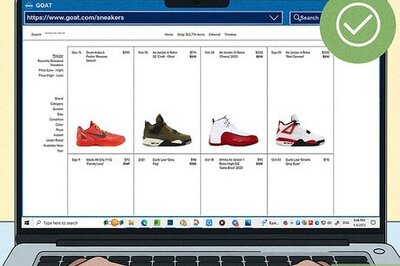




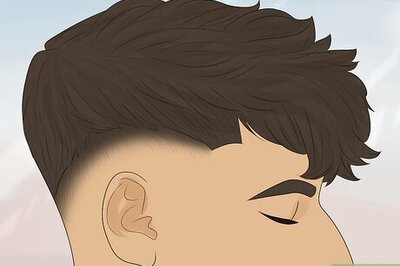
Comments
0 comment