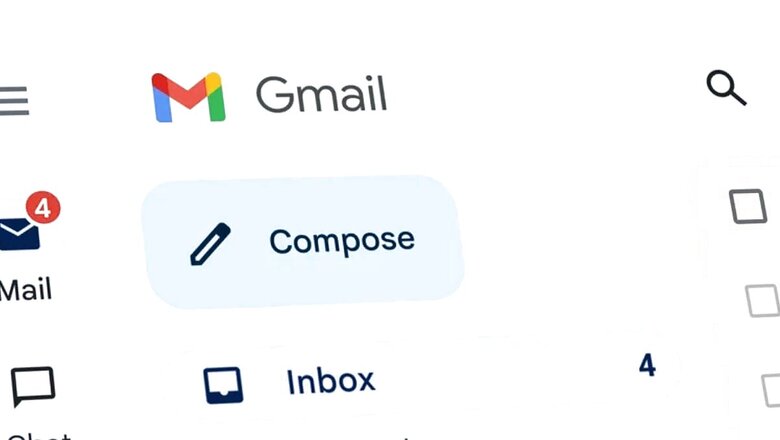
views
If you have a Gmail account, chances are it’s full of unwanted promotional emails—which contribute to your free 15GB Google Drive storage. Once you run out of that storage, Google will prompt you to free up space or purchase the Google One subscription for extra storage. To reclaim some of that storage, you can try clearing your emails, and especially promotional ones.
Promotional emails are notorious for their image-heavy content, and deleting all the junk promotional mail can help you reclaim some storage. Thankfully, Google now allows you to clear out all the promotional emails in one go. Here’s how to tidy up your mailbox.
Follow these steps to remove all promotional emails:
1. Open Gmail and navigate to the ‘Categories’ tab on the left. Alternatively, you can find the Promotions category at the top of your Inbox.
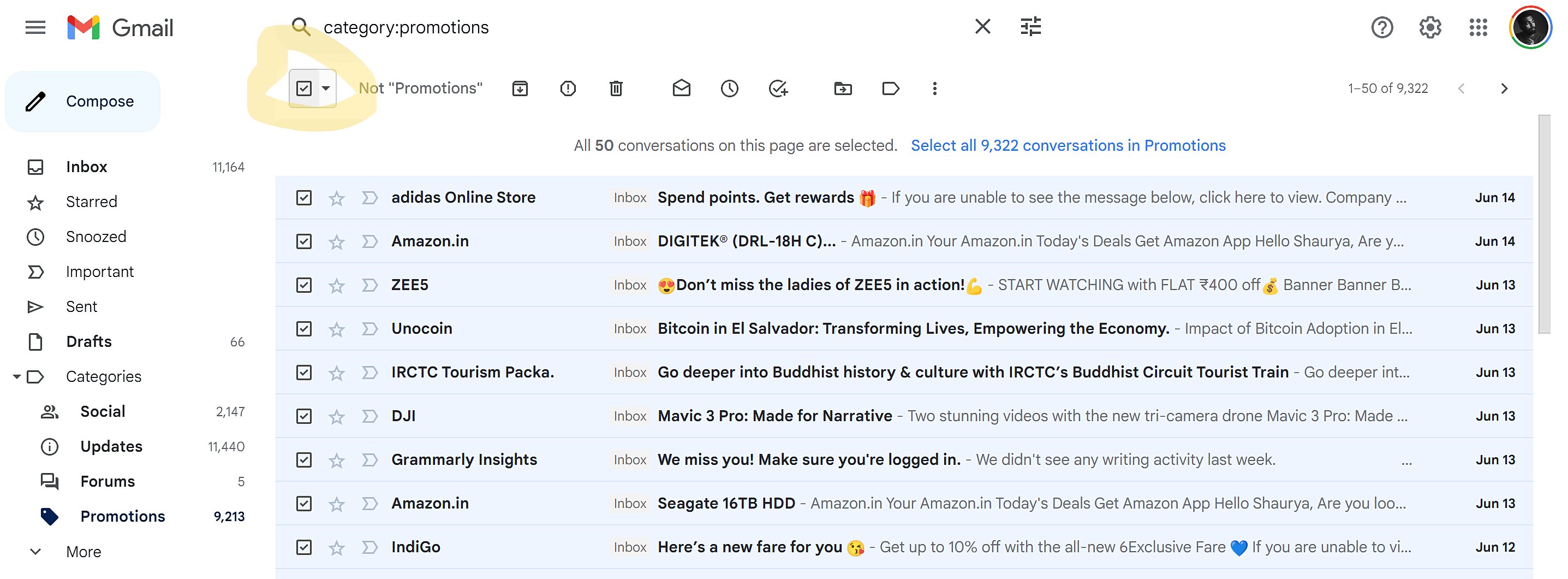
2. Click on the checkbox located on the top right of the compose button. This will select all the emails on the current page. To select all the promotional emails at once, tap on the ‘select all conversations’ option that appears above your listed emails.

3. Once you have selected all the conversations, press the delete button.
4. Depending on the number of emails, Gmail may take a few seconds to delete them all. Afterwards, you can empty your trash as well.
5. That’s it! You have successfully cleared out your Promotional emails with just a few clicks.
One potential drawback of this method is the possibility of losing some emails that were mistakenly filtered as promotional emails. If you’re unwilling to take that risk, you may need to filter out the junk from the important ones. Also, to clear more space, you can filter through your emails with heavy attachments and delete them as well if they are not important anymore.

















Comments
0 comment