
views
Causes of the Error
Poor internet speed. If your internet connection is weak or too slow for information to get to your computer, you'll see an "Error 503: backend fetch failed" message.
The website's server isn't working properly. This can be true if the website is under maintenance or if it's offline. In this case, the server you're requesting data from won't respond and you'll see the error message. This can also be caused by an overloaded site that can't handle how much traffic it's receiving.
The website was blocked. The most common source of this is ad-blockers in your web browser, but there are other security tools, like firewalls, that you can have installed on your computer. Any of these ad-blockers or tools can prevent the website from loading properly, causing the "backend fetch fail" error message.
Common Fixes
Refresh the page. The connection may have failed a few minutes ago, but that doesn't mean you can't try again! This is the easiest fix, and the first thing you should try whenever you encounter a "503 Error: backend fetch failed" message. Click the arrow icon at the top of your browser, or press F5 (Ctrl + F5) on your keyboard. Refresh the page at least 2-3 times before moving on to the next troubleshooting step.
Close open tabs. Other tabs that you have open can be taking up your browser's memory and preventing new tabs from loading. Doing so can also improve your internet speed.
Try a different browser. There might be settings in your current browser preventing the site from loading, so another browser should work.
Restart your router. This is your best bet if you get the "503 Error" on multiple sites because it's pointing to your slow internet speed. Unplug your router and modem from power for a few seconds, then plug them back in. Make sure you close the browser before opening it again and trying to load any websites.
Reset your browser. If a different web browser worked, your preferred browser might have settings configured to block that website. Resetting them returns all settings to their default state, so a blocked website will be able to load again. Chrome:, open Settings > Advanced > Reset and clean up > Restore settings to their original defaults > Reset settings. There's no way to reset Safari to defaults. Edge: The only way to reset the browser is by renaming the User Data folder for Edge in File Explorer. To do this, close your browser and make sure it isn't running in Task Manager. Next, open Run and enter %localappdata%\Microsoft\Edge, then right-click and rename the "User Data" folder to something like "User Data0". Edge will be like new when you open it again. Firefox: Click ☰ > Help > More troubleshooting information > Refresh Firefox > Refresh Firefox > Finish. This feature is called "Refresh Firefox" and reverts all settings to their original state and removes any extensions and themes.
Contact the web admin for that site. If you tried all these troubleshooting steps and still get the "503 Error," the problem isn't on your side. The admins may or may not know about the problem, and might be able to get the site working again. If the downtime is temporary, you might get a response letting you know how long maintenance will last.












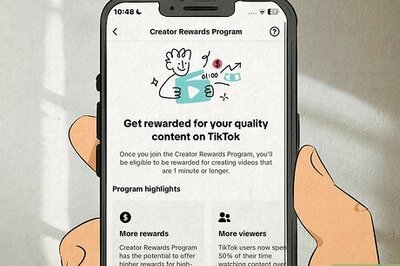




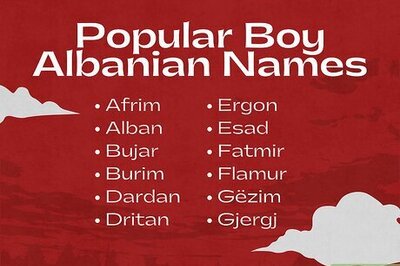
Comments
0 comment