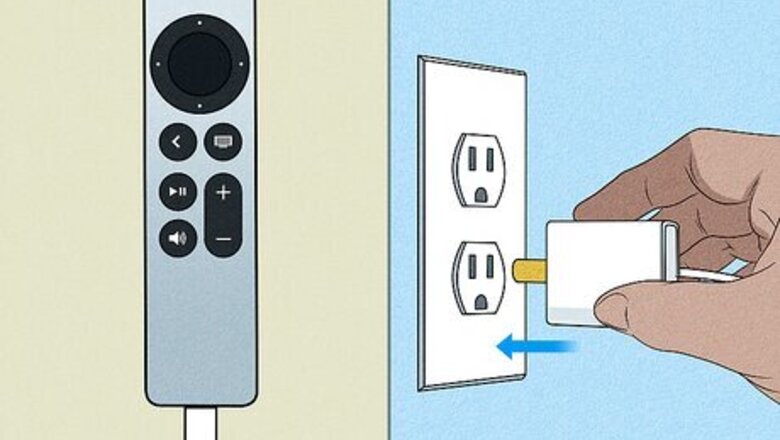
views
Charge your remote.
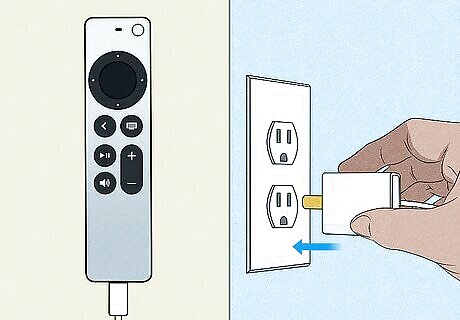
A low battery can cause problems with your remote's volume control. An alert will pop up on your TV screen when the batteries are low, but you can also go to Settings > Remotes and Devices > Remote to check the battery. To recharge your remote, plug your Apple TV or Siri Remote into a power source using a Lightning cable (gen 1-2) or a USB-C cable (gen 3). The 2nd and 3rd gen Apple TV remotes are silver and larger than the 1st gen remote, which is black. Leave your remote plugged in for at least 30 minutes to get enough charge to use the volume control buttons. However, the remote takes 3 hours to charge fully.
Restart the remote.

Rebooting your remote can fix volume issues. To restart the remote, follow these steps: Press and hold the TV/Control Center and Volume Down buttons at the same time for about 5 seconds. The status light on your Apple TV will turn off and back on. Release the buttons and wait another 10-15 seconds. You'll see a "Remote Disconnected" message on the screen. Press any button on your remote. You'll see a "Remote Connected" notification on the Apple TV screen.
Change your volume control settings.
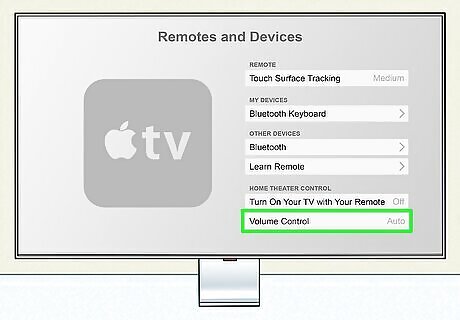
Your remote may not be adjusting the volume on the correct device. If you're using a Siri Remote, you can use it to adjust the volume on your TV, receiver, sound bar, or other device. Go to Settings > Remotes and Devices > Volume Control to select an audio device. Select Auto to choose the most compatible audio device automatically. If your TV or receiver supports HDMI-CEC, select HDMI to control its volume. If your TV uses an IR (infrared) remote, select TV via IR. Select Off if you only want the Siri Remote to control the volume for your Apple TV and not any connected devices. If none of these options get the volume control working on your Siri Remote, select Learn new device and follow the on-screen instructions. Change the remote volume setting, like using "TV via IR" instead of "Auto".
Restart your Apple TV.
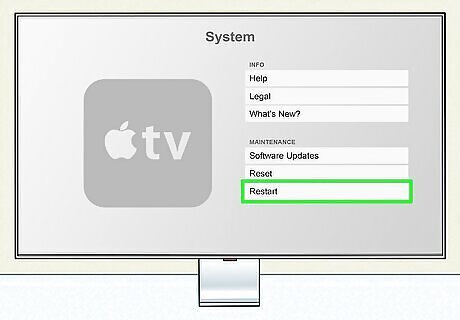
A quick restart often fixes remote control problems. To restart your Apple TV, go to Settings > System > Restart.
Pair your Apple TV remote again.
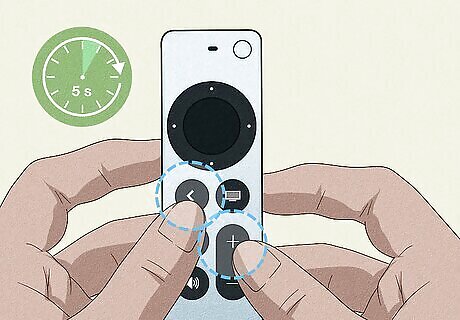
The buttons on your remote won't work if the pairing has failed. You can force your Apple TV or Siri Remote to pair again easily: Press < or Menu and the Volume Up buttons together for about 5 seconds. If prompted, put your remote on top of your Apple TV to complete the pairing process.
Update your Apple TV.
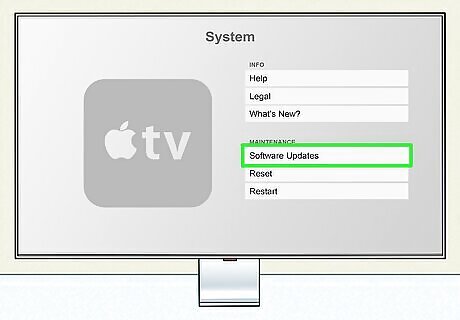
Out-of-date software can cause volume issues. If the software on your Apple TV is outdated, the remote control's volume buttons may not work. To update your software, go to Settings > Software Updates > Update Software.
Reset your Apple TV to factory settings.
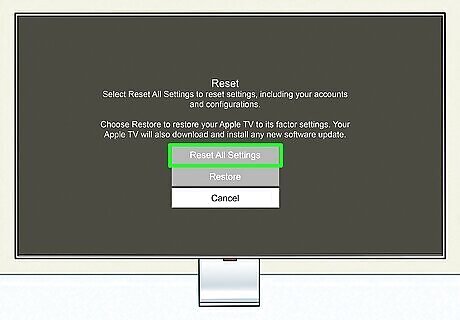
Current settings can cause the remote to work incorrectly. This will get rid of your settings, like personal configurations and data, so this isn't something you'd try first. To reset, go to Settings > System > Reset > Reset All Settings.


















Comments
0 comment