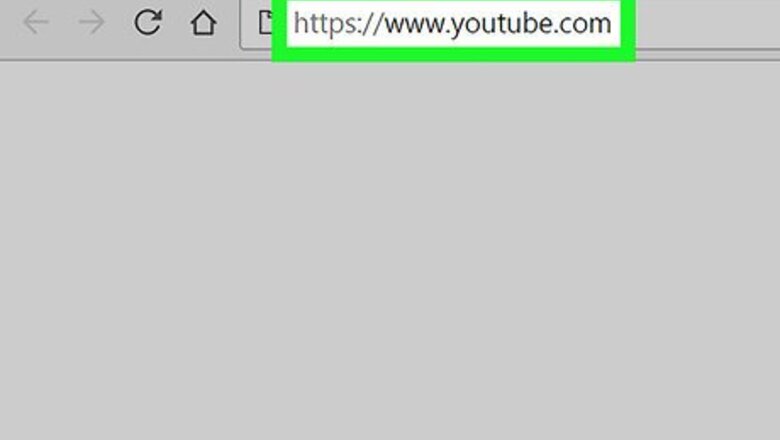
views
On Desktop
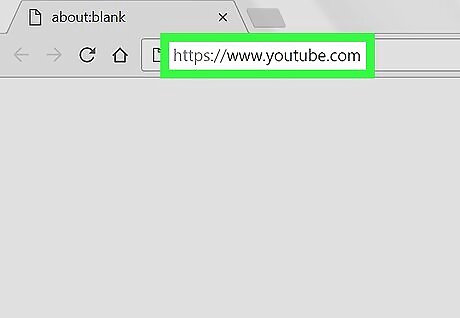
Open YouTube. Go to https://www.youtube.com/ in your computer's web browser. This will open your YouTube home page if you're logged into your account. If you aren't logged in, click SIGN IN in the upper-right corner of the YouTube page, then enter your email address and password before proceeding.
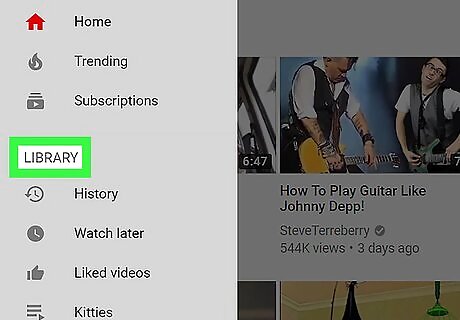
Find the "LIBRARY" heading. It's in the middle of the sidebar that's on the left-hand side of the page. If you don't see the sidebar, first click ☰ in the upper-left corner of the page.
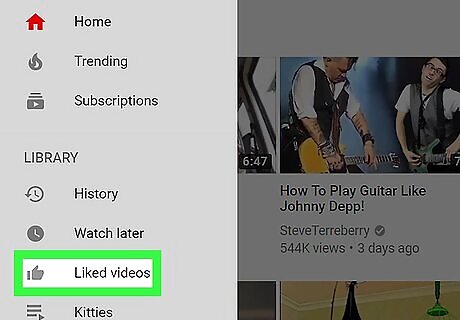
Click Liked videos. This option is next to a thumbs-up icon in the "LIBRARY" section. Doing so will open a list of your liked videos. You may first have to click Show more at the bottom of the "Library" section to see the Liked videos option.
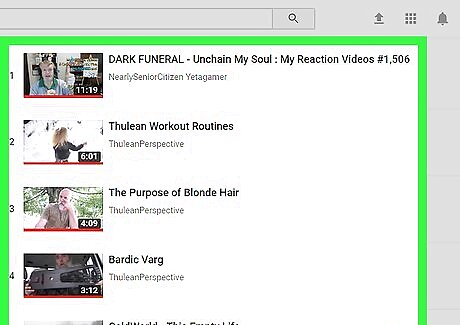
Review your liked videos. You can scroll through the list of videos on this page to see every available video that you've liked. Videos appear in order from most-recently liked to least-recently liked.
On Mobile
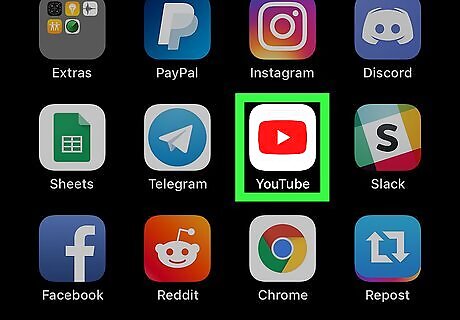
Open YouTube. Tap the YouTube app icon, which resembles a white "Play" triangle button on a red background. This will open your YouTube home page if you're logged in. If you aren't signed into YouTube, you'll be prompted to do so before you can proceed. To sign in, enter the email address and password of your YouTube account.
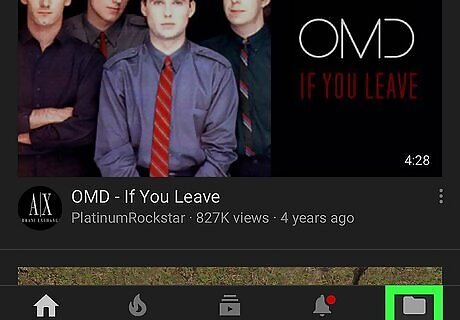
Tap Library. It's in the bottom-right corner of the screen. Doing so will bring up a list of recent videos and your playlists.
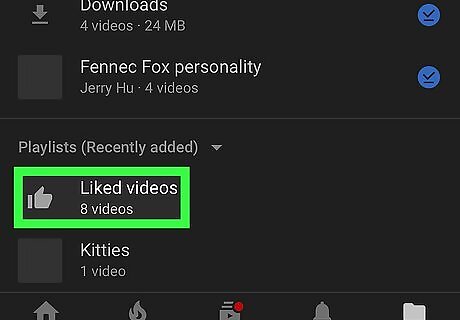
Scroll down and tap Liked videos. This option is below the "Playlists" heading in the middle of the page. Doing so opens a page with all of your liked YouTube videos.
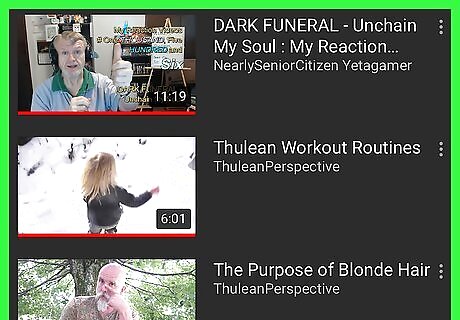
Review your liked videos. Your liked videos will appear on this page, starting with the most-recently liked one and ending with the oldest available video that you liked. You can scroll down through the "Liked videos" page to load more videos.


















Comments
0 comment