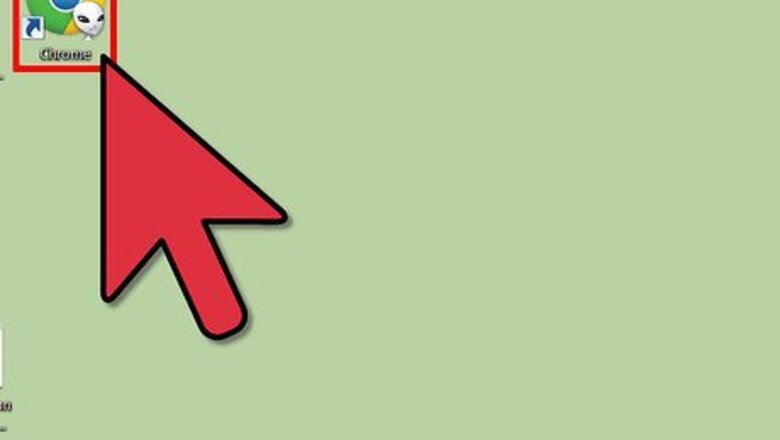
views
Using a Keyboard Shortcut
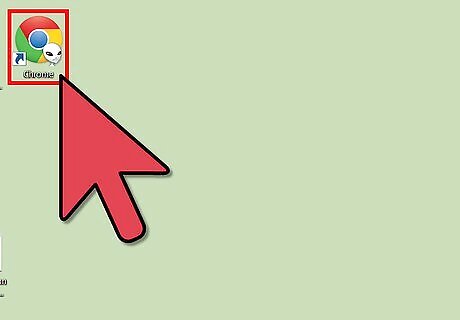
Open your internet browser.
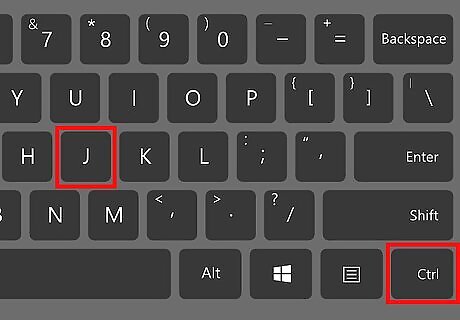
Press the following shortcuts: Windows: Ctrl+J Mac: Ctrl+J (Firefox), ⌘ Cmd+⇧ Shift+J (Chrome), or Tab ↹+⌘ Cmd+L (Safari)
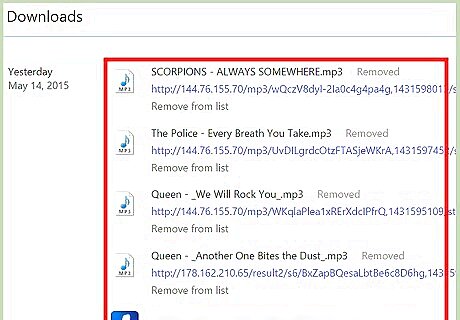
Review the page that opens. You will be redirected to a new window which lists all your downloads. You can track their location and view all other information.
Internet Explorer
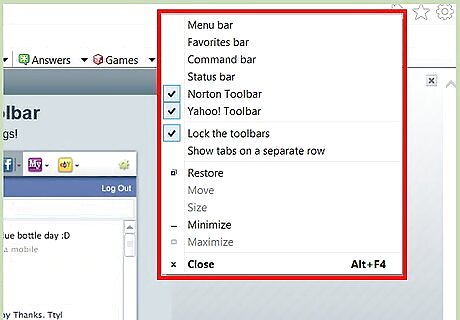
Right click in the free space near the tabs of your web browser.
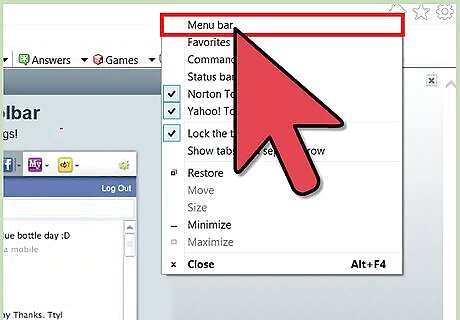
Choose the option to show your Menu Bar.
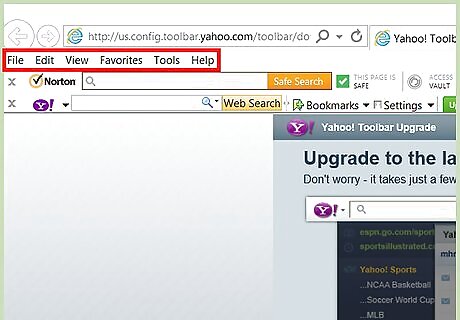
A new tab will automatically open in the Explorer, and the menu bar will be displayed.
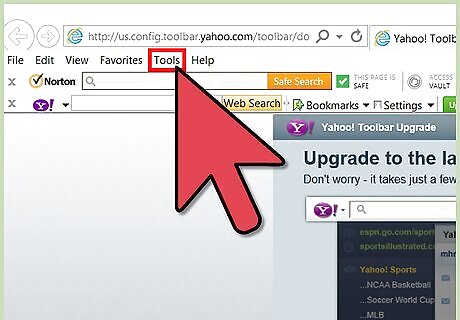
Choose the option of Tools.
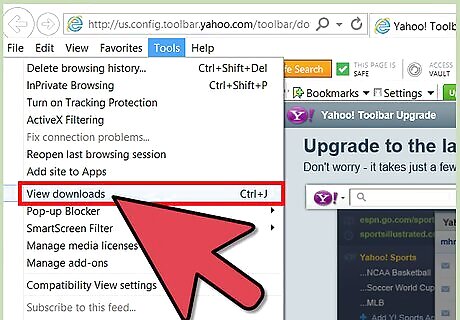
Select View Downloads. By clicking there you can view all your downloads.
Google Chrome
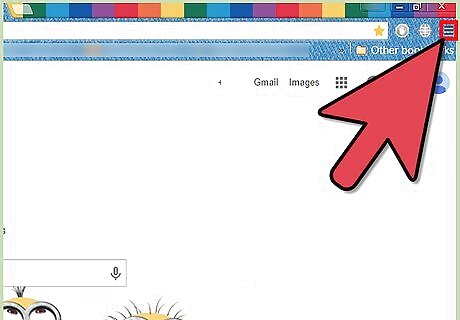
Click on Google Chrome menu at the top-right of your toolbar. It may look like a wrench or like three horizontal bars (☰).
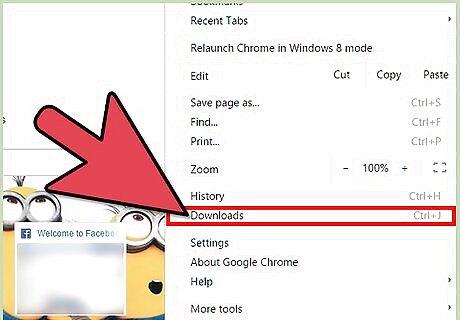
Select the Downloads option from the drop-down list.
Firefox
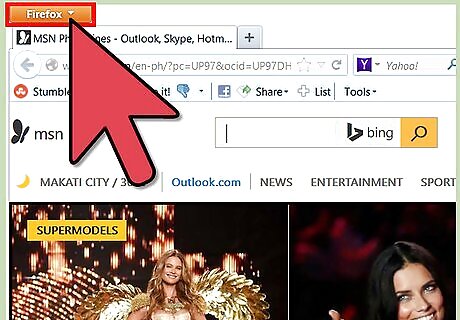
Locate the menu bar at the top of the page.
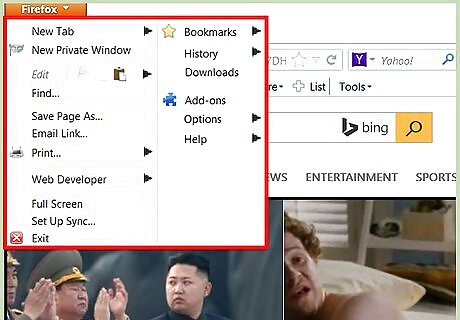
Select the Tools option.
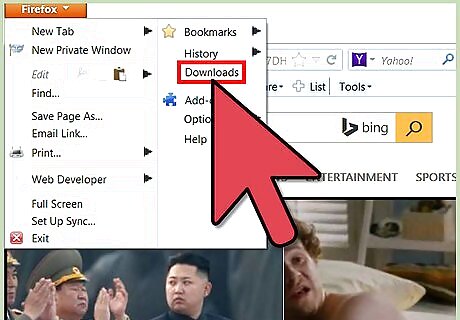
Hit Downloads to open the Downloads library.
Safari
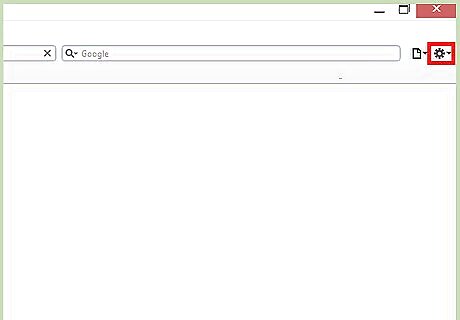
Find the top menu bar.
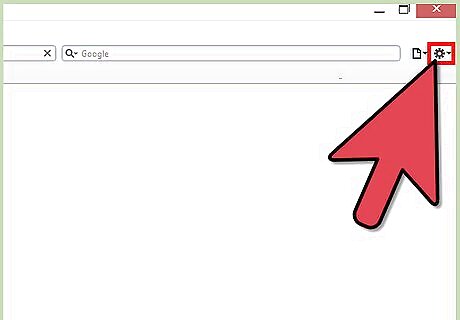
Select View to open the drop-down menu.
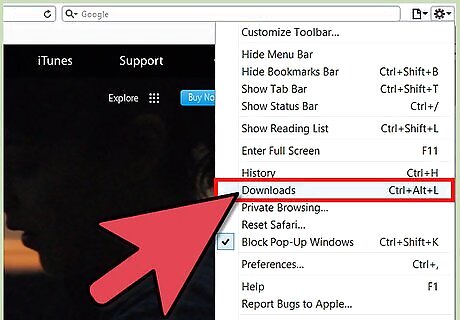
Choose Show Downloads to open your download history.

















Comments
0 comment