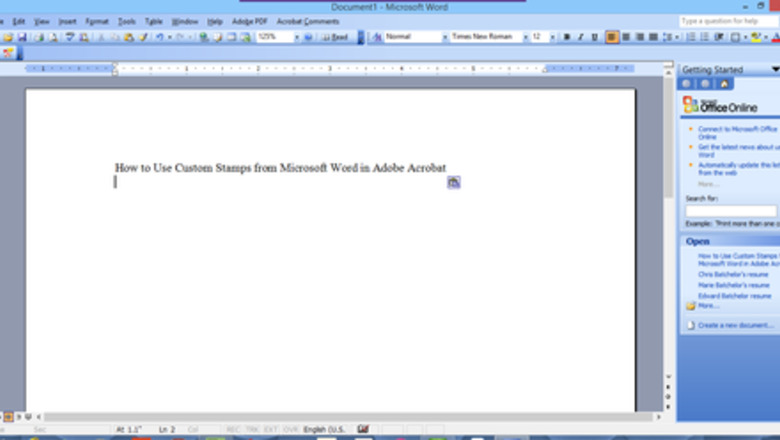
views
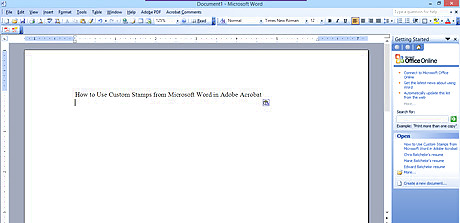
Open up your Microsoft Word document where you can find your Microsoft Word custom stamp. If you no longer have this document, open up Microsoft Word and follow along in this article's entirety.
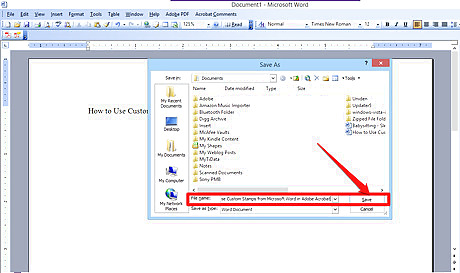
Save this document containing the newly stamped-up page where the stamp is the only thing on the page.
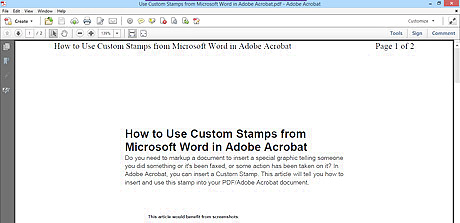
Open the Adobe Acrobat PDF document you'd like to add the custom stamp to, in Adobe Acrobat. Acrobat Reader isn't enough to add it. Make sure you are at the page location where the stamp will be added to in the end. This will create a temporary PDF file that the Adobe PDF printer that was installed when you installed Adobe Acrobat will create. You can delete this file at any time, after the document has been fully stamped up.
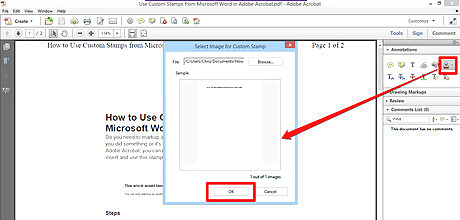
Add the stamp to the document. Click on the "Comment" button on the right side of the screen. Click on "Add Stamp" button. This button's icon will look like a place marker on a closed up stamp-pad. This will open a drop-down list. Click on the "Custom Stamp" option. Click on "Create Custom Stamp". This will open a dialog box, asking you to select the image from a document from a previously-created document. Click on the "Browse" button. Select the file you created that contains only the stamp that you'd like to use for the PDF document. Select the page in your document that you'd like to use as your stamp The Acrobat program should convert the document to the appropriate format so you may edit and add the stamp to your document. Click the OK button on the initial dialog box. Doing so, will tell the program that the file you selected is indeed the correct file to find the newly-created stamp in. Categorize, name and save your new stamp into one of the few categories Acrobat has you place all new stamps in.
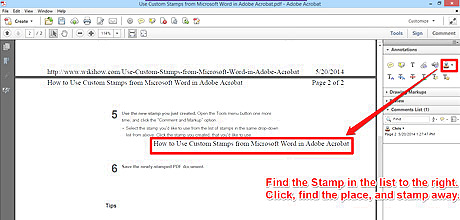
Use the new stamp you just created. Open the Tools menu button one more time, and click the "Comment and Markup" option. Select the stamp you'd like to use from the list of stamps in the same drop-down list from above. Click the stamp you created, that you'd like to use.
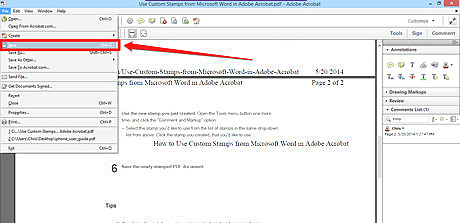
Save the newly-stamped PDF document.













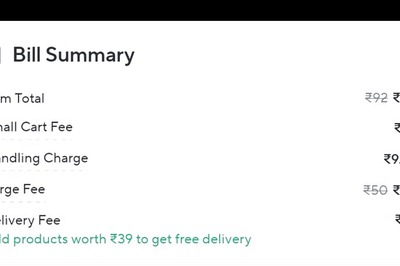




Comments
0 comment