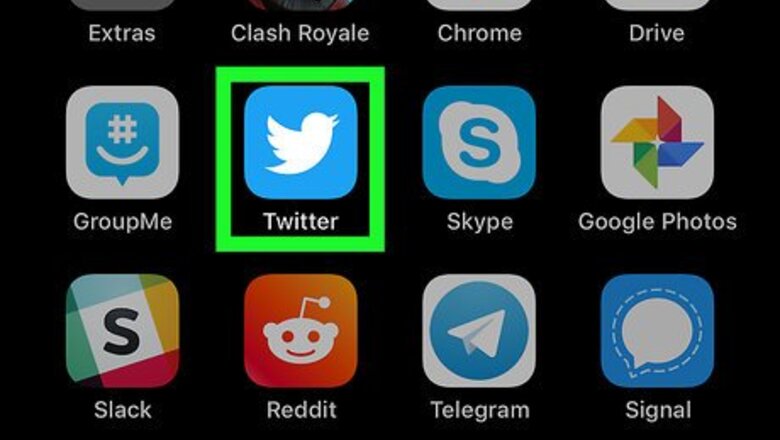
views
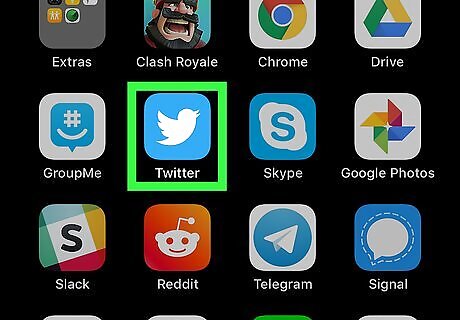
Open the X platform app on your iPhone or iPad. The X app looks like a white X icon on a black square. You can find it on your home screen, or in a folder on your home screen.
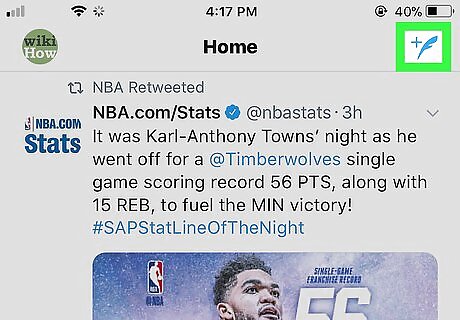
Tap the New Tweet button. This button looks like a blue feather icon in the upper-right corner of your screen. It will let you create a new Tweet on the next page.

Tap the Gallery button. This button looks like an image icon in the lower-left corner of the New Tweet field. It will open a list of all the photos and videos in your Gallery. Alternatively, you can tap the Camera button, and record a video with your camera.
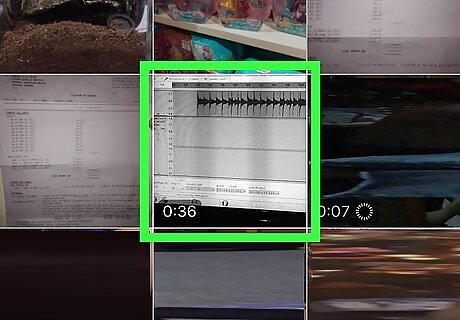
Tap the video you want to upload. This will open the video, and allow you to edit it before posting your new Tweet.
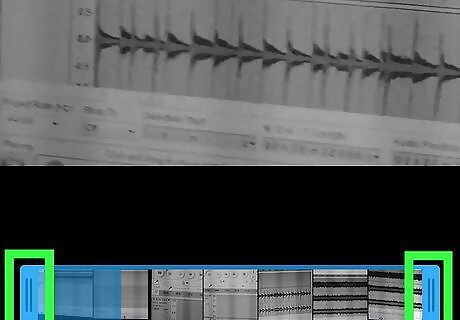
Trim your video clip. Find the video roll at the bottom of your screen, and drag the blue ends to trim your video.
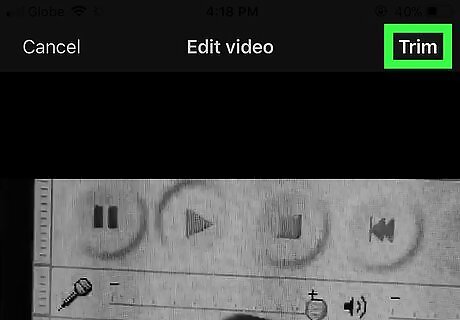
Tap the Trim button. It's written in white letters in the upper-right corner of your screen. Tapping will trim your video, and attach it to your new Tweet. If you don't trim your video, this button will be named Done instead of Trim.
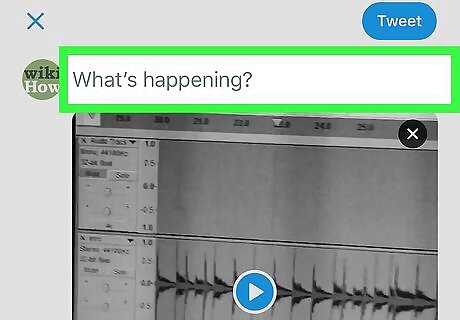
Add comments to your new Tweet. Tap the "What's happening?" field at the top, and type your message here. This is an optional step. You can post a video clip without typing any written message in your Tweet.
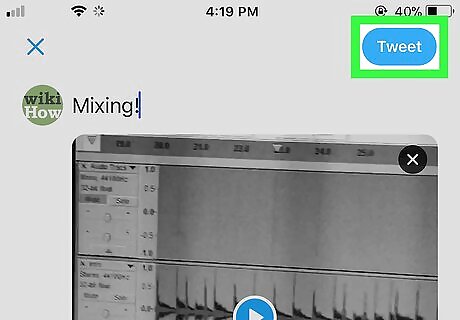
Tap the blue Tweet button. This button is in the upper-right corner of your screen. It will post your video as a new Tweet on your profile.















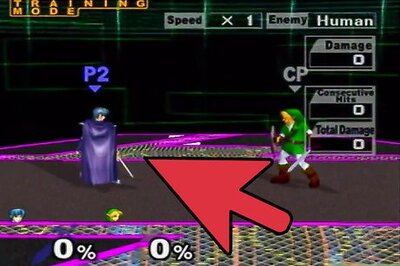
Comments
0 comment