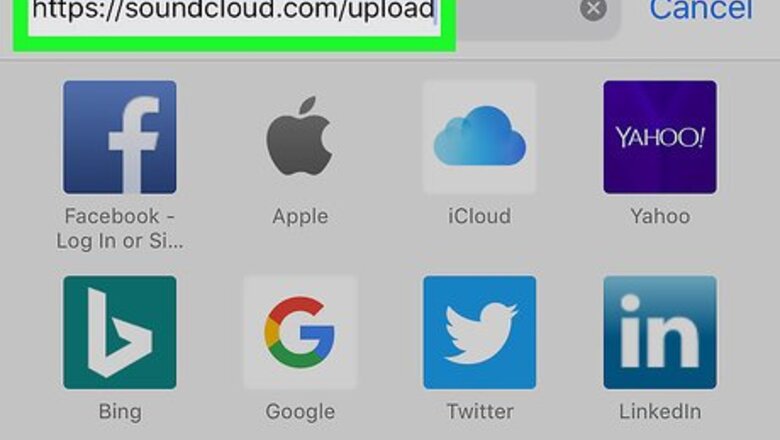
views
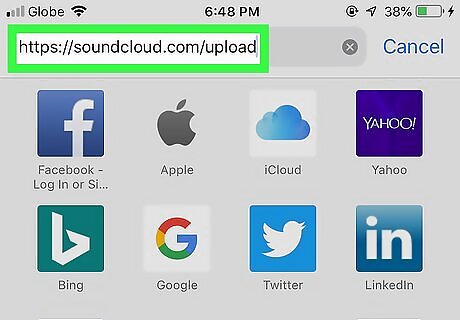
Open the SoundCloud upload page in Safari. Open your browser, type https://soundcloud.com/upload into the address bar, and press the Go button on your keyboard. Since SoundCloud's mobile app doesn't allow you to upload a track, you will have to open the desktop website in your mobile internet browser. Alternatively, you can use a different browser like Chrome, Firefox or Opera.
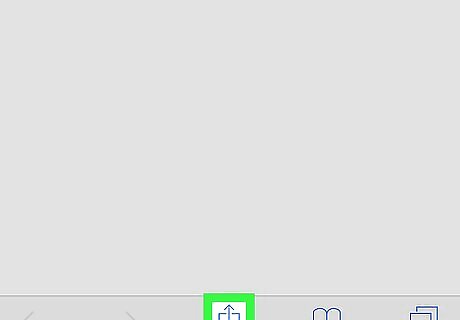
Tap the iPhone Blue Share icon at the bottom. This button is on your browser's navigation bar at the bottom. It will open your browser options. If you're using a different browser like Chrome or Firefox, you won't have this button on your screen. Instead, tap the "⋮" icon on the top-right, and select Request Desktop Site on the menu.
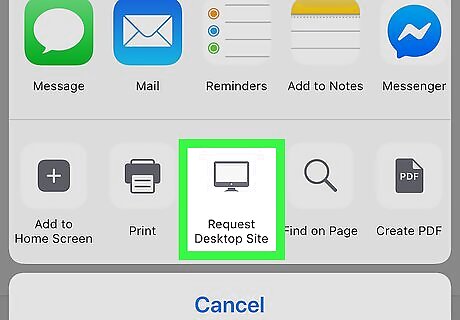
Swipe left on the bottom row and tap Request Desktop Site. This button looks like a monitor icon on the bottom row of options. It will switch the mobile website to the desktop version. If you're not automatically logged in, tap the Sign in button on the top-right, and sign in with your SoundCloud username or email.
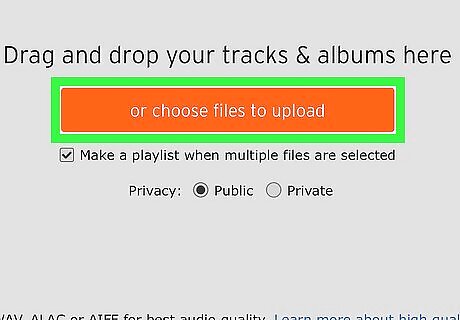
Tap the or choose files to upload button. This is an orange button in the middle of the page. It will open a pop-up menu. You'll need to have verified your email address on your SoundCloud account to upload songs. If you haven't done that, the button will appear in grey rather than orange i the middle of the screen.
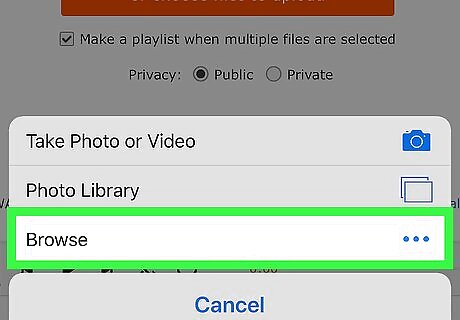
Tap Browse on the pop-up menu. This will open your iCloud Drive.
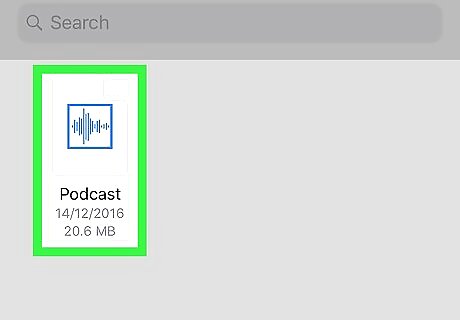
Find and tap the podcast you want to upload. This will upload the track, and allow you to edit the basic track information. If your podcast file is saved to a different location, tap the blue < Locations button on the top-left. You can browse all your local and cloud drives here.
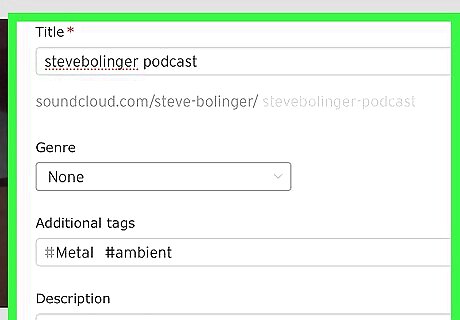
Edit your podcast's track information (optional). You can change the track title, select a genre, add additional tags, add a description, or upload a track image here.
Tap the Save button on the bottom-right. This is an orange button in the lower-right corner of the track information window. It will save and publish your podcast on your profile.












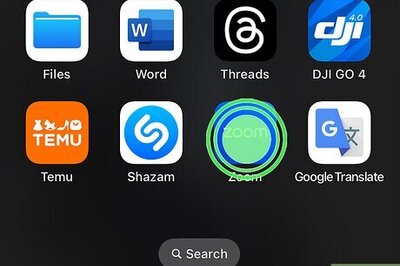






Comments
0 comment