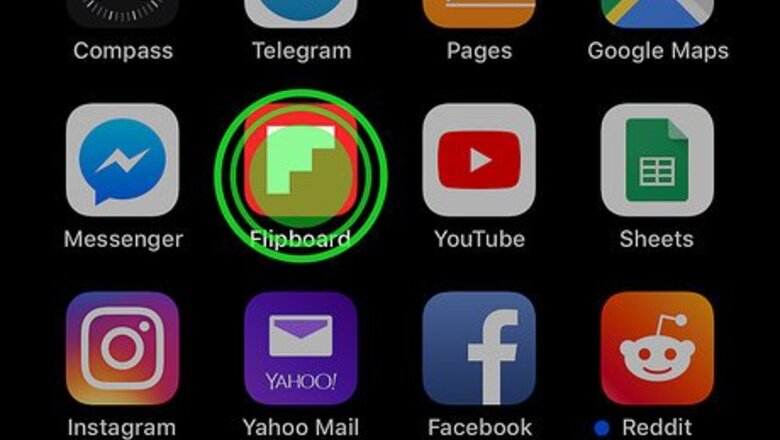
views
Uninstalling Flipboard
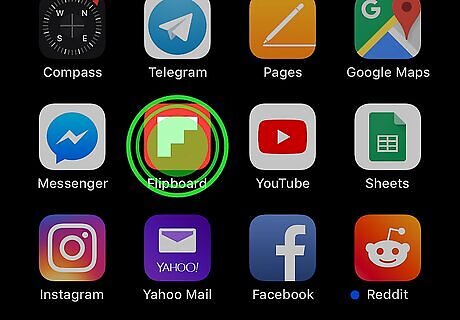
Tap and hold the Flipboard icon on the home screen. It’s the red icon with a white “F” made of several squares. The icons on the screen will wiggle.
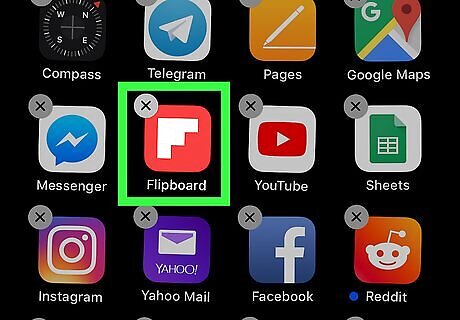
Release your finger from the screen. Now you’ll see an “x” on each uninstallable app.
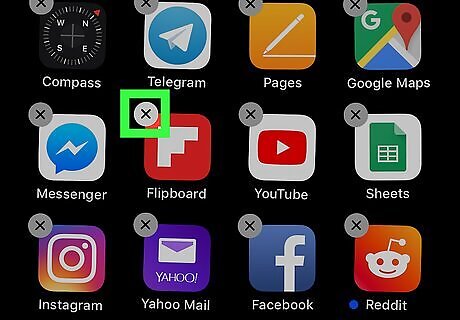
Tap x on the Flipboard icon. A confirmation message will appear.
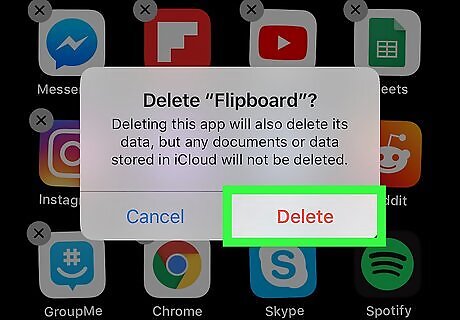
Tap Delete. The app is no longer installed on your iPhone or iPad.
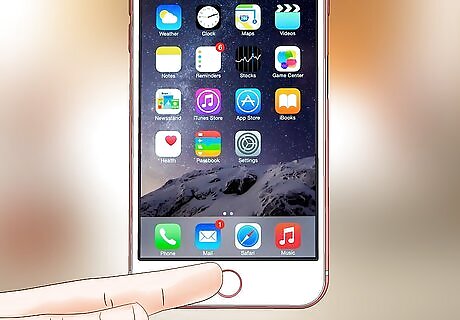
Press the Home button. This stops the icons from wiggling.
Offloading Flipboard
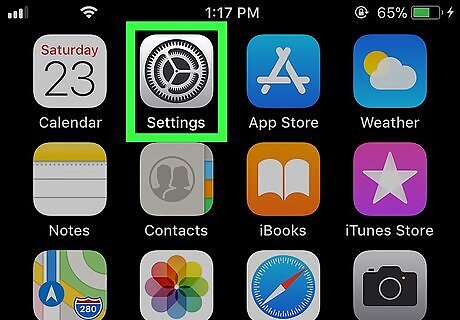
Open your iPhone or iPad’s Settings iPhone Settings App Icon. You’ll usually find the app on your home screen. Use this method if you want to remove the app but keep its documents and data.
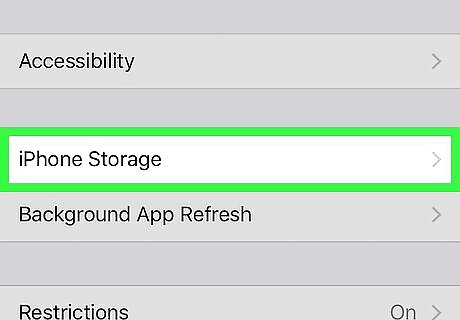
Scroll down and tap General. It’s the gray icon with a white gear inside.
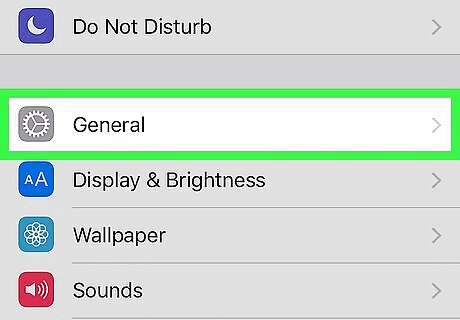
Tap iPhone Storage. It’s near the middle of the menu.
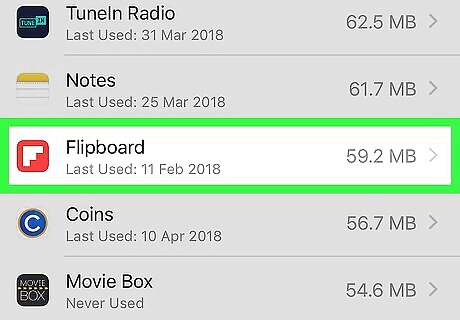
Scroll down and tap Flipboard. It’s the red icon with a white “F” made of several squares.
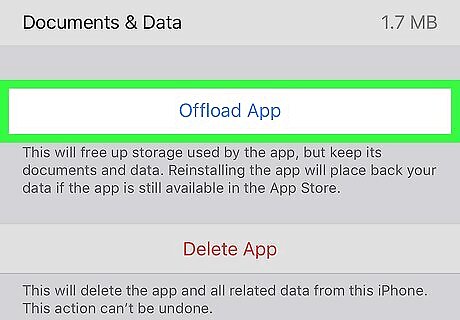
Tap Offload App. A confirmation message will appear.
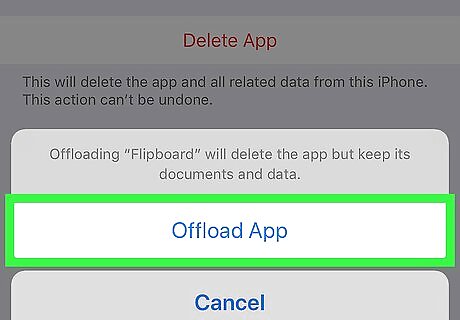
Tap Offload App to confirm. The app is now removed from your iPhone or iPad. If you reinstall it in the future, you won’t have to go through a setup process since your settings and data are saved.












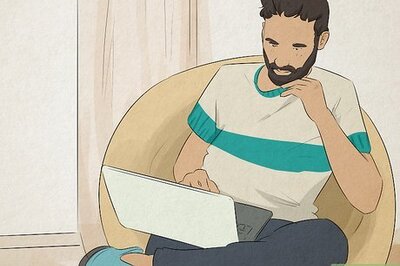


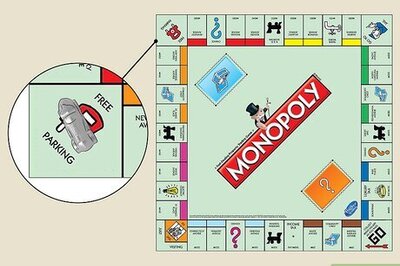
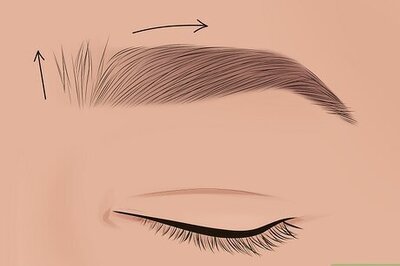


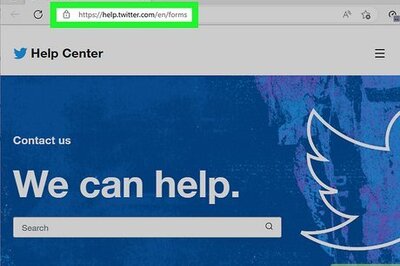
Comments
0 comment