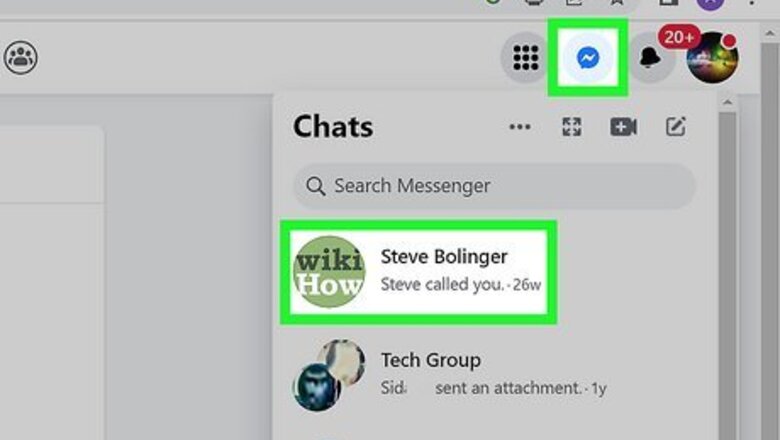
views
- On the web version of Messenger, you can insert a line break by hitting ⇧ Shift+↵ Enter on Windows or ⇧ Shift+⏎ Return on Mac.
- The Enter and Send buttons are separate on Android, iPhone, and iPad, so you can tap the Return button without fear of sending your message.
- To send a message on mobile, tap the arrow next to the text box instead of hitting the Enter or Return button.
Windows & Mac
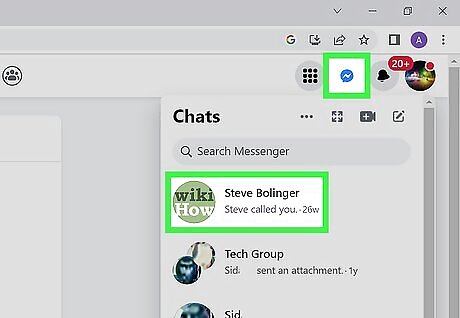
Open a conversation in Facebook Messenger. Click the Messenger icon at the top-right corner of Facebook, then click the message you want to reply to.
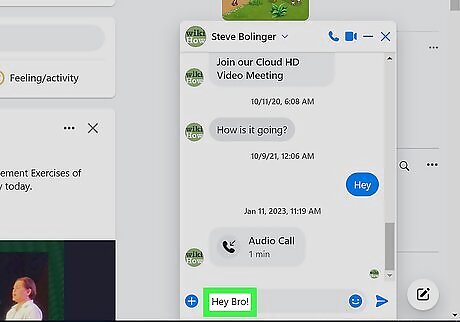
Enter text into the message field.
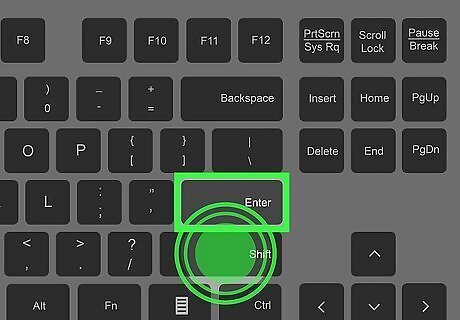
Hold ⇧ Shift and press ↵ Enter. The typing cursor will move to the next line without sending the message. This is known as a soft return, or a soft line break. On Mac, you would hold ⇧ Shift and press ⏎ Return. Although it was once supported, you can no longer change the default action for hitting enter when sending messages.
Android, iPhone & iPad
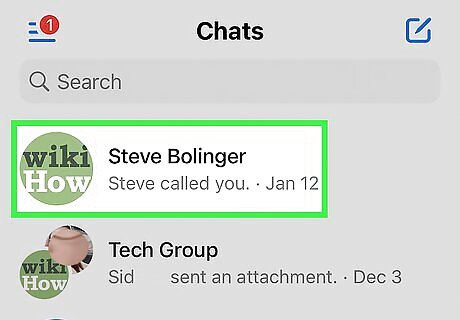
Tap on a conversation in the Messenger app.
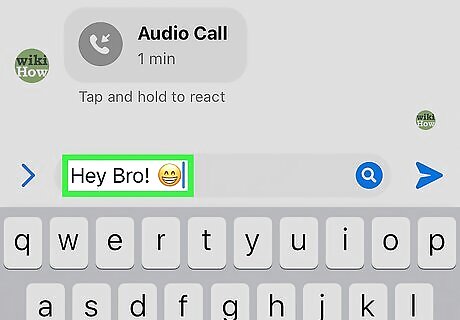
Type what you want to say in the text field. When you open the conversation, your cursor should automatically be in the text field.

Tap the ⏎ Return button. On mobile, there is a separate Send button that is not connected to the Enter or Return key on your phone keyboard. On Android, the return button might look like an arrow.
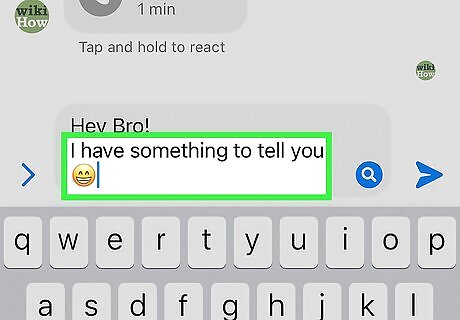
Continue typing your message on the new line.
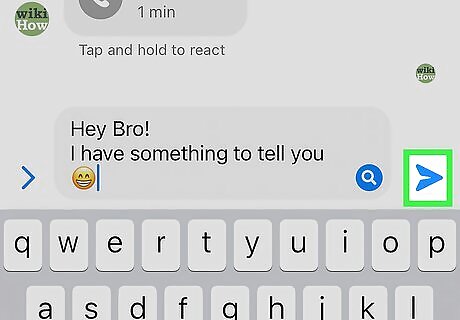
Tap the arrow next to the text field to send your message. The icon looks like a triangle or a paper airplane and is directly to the right of the message input box.
















Comments
0 comment