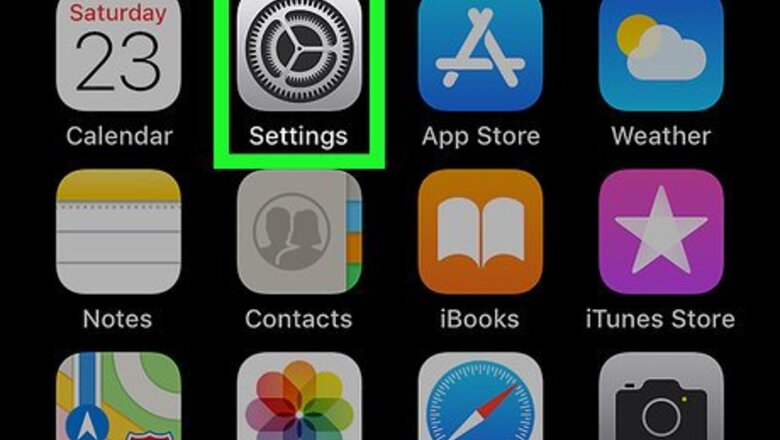
views
Adding the Language
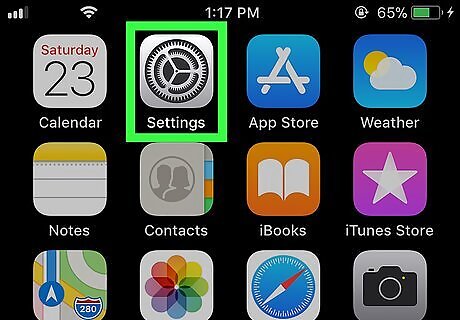
Open your Settings iPhone Settings App Icon. You’ll usually find this app on the home screen.
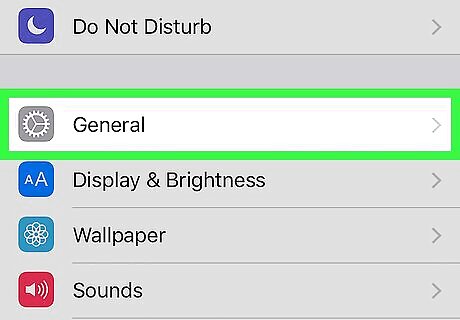
Tap General.
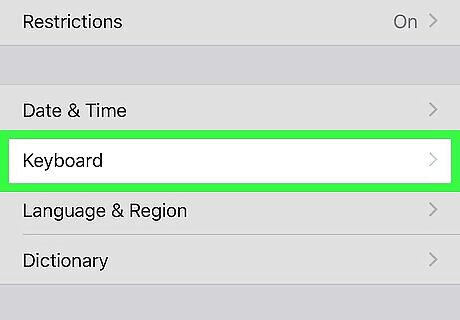
Tap Keyboard.
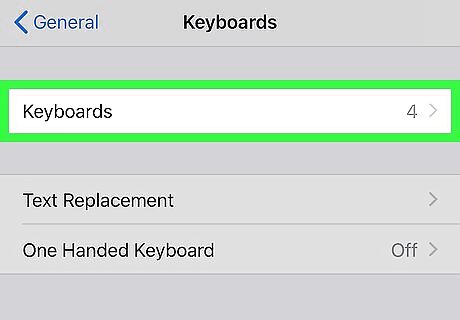
Tap Keyboards. It’s at the top of the screen. A list of your active keyboards will appear.
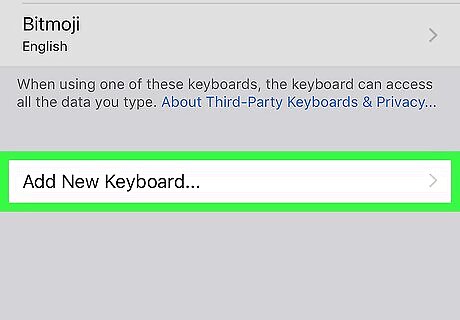
Tap Add New Keyboard…. It’s the last option in the list.
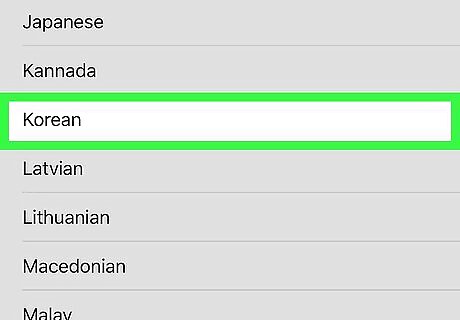
Scroll down and tap Korean.
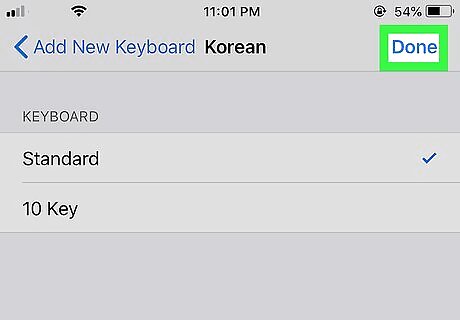
Select a keyboard type and tap Done.
Switching the Keyboard
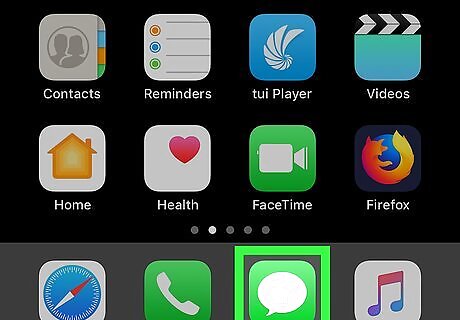
Open an app that allows you to type. This could be any app that uses the keyboard, such as Messages or Safari.
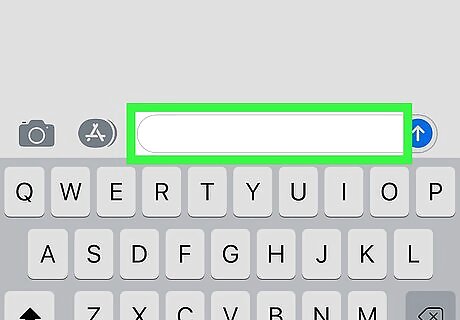
Tap the typing area. This opens the keyboard.
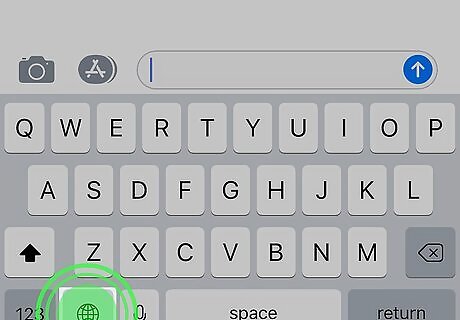
Tap and hold the globe key. It’s to the left of the spacebar. The Keyboard Settings option as well as a list of keyboards will appear.
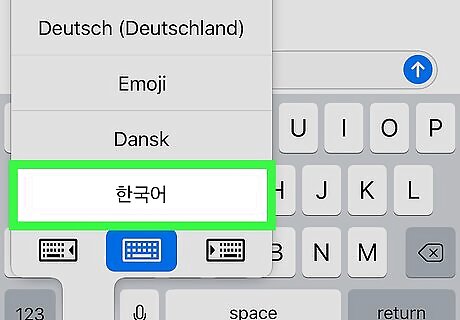
Select the Korean keyboard. The keyboard will switch from the previous language to Korean. You can use this menu to switch between all installed keyboard languages.











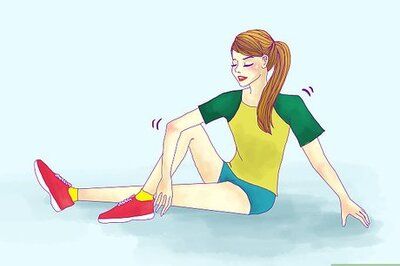

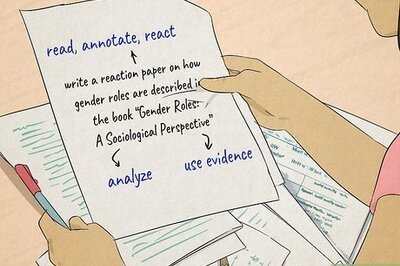


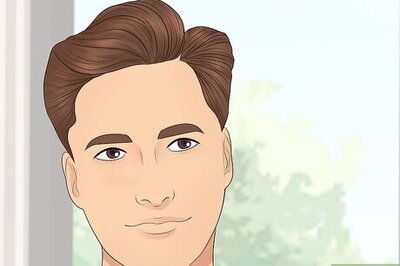


Comments
0 comment