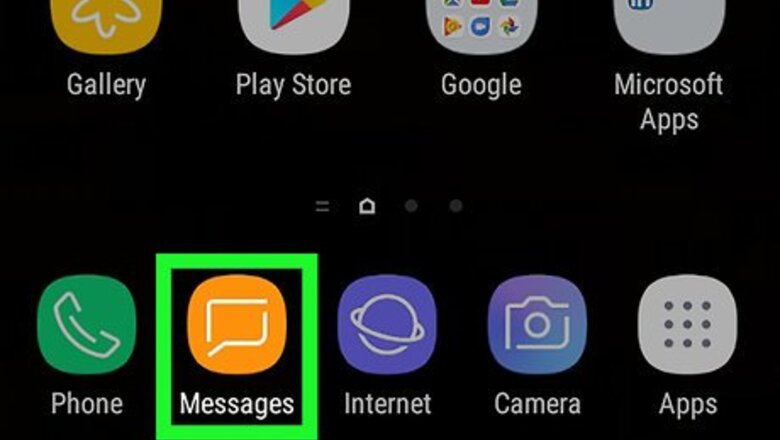
views
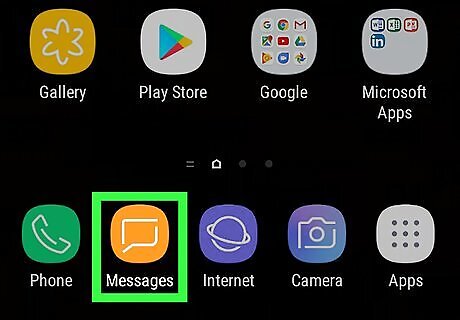
Open an app that uses the keyboard. You can use any app like Messages, Notes, your email app, and even the web browser.

Tap the typing area. This opens the keyboard.
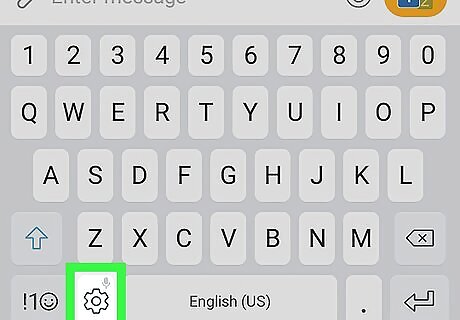
Tap the gear key. It's on the bottom row of keys. If you don't see this key, tap and hold the microphone key until additional keys appear, then tap the gear.
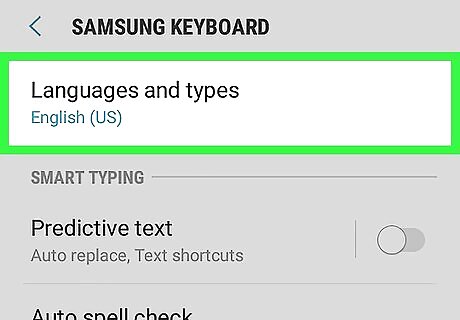
Tap Languages and types. It's at the top of the menu.
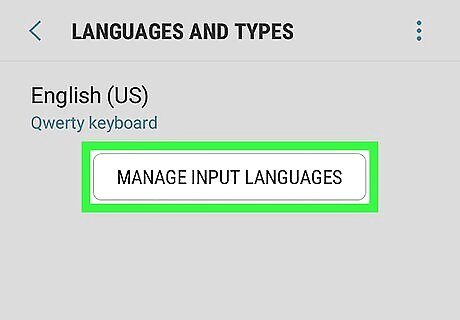
Tap MANAGE INPUT LANGUAGES. A list of languages will appear.
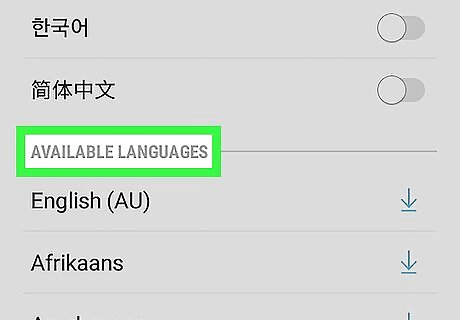
Scroll down to “Available Languages.” It's the second section, after the languages that are already installed.
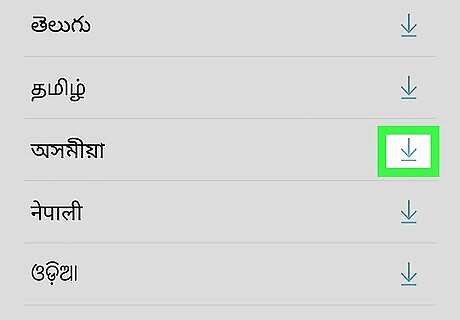
Tap Android 7 Download next to the Hindi language. This downloads the language to your Galaxy.
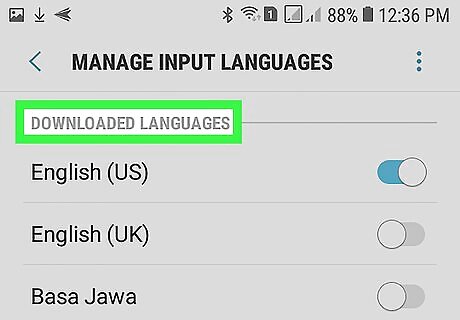
Scroll up to the “DOWNLOADED LANGUAGES” section. It's the first section on the page.
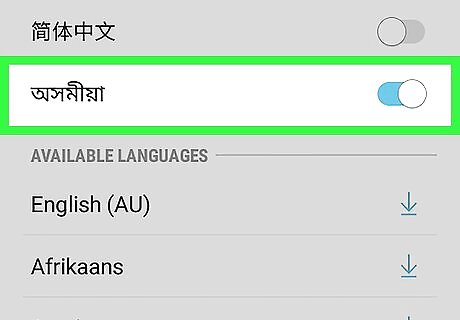
Slide the Hindi switch to Android 7 Switch On. Hindi is now enabled.
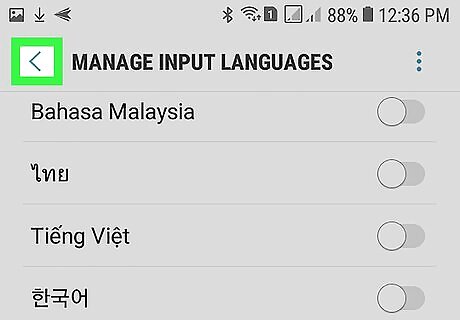
Return to the keyboard. You can tap the back button until you see it, or tap the typing area in app again.
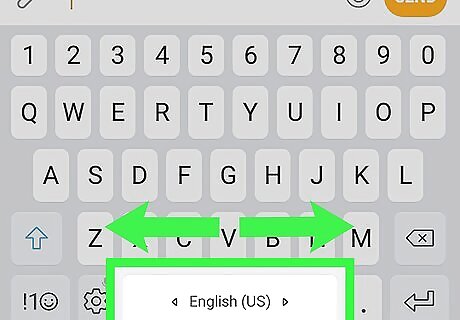
Swipe left or right on the space bar to Hindi. It's the wide key at the bottom of the keyboard. This swipes through the installed languages. You can stop swiping when the keyboard switches to Hindi.
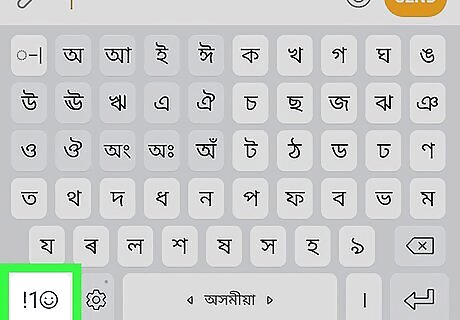
Tap the symbols key. It's at the bottom-left corner of the keyboard. It's the one with multiple symbols and an emoji icon.
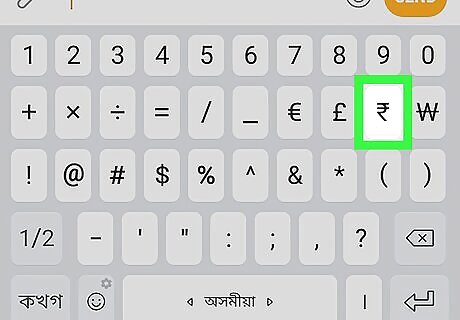
Tap the ₹ (rupee) key. This inserts the symbol into the typing area. To switch back to the default language, swipe left or right on the space bar again until it appears.

















Comments
0 comment