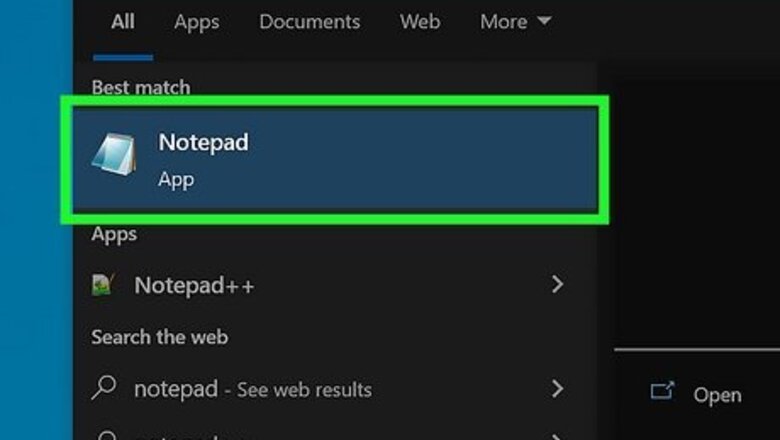
views
- Press and hold Alt and type 243 on your keypad to type a less than or equal to sign on Windows.
- Press Fn and NumLock on a PC without a keypad to turn the right half of your keyboard into one.
- Press and hold ⌥ Option and press , to find and insert a less than or equal to sign on macOS.
- If alt codes do not work for you, you can always search for a less than or equal to sign online and copy and paste it.
Using Windows
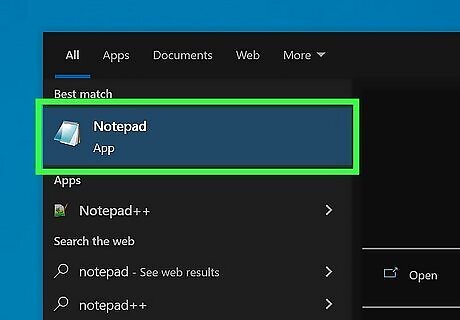
Open your text document. You can use any word-processing program like Word, Notepad, or Google Docs. These codes work in any text field, so you can even use the sign in an email or iMessage if necessary.
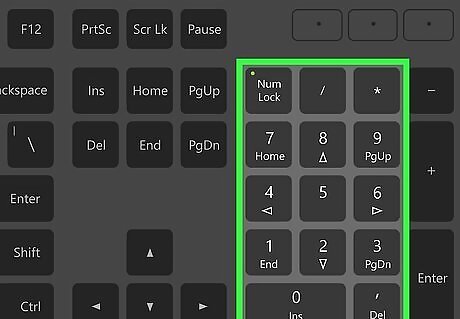
Understand your keyboard. To use alt codes, you must have a numeric keypad. You cannot use the numbers running horizontal across the top of your keyboard. However, there is a workaround on most laptops: If you're using a keyboard without the keypad, you'll need to press the Fn key and NumLock. Your number lock will turn on and the right half of your keyboard should act as the keypad. You'll see the number in small, blue text on the corresponding key.
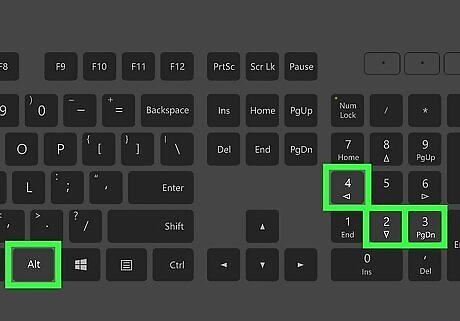
Press and hold Alt and type 243. You won't see any text appear even though you just pressed some keys. Make sure you use the keypad to enter these numbers, as the number row above the letters will not produce the same results. On some operating systems or keyboards, this combination will result in ¾ instead. If this is the case for you, try using the combination of Alt and then 8804 on your keypad instead. You may also consider using a Unicode instead of an Alt code.
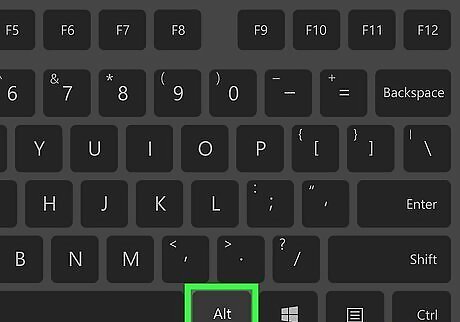
Release Alt. When you let go of the Alt key, you will see the "less than or equal to" symbol appear.
Using macOS
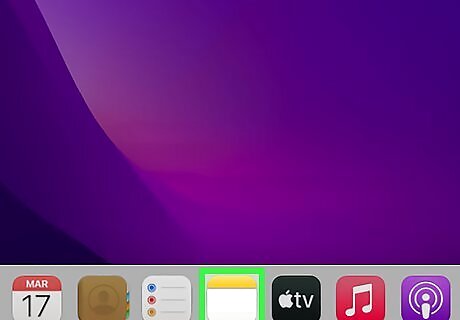
Open your text document. You can use any word-processing program like Word, TextEdit, or Google Docs. These codes work in any text field, so you can even use the sign in an email or iMessage if necessary.
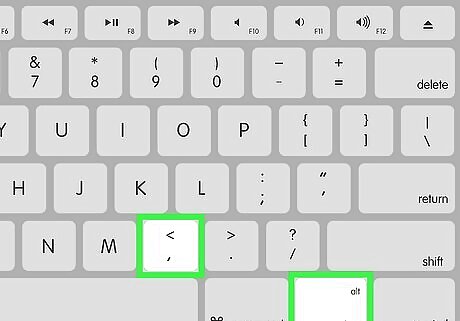
Press and hold ⌥ Option and press ,. The Option key is a modifier key and has the ability to input special characters into your page. See https://www.webnots.com/option-or-alt-key-shortcuts-to-insert-symbols-in-mac-os-x/ for more shortcuts.
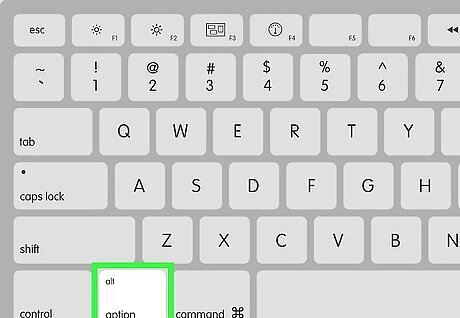
Release ⌥ Option. When you press those buttons at the same time, you'll see the "less than or equal to" symbol appear.
Using a Chromebook
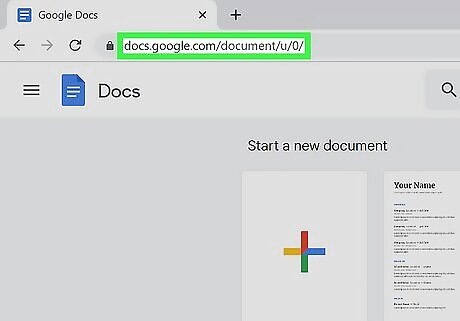
Open your text document. You can access most word-processing programs through the web on your Chromebook. Open a Google Doc or Microsoft Word document to continue.
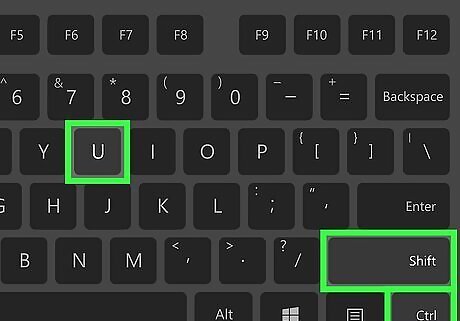
Press and hold Ctrl + ⇧ Shift + U and type 2264 followed by a space. If you press this combination of keys in the right order, you should see a less than or equal to sign appear. ChromeOS does not accept Alt codes, but it does accept Unicode characters, which is what we are using instead. The sign is also available on Google Docs in the "Special Characters" section of the "Insert" menu. You can insert it there manually. The tile for the less than or equal to sign will also display the correct code for inputting it. Try studying and practicing the entering of this code until you get the hang of it.
Copy and Paste
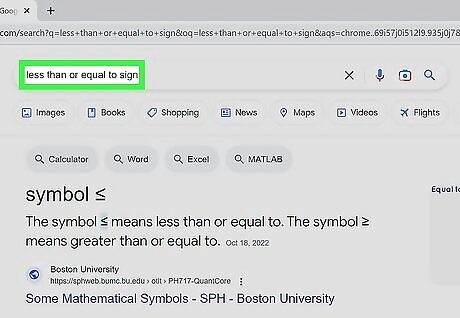
Search for a less than or equal to sign online. Use Google, Bing, or another popular search engine and enter the search term "less than or equal to sign". Because you cannot use alt codes on an Android or iPhone, this method is likely the easiest for those who require the symbol on their mobile device.
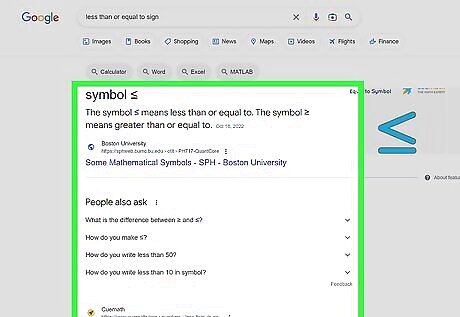
Find a less than or equal to sign. Comb through the top results. One of the first few pages should have one that you can copy and paste. In fact, here is one just in case: ≤.
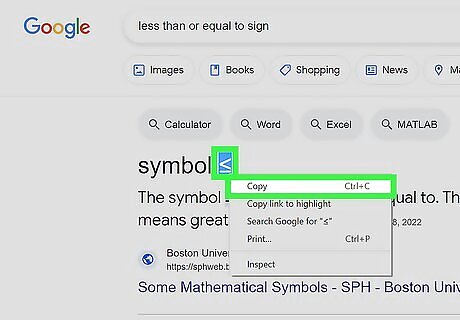
Copy the symbol. Copy the less than or equal to sign to your device's clipboard. This wikiHow article can help you copy and paste on any device!
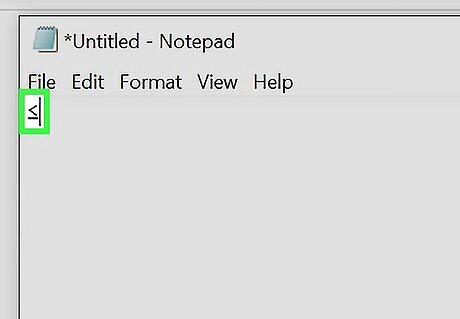
Paste the symbol into your document/text field. Open whatever text field requires the less than or equal to sign and paste the copied symbol into it. You may even consider saving the symbol in a note or document that you can easily reference. This way, you will have access to it whenever you need to input a less than or equal to sign!

















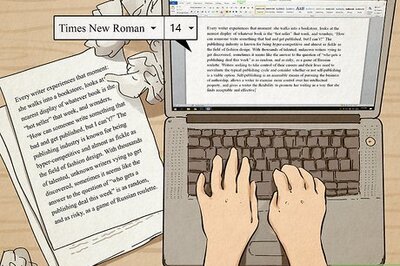


Comments
0 comment