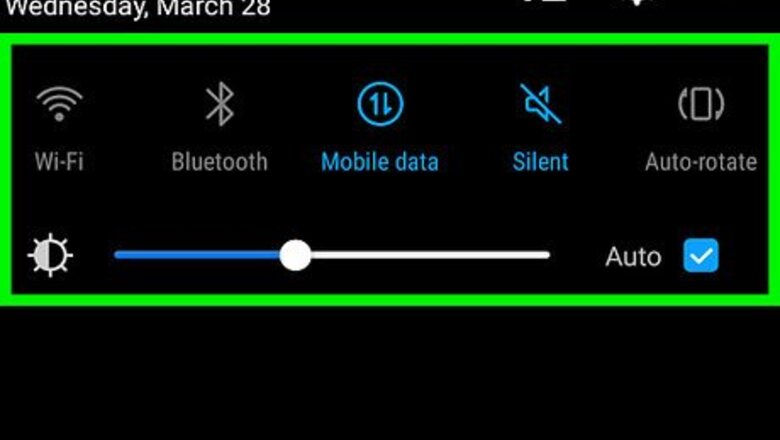
views
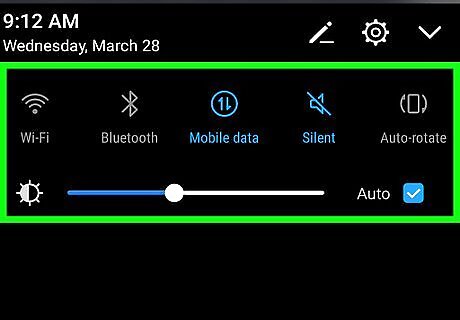
Open your Galaxy's quick settings panel. Slide down the notification bar from the top of your screen to open your quick settings.
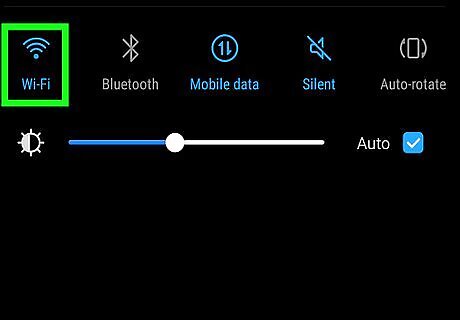
Turn on your WiFi network. Tap the grey Android 7 Wifi icon to turn your WiFi on. The icon will turn blue.
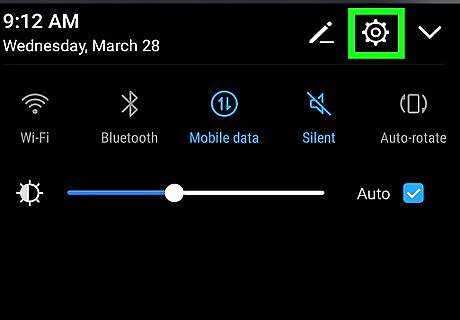
Open your Galaxy's Settings app. Find and tap the Android 7 Settings App icon on your Apps menu to open Settings. Alternatively, you can slide down the notification bar from the top of your screen, and tap the Android 7 Settings icon on the top-right.
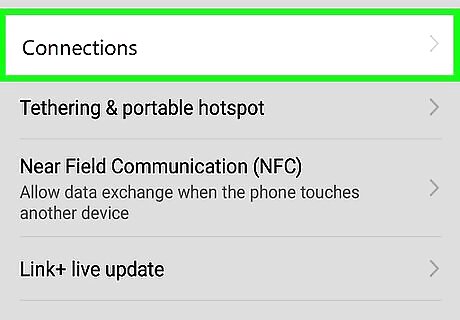
Tap Connections at the top of Settings. This will open your connection settings.
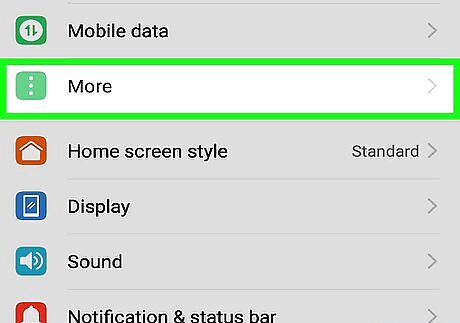
Slide down and tap More connection settings. It will open your advanced connection settings on a new page.
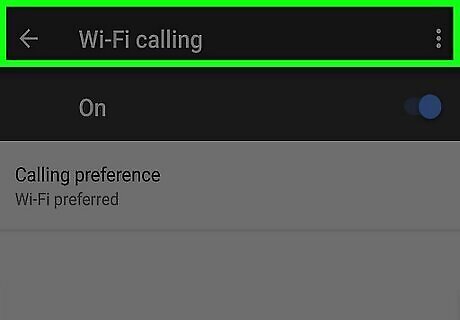
Tap WiFi calling. This will open your WiFi calling preferences.
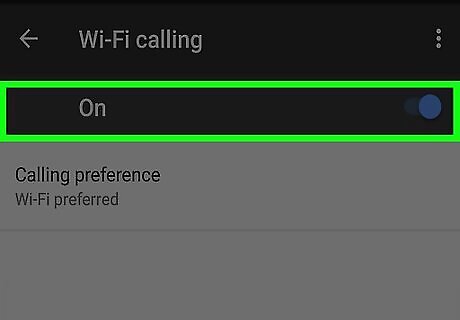
Slide the WiFi calling switch to Android 7 Switch On. This will allow you to use WiFi connections to make a phone call on your Galaxy.
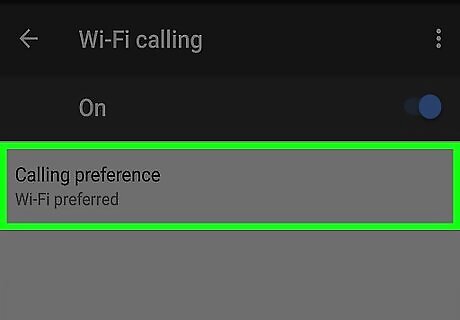
Tap the Calling preference tab. This button is located below the WiFi calling switch. It will list your available WiFi calling options.
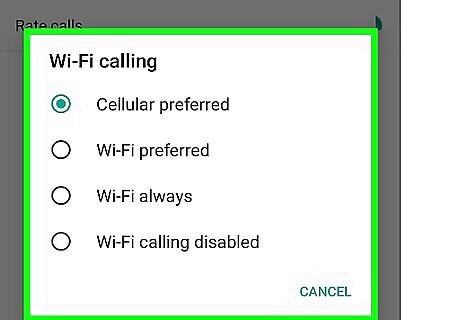
Select a calling preference for your Galaxy. Your options include WiFi preferred, Cellular network preferred, and Never use cellular network. Tap the option you want to use. WiFi preferred allows you to prefer WiFi connection over your cellular network in all calls. This way, you'll never use up your carrier's cellular minutes when you're connected to WiFi. Cellular network preferred allows you to use your cellular network for calls, and automatically switch you to WiFi calling when there's no cellular service. Never use cellular network will disable your cellular network, and only use WiFi calling. This way, you'll always need to be connected to WiFi to make a call.












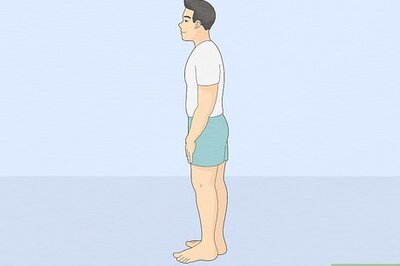

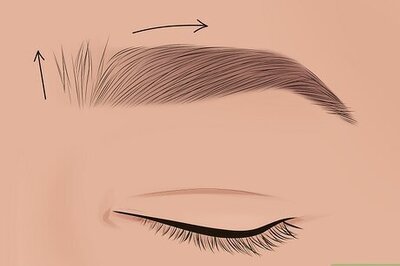



Comments
0 comment