
views
Best Fixes
Power cycle your Vizio TV. A glitch might be causing the TV to flicker. Start with the TV powered off, then unplug it from power for at least 30 seconds. Plug it back in and turn it on to see if a simple power cycle worked.
Check your cable connections. A loose cable can cause your screen to flicker. Check that any cables are connected tightly at each port and that they don't have visible damage. For example, Vizio SmartCast Displays have awesome HDR capabilities as long as your HDMI cable is tightly connected to both ports and isn't damaged. You want to make sure you're using an HDMI 2.0 cable since the older 1.4 cables can cause the screen to flicker. While you're checking for any signs of damage or wear in your cables, you also want to disconnect and reconnect them to make sure they are securely connected.
Check Vizio's lighting features. Go to Vizio's advanced video settings and look for "Ambient Lighting,", "Backlight Control," or "Advanced Adaptive Luna." If any of these are on, turn them off and see if the flickering improves at all.
Check for software updates. Outdated software can cause your screen to flicker, so you want to make sure you're using the latest update available. Press the "Menu" button on your remote and go to Admin & Privacy > Check for Updates. Any unapplied updates will automatically download and install as your TV restarts.
Wipe off your TV. Dust and debris build-up can cause electrical issues with your TV, including a flickering screen. Use a microfiber or lint-free cloth to lightly clean your TV.
Check if your TV is hot. A TV that's overheating is working too hard and can cause electrical issues, including flickering. If the TV feels very hot when you touch it, a fan might not be working to circulate air properly, or you may have the TV improperly placed in an area without ventilation. Turn the TV off for a while to cool down before trying to use it again.
Adjust or reset your picture settings. Press "Menu" on your remote and go to Picture Settings. From there, you can select a different picture mode, which might solve your flickering issue, or you can reset all the settings in More > Reset Picture Mode.
Reset your TV to factory settings. This will return your TV to the original settings, which may solve the problem. However, factory resetting any device means you'll erase your personal data, settings, and customizations. That includes Wi-Fi names and passwords as well as downloaded apps. Vizio SmartCast TV: Press the "Menu" button on your remote and go to Admin & Privacy > Reset to Factory Settings > Enter a PIN > Reset/OK.
Contact a repair professional. Hardware, instead of software, might be causing the issue. Not all hardware is repairable, but for some, you need to call professionals to fix it. If your TV is newer or still under warranty, contact Vizio for a repair. It might be free!
Buy a new TV. If repairing your TV didn't work or if the repair costs more than a new TV, this is the best option for you. Older TVs are less economical and offer fewer features than modern TVs, which might be a bonus. If your malfunctioning TV is newer and still under warranty and can't be fixed, you might be able to get a free replacement!
Common Causes
The most common culprits include: Software glitches Loose cables Outdated software Dust & debris build-up Overheating Incorrect refresh rate settings












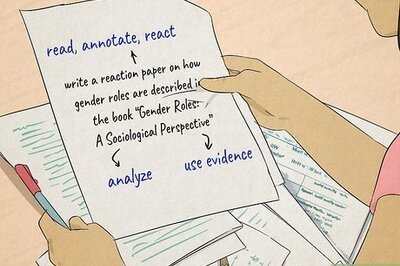
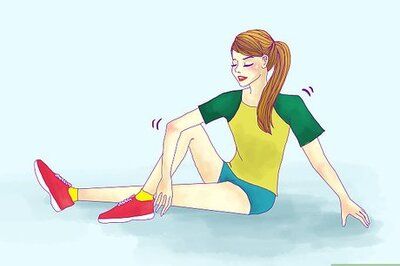

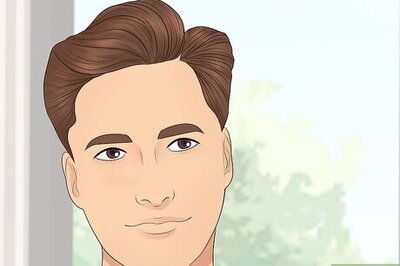



Comments
0 comment