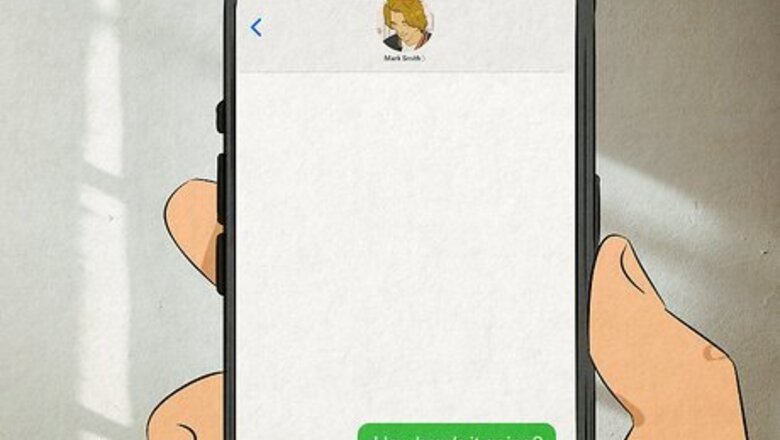
views
How to Text Yourself
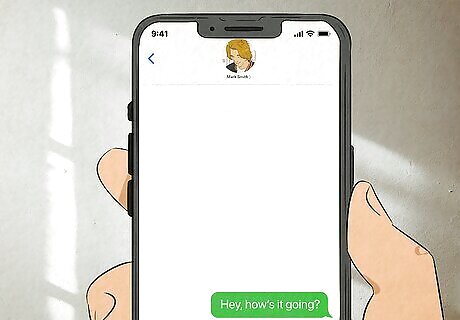
Texting yourself is as easy as texting any other number. You can do this on either iPhone or Android. The message you sent yourself will show up in a message thread. To text yourself, follow these simple steps: Add your own phone number as a contact. You can technically do this without adding your number as a contact first, but the text may not show up as sent to you on your device. Open your text messaging app and send a text to the contact you just created. You might have to exit the text conversation and tap it again to see the new message show up. Delete the original text you sent, if desired. If you're trying to make it look like someone else texted you something, you should delete the original text you sent. Otherwise, you can just leave the original text in the conversation thread.
Faking a Text Conversation
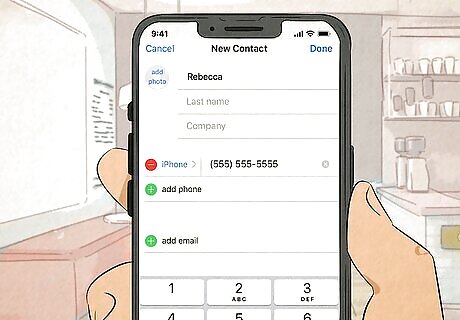
Save your number as a contact with a specific name. If you want to make it look like you're having a text conversation with someone specific (such as a friend, parent, or sibling), save your number as a contact with that name. That way, when you create your fake text conversation it will look like it's coming from that person.
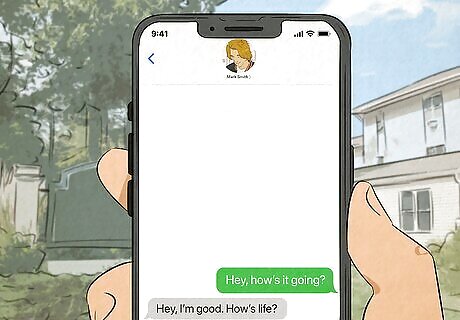
Send messages to yourself to fake a conversation. If you are sending multiple messages to create a lengthy conversation, you might find it helpful to write the conversation down like a script.
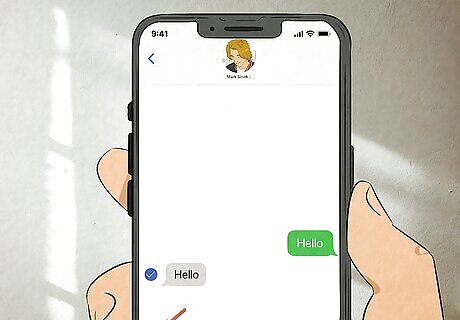
Delete the duplicate messages. By pressing and holding on a text, you can delete it (whether it's a message from you or from someone else). If you're faking an entire text conversation, you'll have to delete the duplicate messages so it looks convincing. For example, if you text your fake contact "Hello" and you want your fake contact to say "Hi" back, you would first send a text that says "Hello" and then a text that says "Hi". You should have 4 texts in the conversation: two "Hello" messages and two "Hi" messages. To make it look like a real text conversation, you'd delete the "Hello" that your fake contact sent (leaving just your message that reads "Hello"), and you'd also delete the "Hi" that you sent (leaving just your fake contact's message that reads "Hi").
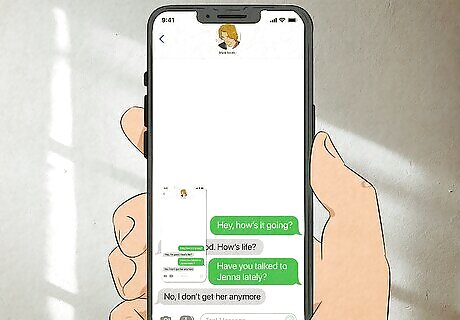
Take a screenshot or keep the message to use later. Just remember that if you keep the text conversation on your phone and you show the message to someone else, you won't be able to send any additional messages in that text conversation without it becoming obvious that you faked the texts. If you have another number (such as a second number on your phone, a Google Voice number, or a burner phone) you can text yourself to create a fake text conversation that won't have duplicates of your messages.
Texting Yourself Reminders
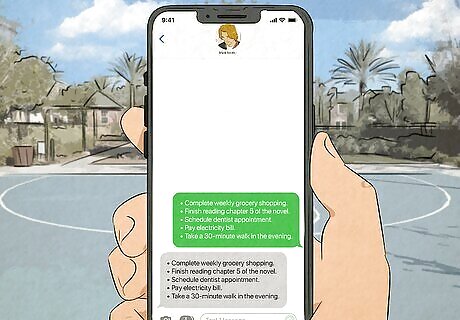
Text yourself things you don't want to lose. This could be a link, a to-do list, a reminder, or basically anything that you don't want to misplace. Instead of writing the note down on a piece of paper, you can just text it to yourself so you can find it later.
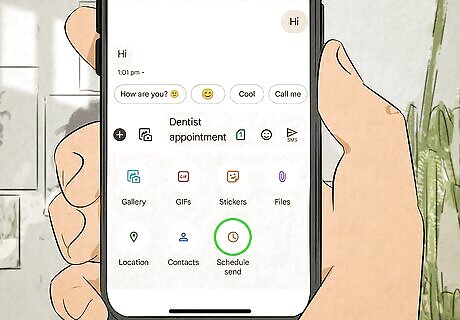
Schedule texts for reminders. One popular productivity tip is to schedule texts to yourself as a reminder. This is a good alternative to an alarm or calendar reminder, especially for reminders that aren't events. You might want to send yourself a text asa reminder to make a doctor's appointment, to go to the grocery store after work, or what time you need to pick up your kids from after-school activities. You can schedule texts on Android by long-pressing the send button and selecting a delivery time. On iPhone, you'll need to use Apple's Shortcuts app as a workaround, or the built-in Reminders app. You can also get third-party apps that schedule texts for you on iPhone. To learn how to schedule a text, read this wikiHow.










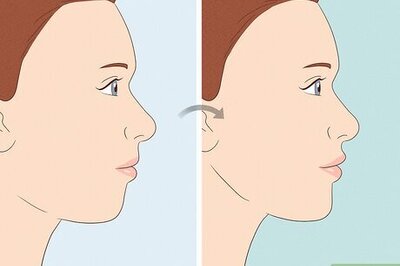


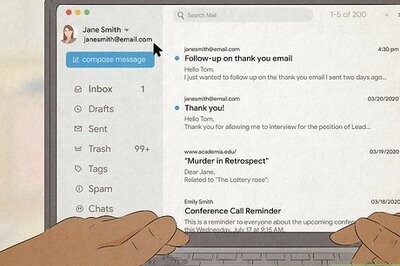



Comments
0 comment