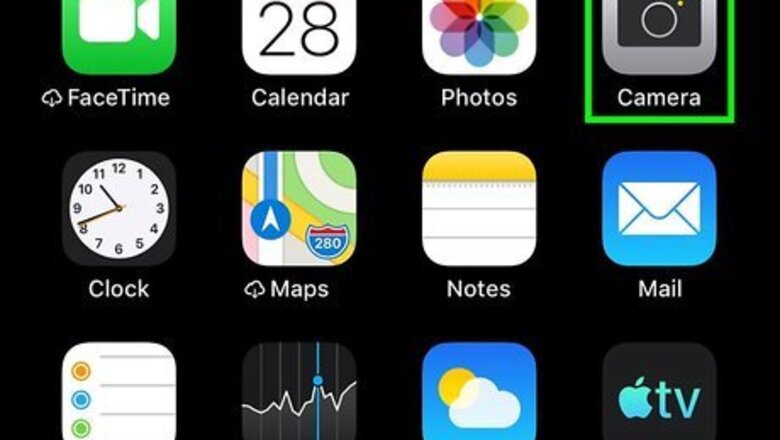
views
Taking a Video
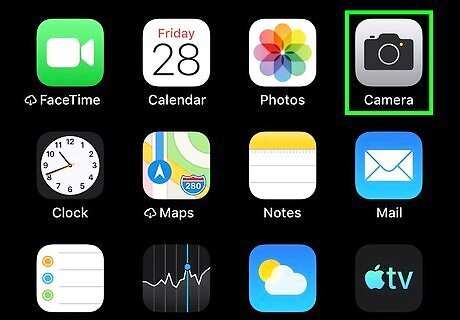
Open the camera. Swipe the lock screen to the left. Or, swipe up into the action center and choose the camera icon. Alternatively, open the camera by searching for the app on the home screen and tapping it.
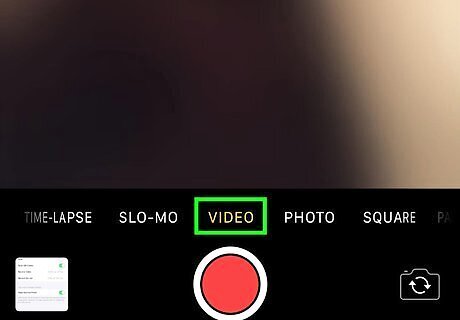
Make sure the mode is on "Video". If it isn't, then swipe right or left until "Video" is highlighted.
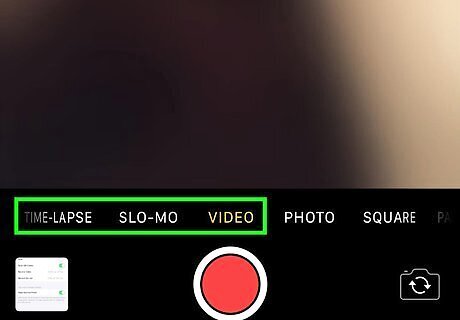
Understand your controls. There are three video modes: video, slo-mo, and time-lapse. Video mode takes a video with a 9:16 or 16:9 aspect ratio, depending on the orientation of the device. To change the orientation, rotate your phone. Slo-mo mode takes a slow motion video. You can adjust the duration of the slo-mo while editing your video in photos. This mode requires iPhone 5s or later. Time lapse mode takes a time lapse. The flash can be accessible by tapping on the lightning icon. This will allow you to choose between off (no flash), auto (flash if dark), or on (flash). The flip camera button is located next to the shutter. This flips the camera between the forward and rear facing camera.
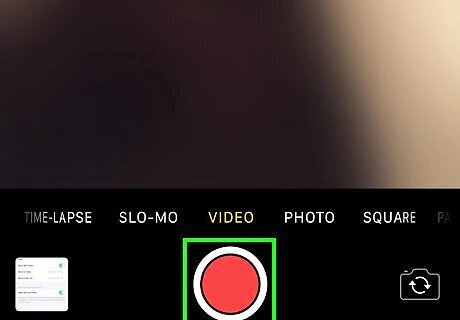
Take your video. Tap on the red button to start. To take pictures while recording your video, tap on the white circle.
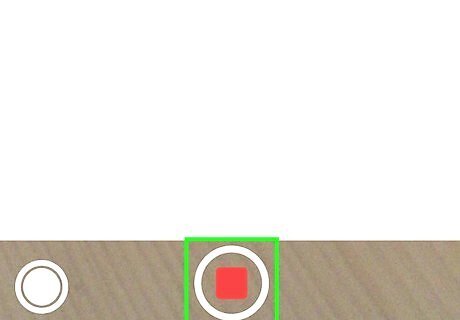
Finish your video. Tap on the stop button to do so. The video will stop recording and will be accessible in your camera roll. If you run out of storage, or if your phone runs out of RAM, your video will also stop recording automatically. You can access your video by tapping on the square in the corner of the screen.
Editing your Slo-mo
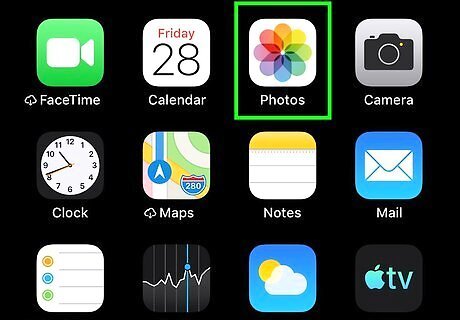
Open Photos. This app has a multicolored pinwheel on it.
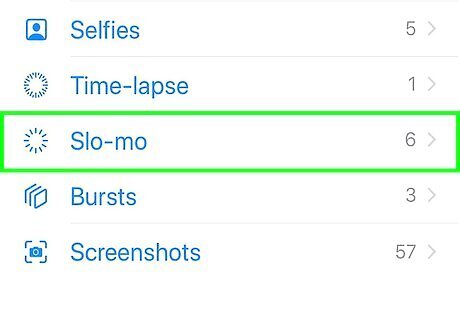
Tap on the slo-mo to edit.
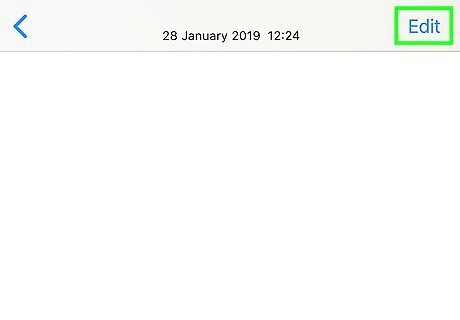
Tap on Edit.
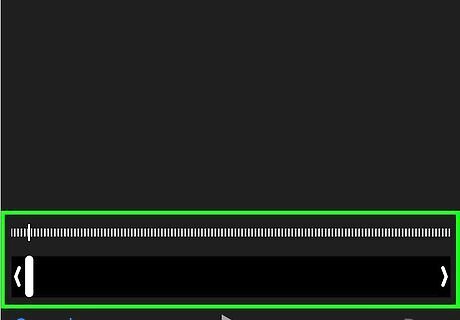
Crop out the portion of video you want to play slow. The part playing slow is more spaced out. You can change the length of the slow part by moving the markers at the start or end of the video.
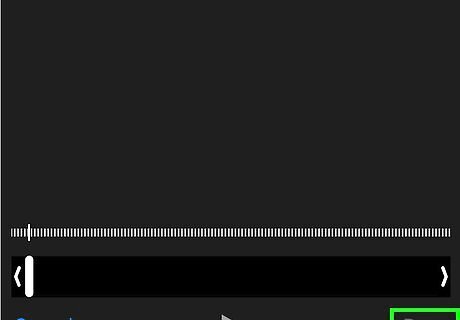
Tap on "Done". This will save your slo-mo.
Accessing Advanced Settings
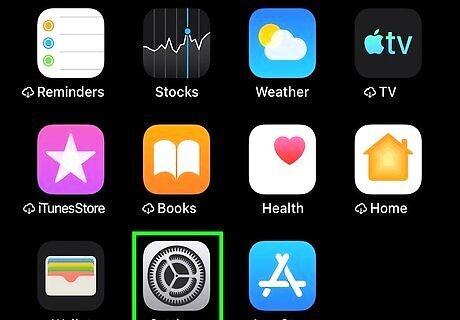
Open the settings iPhone Settings App Icon app.
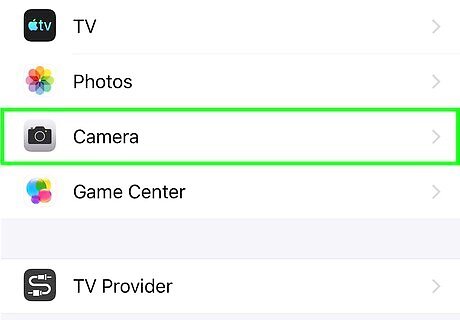
Choose Camera.
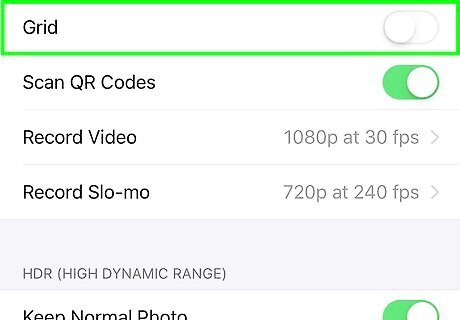
Turn on or off the grid. Slide the button to green to enable it, or to white to disable it. This allows you to take better photos by allowing you to focus your subject in the grid.
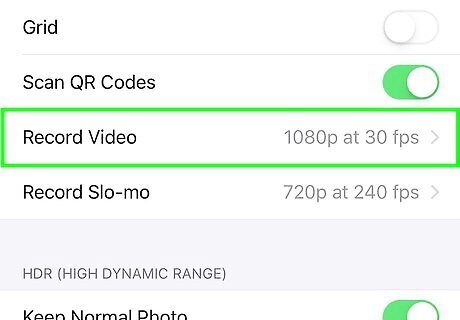
Choose how to record video. You can record video in 720p@30fps up to 4K@120fps, depending on your device. Tap on Record Video to do so and then select your preference.
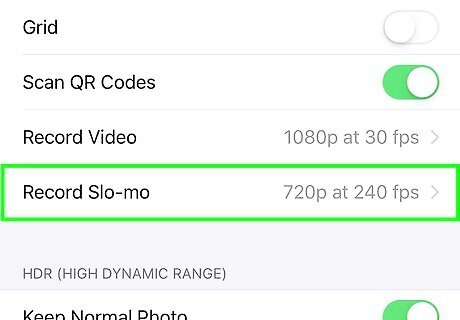
Choose how to record a slo-mo. You can record your slo-mo at 1080p@60fps up to 1080p@240fps. Select Record Slo-mo and then pick your preference.
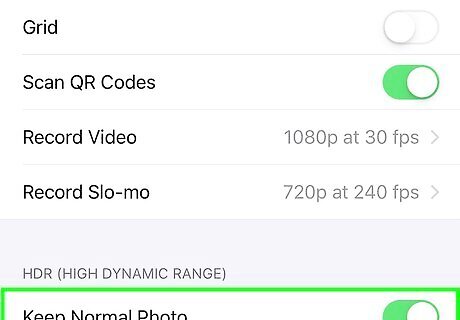
Choose whether to have auto HDR on. Toggle it on/green to have HDR be automatically determined. Turn it off if you would like to apply HDR manually by tapping on "HDR" on your Camera screen.











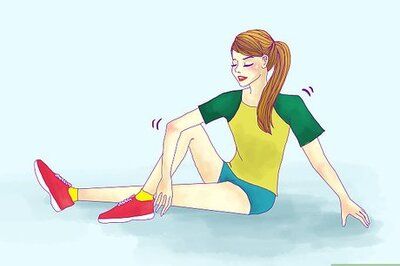

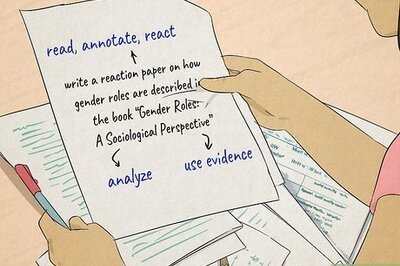


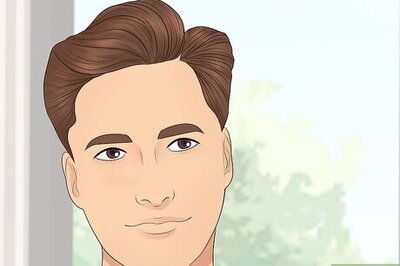


Comments
0 comment