
views

Connect your Samsung Galaxy device to your PC using a USB cable. Insert the smaller end (the male connector) into your mobile device and the larger end (the female connector) into your laptop or desktop computer.
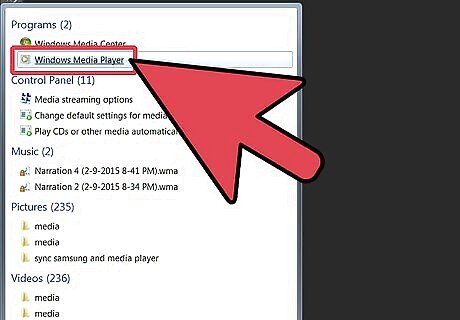
Open Windows Media Player on your PC. Windows Media Player is a music-and-video player and media library application developed by Microsoft. If you don’t find it on your desktop, locate it through the search bar in the Start menu found when you let your cursor hover over the lower left corner of your PC screen. Click on the search bar then type “Windows Media Player.” Click on the program name to open it.
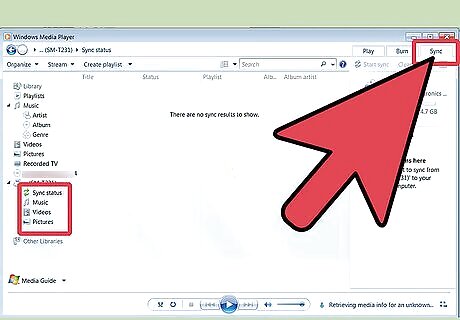
Sync your files. Click on the Sync tab found to the right of the Window Media Player window. You will see your device’s phone model listed on the sync screen For Manual Syncing, drag the music tracks from the Window Media Player music list on your PC to your Sync list on the right, and click on “Start sync” at the top of the screen only when all the tracks you want have been added. For Automatic Syncing, simply click on “Finish” to sync automatically. This will select all the media files from the Windows Media Player list of your PC to sync with your Samsung Galaxy device.
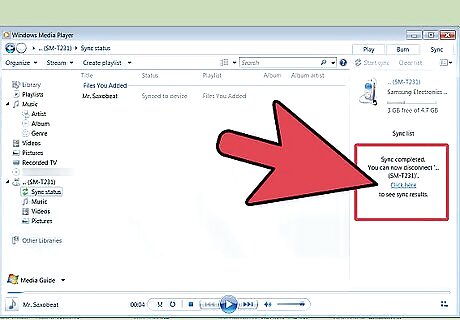
Safely disconnect your PC and mobile device once syncing is complete. View the syncing progress on the right side of the Windows Media Player window. When it is done, safely disconnect your devices by clicking on Start again. Look for “Computer” from the Start list, and click on it. Select your Samsung Galaxy device model, right-click on it, and click on “Eject.” Once you see the “Safely remove hardware” notification appear on the lower right corner of your PC screen, you can remove your USB cable.

















Comments
0 comment