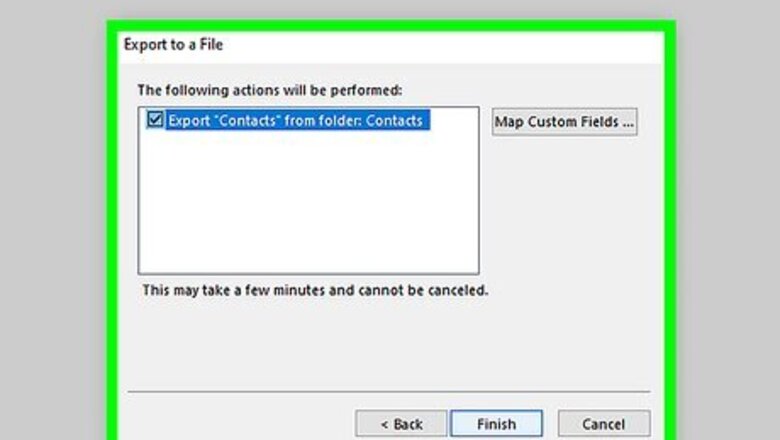
views
Transferring Contacts Only
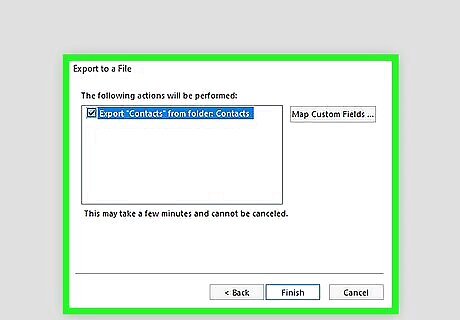
Open your Hotmail account. On the left sidebar, near the bottom, click on the Contacts link. In the Contacts page, click on the Manage menu, and choose Export. This will export a CSV file of all your contacts. You can open this up in Excel or another spreadsheet program to edit, if you like.
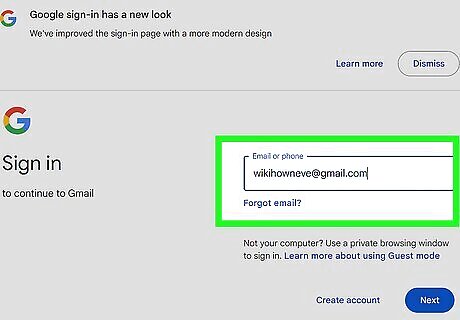
Log into Gmail. On the left, underneath the Google logo, click on the Gmail menu, as shown:
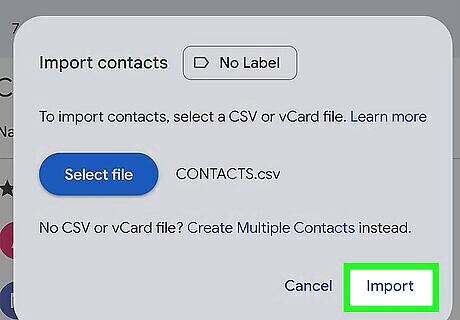
Prepare to import your contact list. In the Contacts window, look down the left sidebar and find Import Contacts. This will open the dialog window shown below. Click on the Choose File button, then find and open the file named "WLMContacts.csv". This is your Hotmail contacts file, exported in the first step. Click the blue Import button to import your contacts.
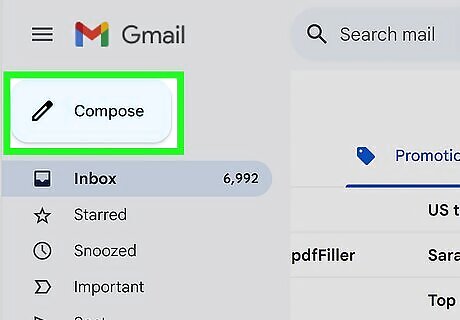
Email all of your contacts and tell them your new address. After all, once you've moved to Gmail, you won't be checking the old Hotmail address very often—you'll want to make sure all your friends are kept up to date! If you're signed up to any newsletters, you'll either have to check back to your Hotmail account and update your subscriptions or just subscribe again with your new e-mail address to your favorite subscriptions.
Transfer Everything
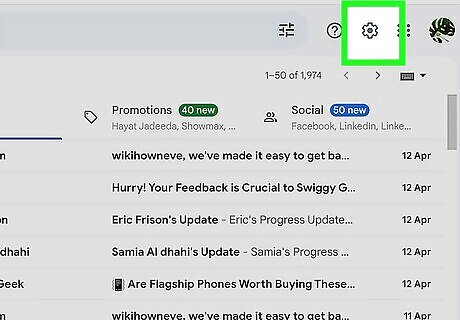
Open Gmail. Under your avatar on the right, select Settings from the gear menu.
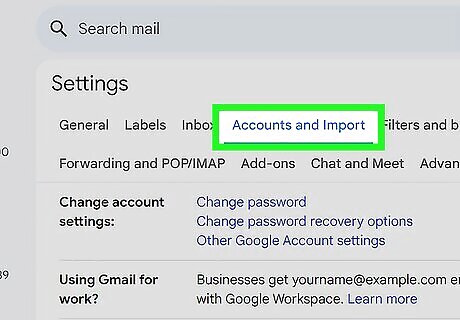
Choose Accounts and Import. In the Settings window, choose the Accounts and Import link from the menu across the top.
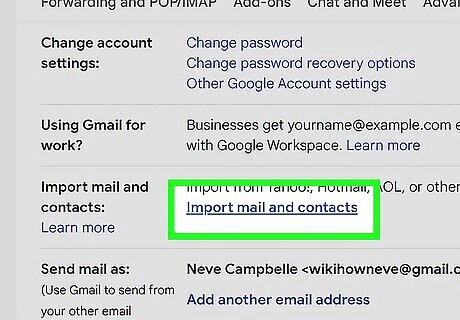
Choose "Import mail and contacts". In the Accounts and Import window, in the second column, click on the Import mail and contacts link.
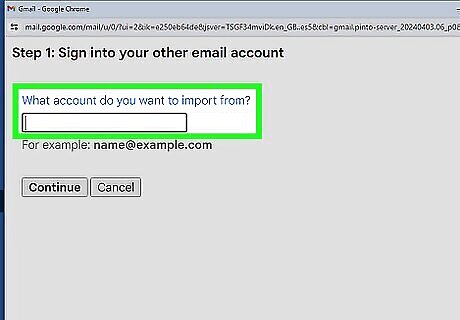
Enter the address of your Hotmail account. In the resulting window, "Step 1: sign into your other email account," enter the email account associated with your Hotmail.
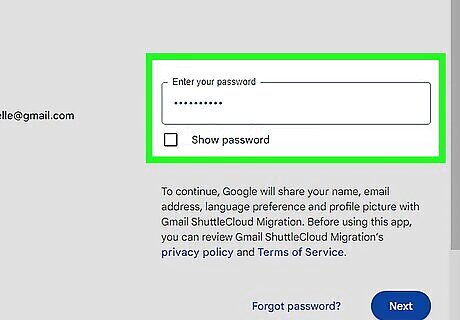
Enter your Hotmail password. In the next window, enter the password associated with your Hotmail account:
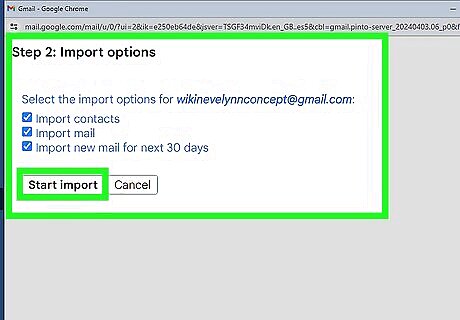
Choose your import options. Select the options you wish to include when importing from Hotmail into Gmail. You can choose to import only your email, your email and contacts, or add extra options, as shown. When you've selected the desired options, click Start import.
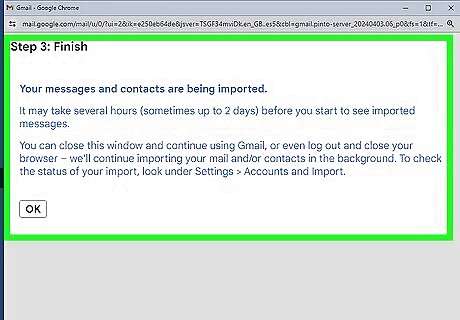
Be patient. It can take a while to import all your information, especially if you have a lot email and contacts. When it's finished, you're good to go! Note: this method works for other email providers. To see a full list of providers that Google can import, as wall as learning more about switching to Gmail, click here.


















Comments
0 comment