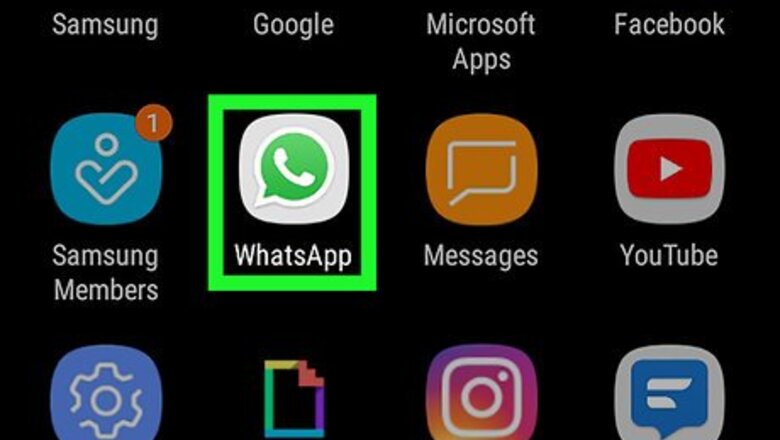
views
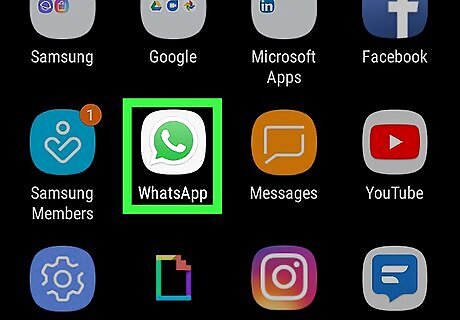
Open WhatsApp Messenger on your Galaxy. The WhatsApp icon looks like a white phone in a green speech bubble. You can find it on your Apps menu.
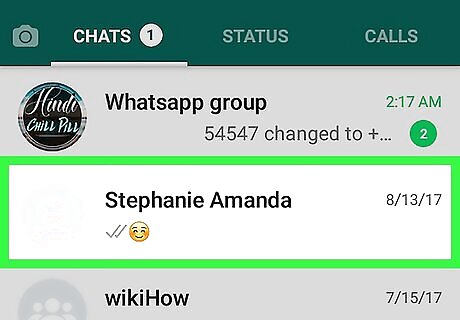
Tap the chat conversation you want to share. This will open the chat in full-screen. You can view all the messages here. If you're on a different page, tap the CHATS tab at the top to see a list of your recent conversations.
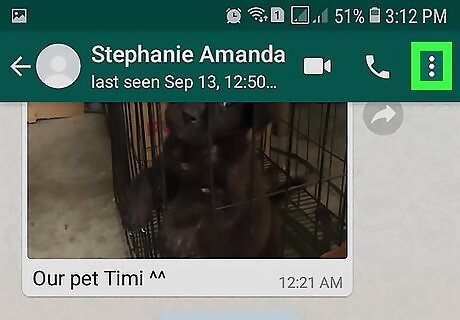
Tap the ⋮ icon on the top-right. This will open your chat options on a drop-down menu.
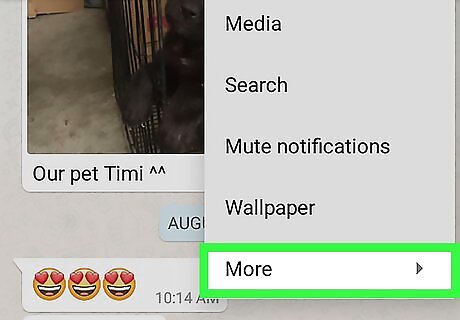
Tap More on the menu. This will show more options.
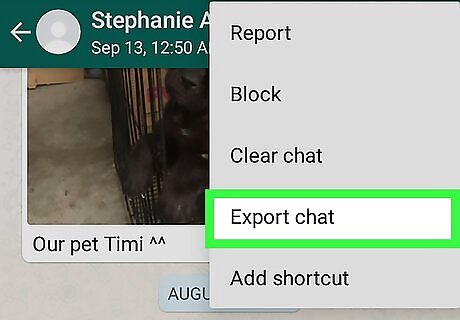
Tap Export chat. This option will allow you to export all the messages in this chat, and share the full conversation with a contact on a different app.
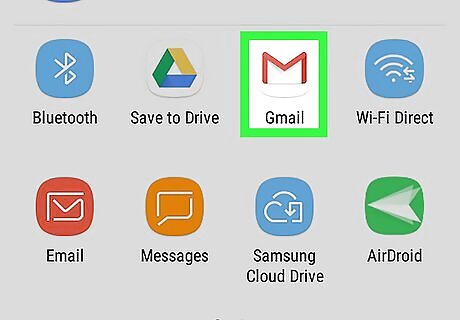
Select the app you want to share your chat on. You can use an email or messaging app to send your chat history to a contact, or a cloud app to save the chat to your online archives. Tapping an app will export your chat, and switch you to the selected app.
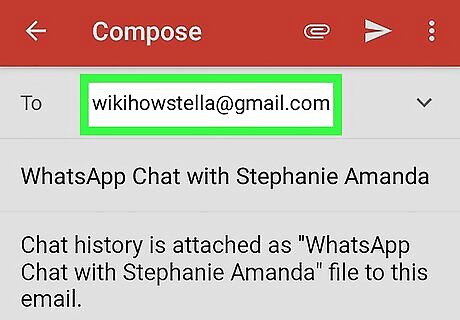
Enter your recipient's name, number, or address. If you're sending your chat over an email, enter your contact's email address, or select their name from your address book.
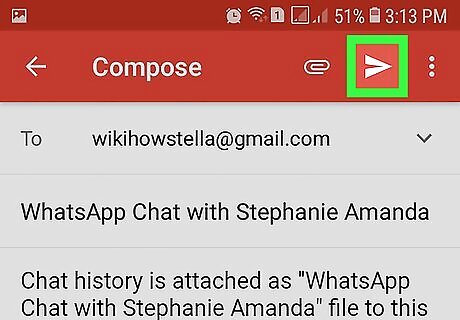
Send your message. Your contact will receive your chat history as a text document. They will be able to view all the messages with a timestamp.















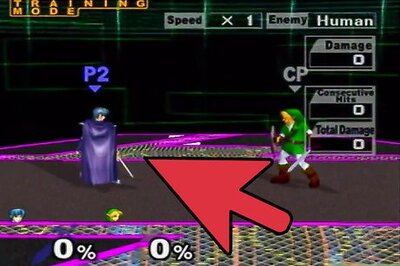
Comments
0 comment