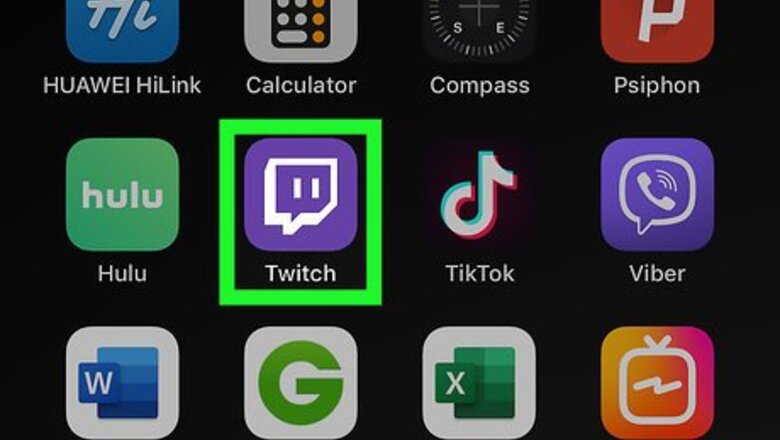
views
Sharing Your Stream
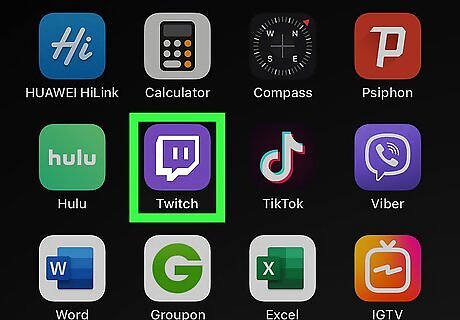
Open Twitch. This app icon looks like a white chat bubble on a purple background. You can generally find this on your home screen. Log in if prompted.
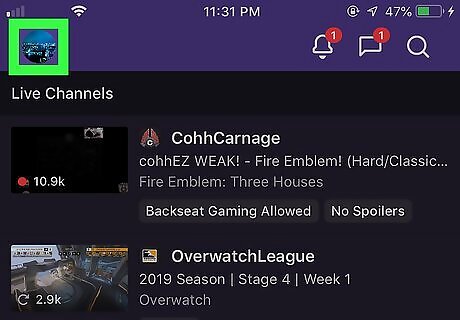
Tap your avatar. You'll find this in the upper left corner of your screen. Your profile page will load.
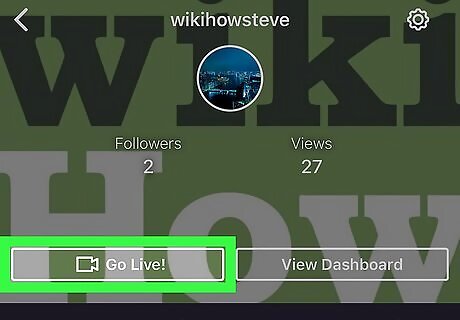
Tap Go Live. You'll find this under your avatar. Before you can continue, you may have to allow the app to use your camera and microphone. You may also be presented with a page that will welcome you to mobile streaming that gives you a few tips.
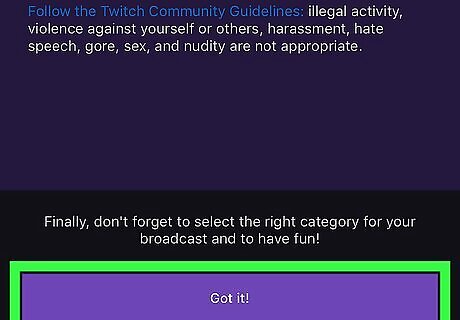
Tap Got it.
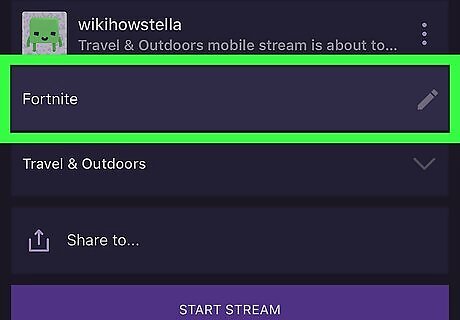
Type in a title for your stream. You can do this by tapping next to the pencil icon, in the text field.
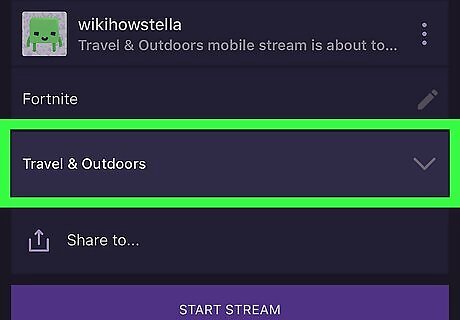
Tap the drop-down menu. You need to select a category to stream in, like Just Chatting or Makers&Crafters.
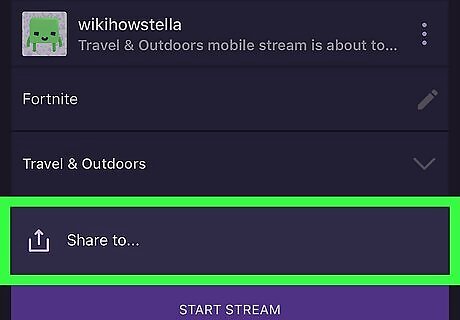
Tap Share to. A list of sharing options appears like sharing the link to your stream in a direct message to a friend, or creating a Facebook post with the link to your live stream.
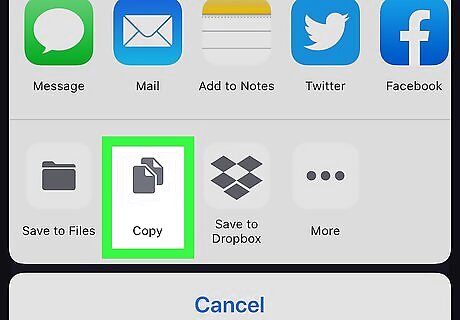
Tap Copy to clipboard. The direct link to your Twitch stream is copied. You can open Facebook Messenger and paste the link in the chat to share your live stream with them. Anyone with access to the link will be able to view your live stream.
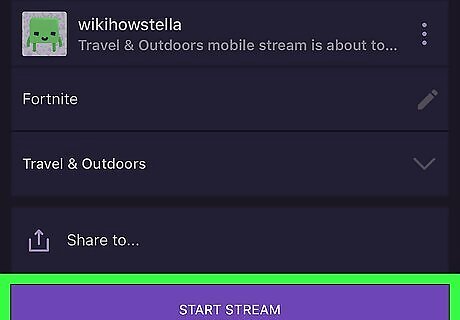
Tap Start Stream.
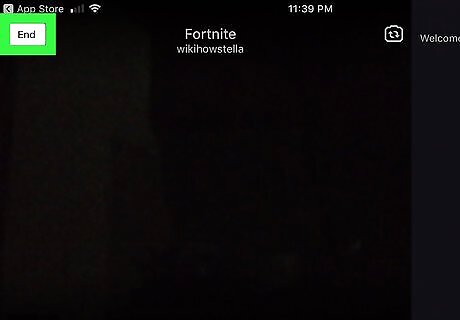
Tap End to stop streaming. A page for you to review your stream will load.
Sharing A Live Stream
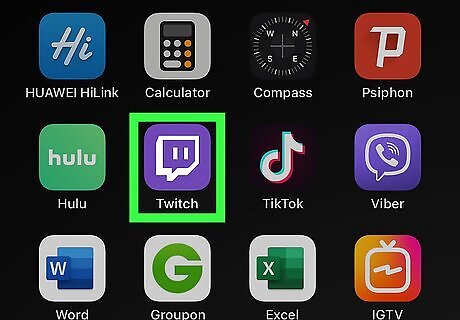
Open Twitch. This app icon looks like a white chat bubble on a purple background. You can generally find this on your home screen. Log in if prompted.
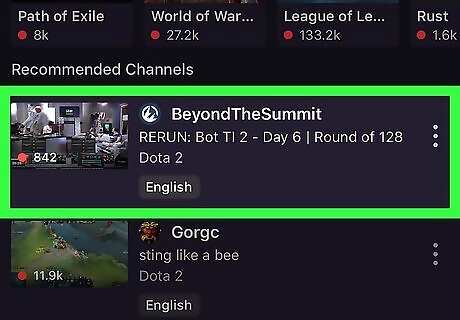
Tap the video you want to share. You can tap the magnifying glass at the top-left corner of the screen to search for something.
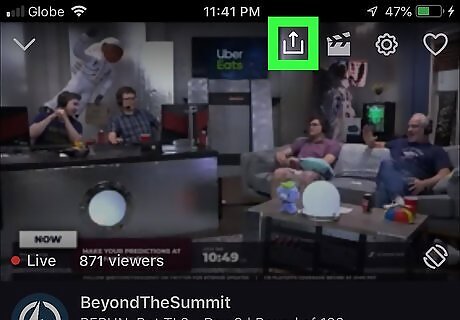
Tap the upwards-pointing arrow coming out of a box. You'll find this at the top of your screen. A window of sharing options will load.
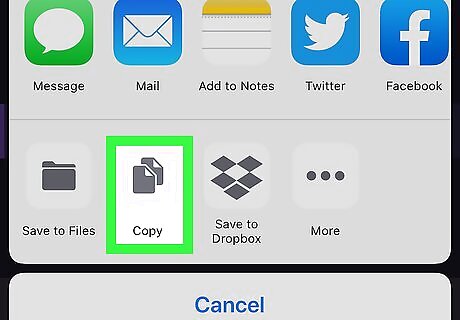
Tap Copy. The link is copied to your clipboard and you can paste it anywhere, including an email message or a Tumblr post. You can also tap to share the video via Whisper (a Twitch private message), or you can host the channel, which will share the link with all your followers as well. Anyone who can access the link can access the stream.



















Comments
0 comment