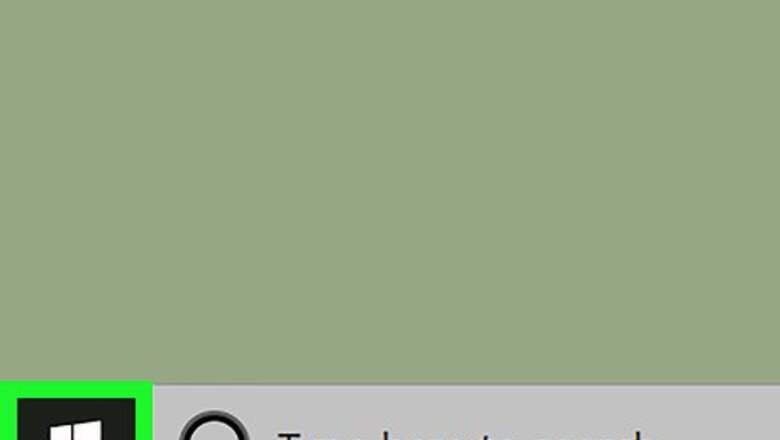
views
Windows
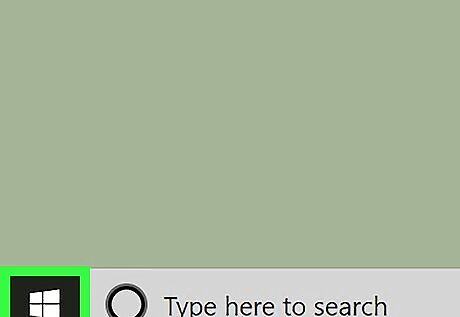
Click the Windows Start menu. It’s usually at the bottom-left corner of the screen.
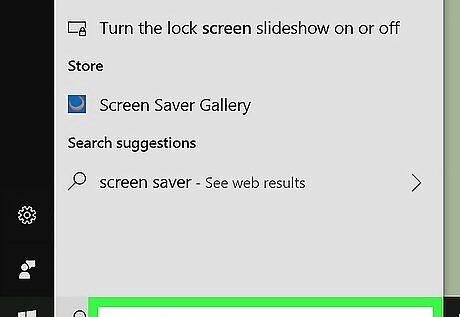
Type screen saver into the search bar. A list of results will appear.
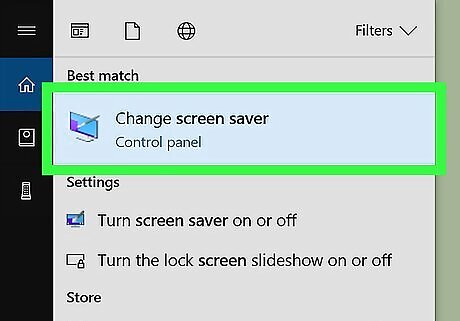
Click Turn screen saver on or off. The Screen Saver Settings window will appear.
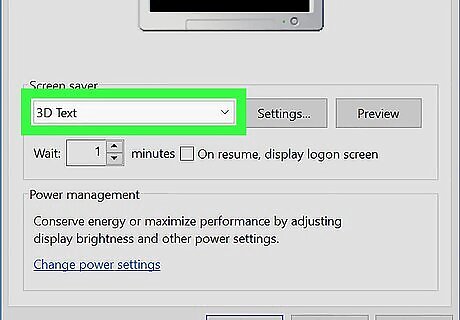
Select a screen saver from the drop-down menu. It’s under the “Screen saver” header. A small preview will appear at the top of the window. Some screen savers have extra settings you can adjust, such as 3D Text. Click Settings… to find the options for each screen saver.
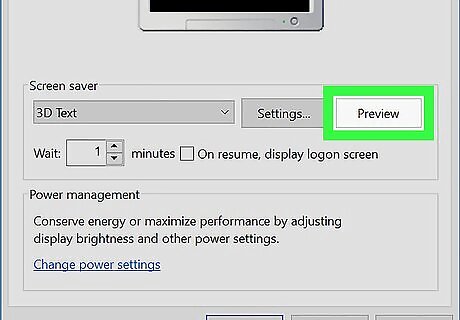
Click Preview. This shows a live preview on your desktop. To exit preview mode, move the mouse.

Select when to turn on the screen saver. Use the arrows next to “Wait” to determine how many minutes of non-use Windows should wait before activating the screen saver.
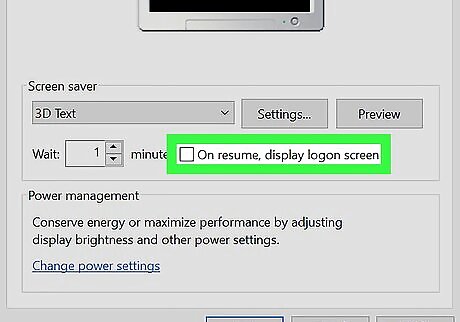
Select whether to log in to unlock the screen saver. To require a password to unlock the screen saver, check the box next to “On resume, display login screen.”
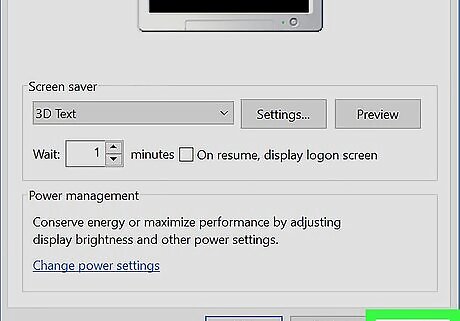
Click Apply.
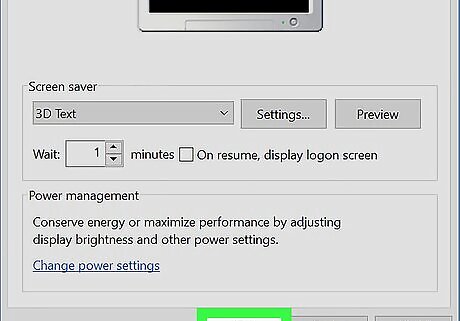
Click OK. The screen saver is now enabled.
macOS
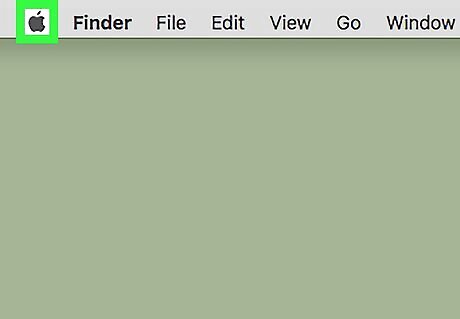
Click the Mac Apple menu. It’s usually at the top-left corner of the screen.
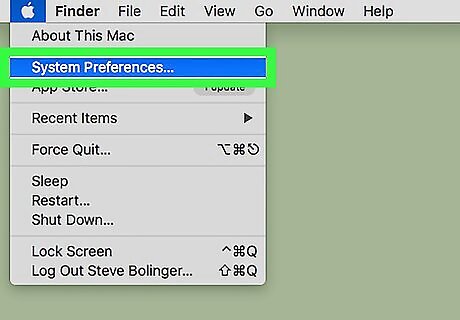
Click System Preferences.
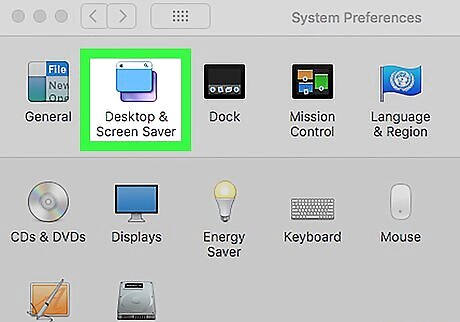
Click Desktop & Screen Saver.
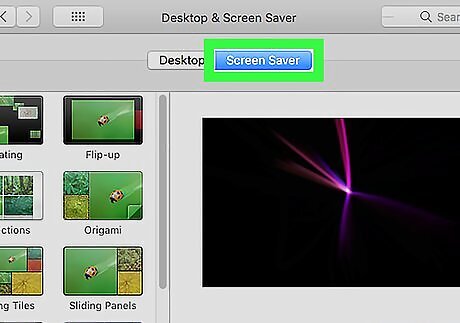
Click the Screen Saver tab. It’s near the top-center part of the window, to the right of “Desktop.”
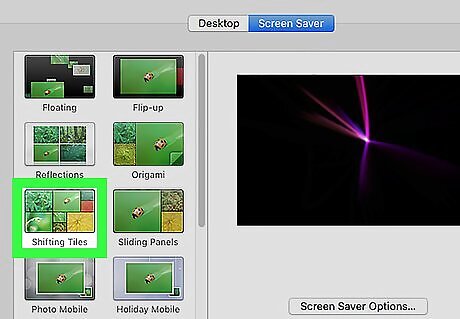
Select a screen saver. Your options appear in the left column. Once you make a selection, a preview will appear in the right column. Some screen savers, such as Floating, Reflections, and Shifting Tiles, allow you to create slideshows of images. Select one of these options, then click Source to choose your own images. To see a full-screen preview, hover your mouse cursor over the small preview, then click Preview.
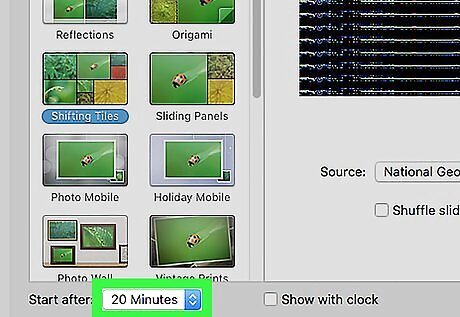
Select when to turn on the screen saver. Click the drop-down menu next to “Start after” to choose how many minutes of non-use macOS should wait before activating the screen saver.
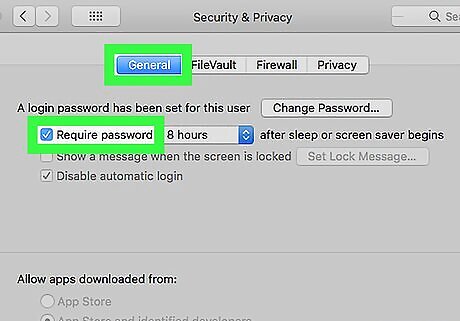
Require a password to unlock the screen saver. This is optional. If you want to have to enter your password to unlock the desktop once the screen saver appears: Click the Mac Apple menu and select System Preferences. Click Security & Privacy. Click the General tab. Check the box next to “Require password.”


















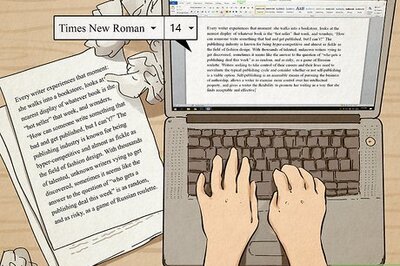

Comments
0 comment