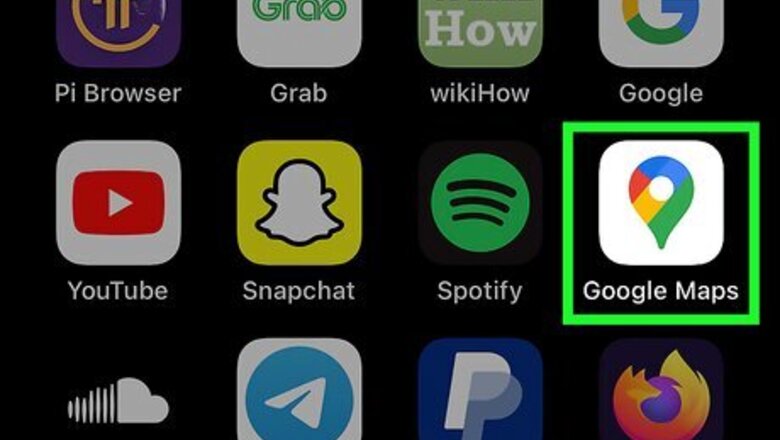
views
Using Street View
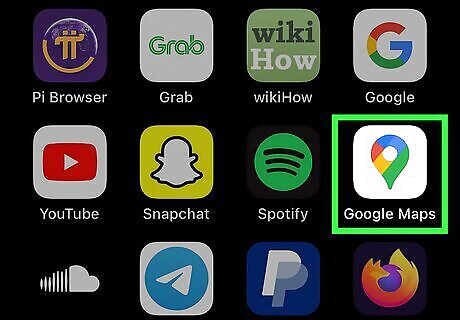
Open the Google Maps app. This looks like a multicolored location pin with a white background. If you don't have the Google Maps app, you can download it from the App Store. Make sure you have your Location Services enabled for the app.
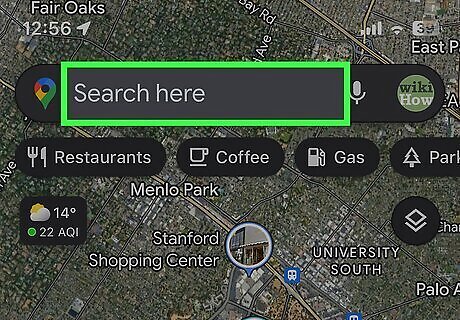
Find the location you want to view on the map. You can tap, hold, and drag your screen to move around the map, or pinch out with two fingers to zoom in on a location. Tap the search bar at the top to enter an address or search for nearby places. Once you find a place, tap it to open its details. You should see the details in the bottom half of the screen with the overall map in the top half of the screen.
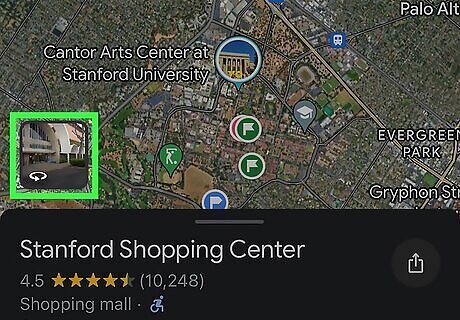
Tap the thumbnail with the Street View icon. This will be at the top of the details panel, on the left-middle of the page. It should have a preview picture with a curved arrow icon. On some devices, you may see a photo labeled Street View.
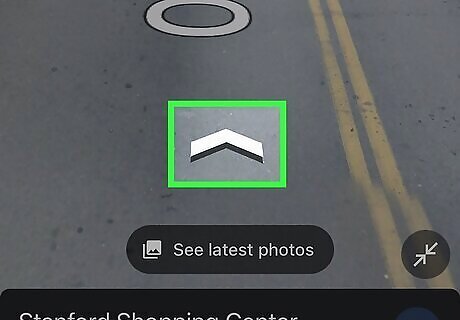
Navigate Street View. Tap the arrow icons to move around the map. Tap and drag to look around you. To exit Street View, tap the back arrow icon in the top-left corner.
Troubleshooting
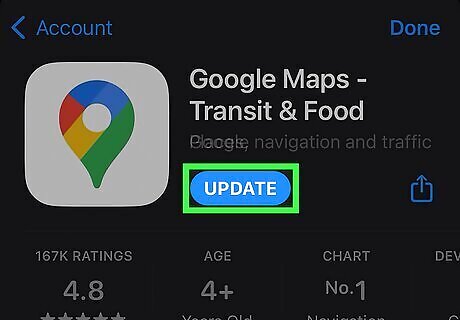
Update the app. Make sure your Google Maps app is up-to-date. If you don't have automatic updates enabled, you'll need to manually update the app. Do the following: Open the App Store. Tap your profile picture. Scroll down and find Google Maps. Tap Update if available.
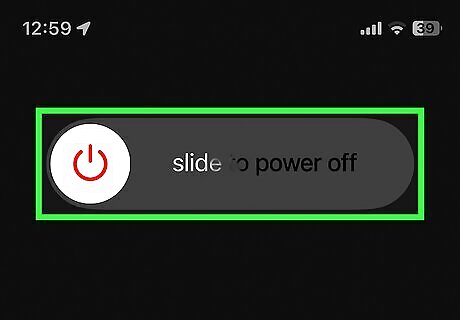
Restart your iPhone or iPad. If you can't bring up the Street View on the app, you can try restarting your device. This could fix any minor issues with your network or software.
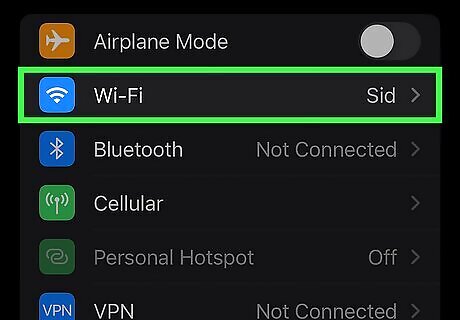
Check your connection. Street View provides a more detailed view than the default, and it could take a longer time for your device to download the needed information. Make sure your Wi-Fi or cellular connection is stable.












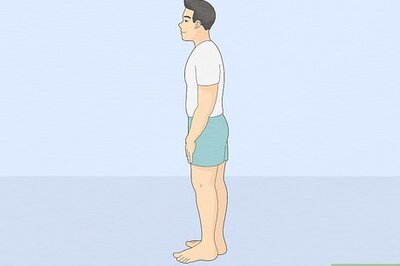

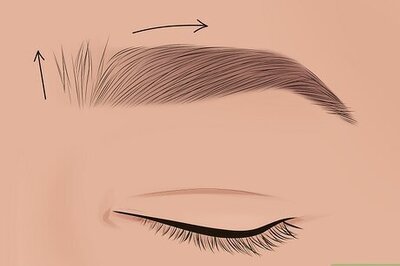



Comments
0 comment