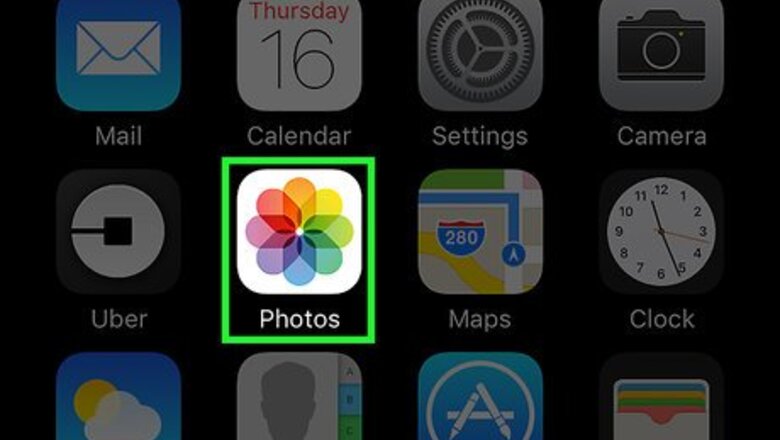
views
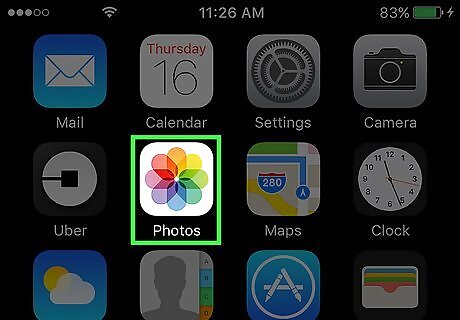
Open your iPhone's Photos. Photos is the multicolored pinwheel icon on the Home Screen.
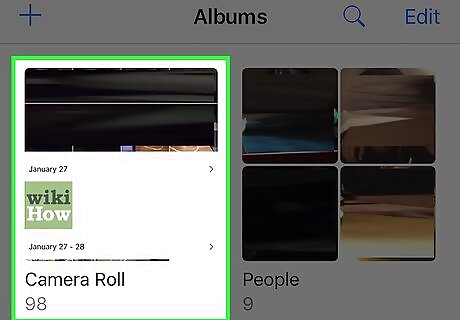
Tap an album. You should have several albums listed here, one of which will be "All Photos". If Photos doesn't open to the Albums page, tap Albums in the bottom right corner of the screen.
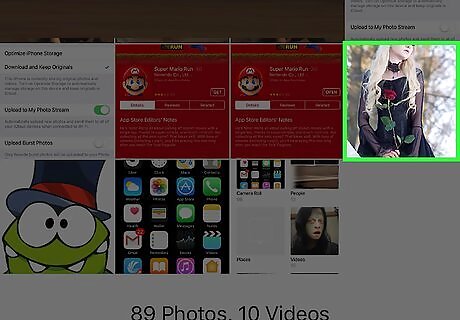
Select a photo to edit.
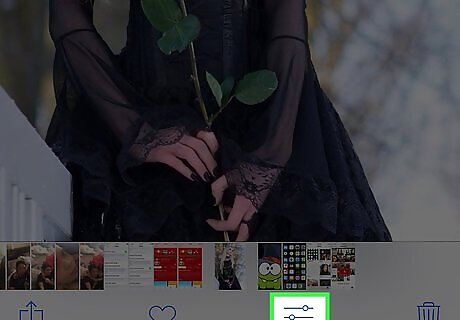
Tap the slider icon. It's on the bottom of the screen, to the left of the garbage can icon.
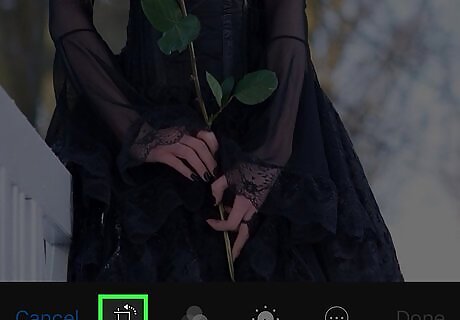
Tap the box with arrows in the bottom left corner of the screen. It's to the right of the Cancel option.
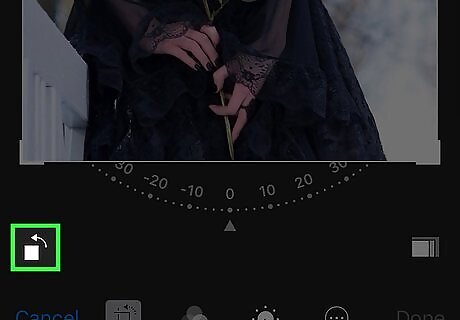
Tap the box with an arrow over it. It's above Cancel on the left side of the screen. Doing so will rotate your photo 90 degrees. Each time you tap this box, the photo will rotate by 90 degrees.
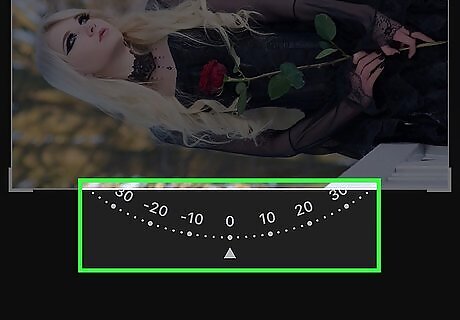
Tap and drag the dial beneath your photo left or right. Doing this will slowly rotate your photo a couple of degrees at a time. This option will also zoom in and resize your photo as you rotate it.
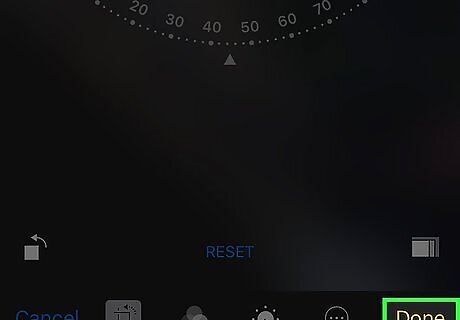
Tap Done. It's in the bottom right corner of the screen. Doing so will save your rotated photo.














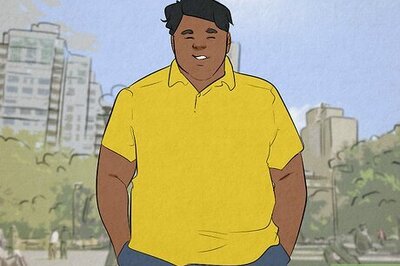

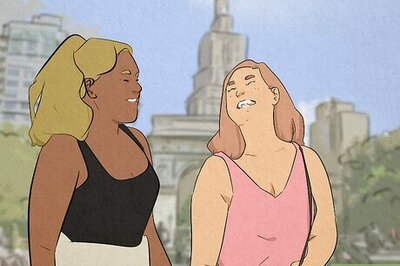

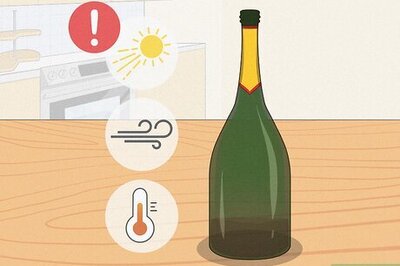
Comments
0 comment