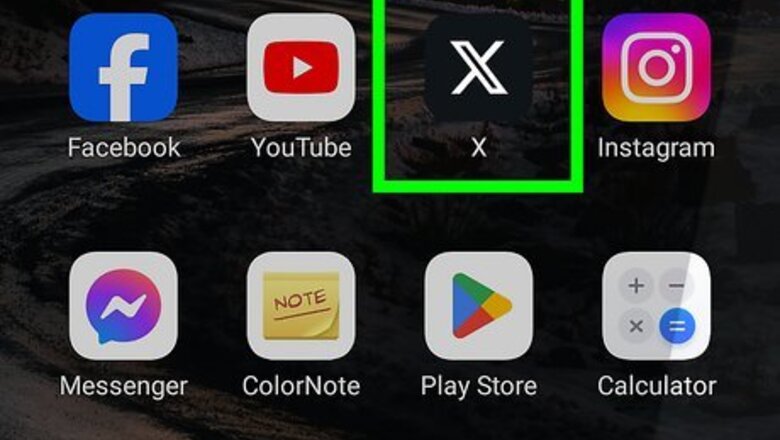
views
Using X/Twitter on a Phone or Tablet
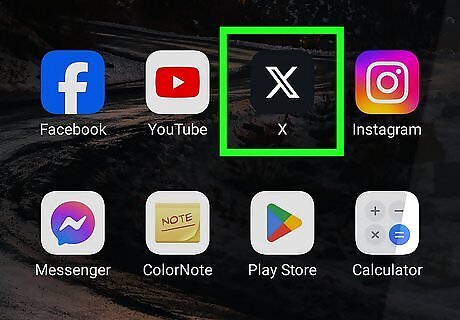
Open X on your Android, iPhone, or iPad. It's the black-and-white X icon, which you'll usually find on the home screen, in the app drawer, or by searching.
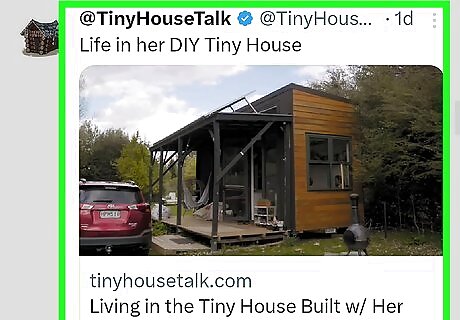
Scroll to the tweet you want to share with your followers. You can retweet tweets from your feed, your mentions, or from your own profile. Tap the house icon at the bottom-left corner to access your feed (the people you follow). To view your mentions, tap the bell icon at the bottom, and then tap MENTIONS at the top-right corner.
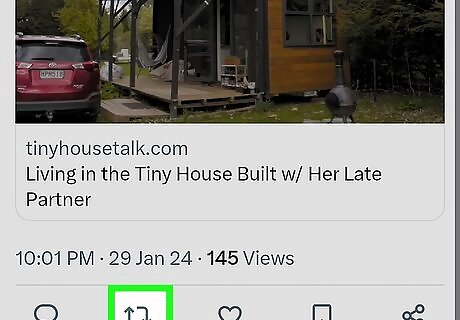
Tap the two squared arrows below the tweet. This is the retweet icon, which is the second icon from the left under the tweet. A couple of options will appear. If the tweet is from a private account, the retweet icon will be grayed-out and you won't be able to share the tweet.
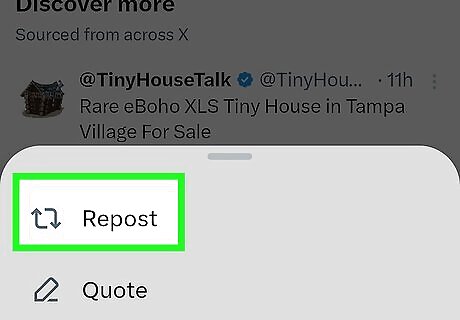
Tap a retweet option. Once you select an option, the tweet will appear in your followers' feeds, as well as on your own profile as a retweet. You have two options for retweeting: Tap Retweet if you want to automatically share the tweet with your followers without adding your own comments. Tap Retweet with comment if you want to add your own thoughts (280 characters or less), up to four images, or a video. After adding your content, tap Retweet at the top-right to send the tweet.
Using X/Twitter on a Computer
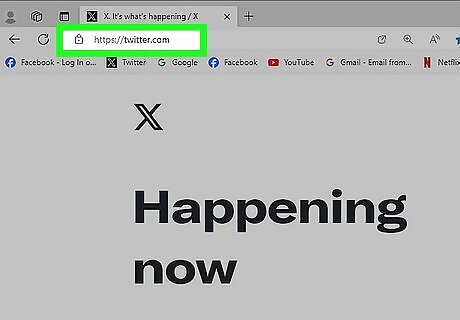
Go to https://www.twitter.com. If you're not already signed in to X, enter your login details to sign in now.

Locate the tweet you want to retweet. You can share tweets from your feed, in your mentions, and ones you've sent yourself. Click Home in the menu on the left side of X to view your feed. Click Profile to view your own tweets. To view your mentions, click Notifications in the left panel, and then click Mentions above the tweets.
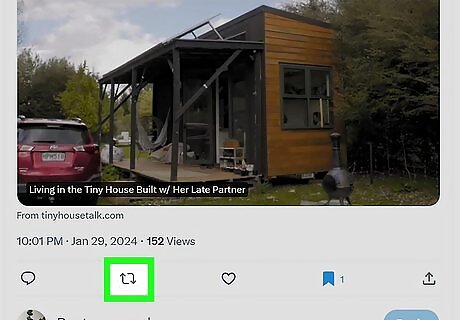
Click two squared arrows below the tweet. This is the retweet icon, and it's the second icon in the row below the tweet itself. Two options will appear. If the tweet displays a padlock icon, you won't be able to retweet it, as the user's profile is set to private.
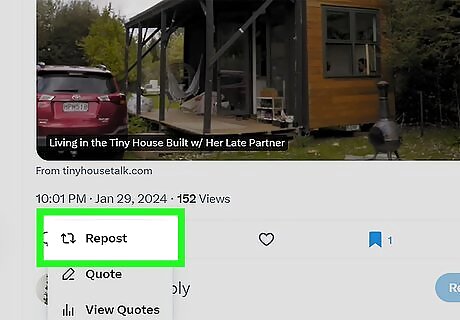
Select a retweet option. Once you select an option, the tweet will appear in your followers' feeds, as well as on your own profile as a retweet. You have two options for retweeting: Click Retweet to automatically share the tweet with your followers. As soon as you click this option, the color of the retweet icon will turn green or blue, depending on your color scheme. Click Retweet with comment if you'd like attach your own thoughts to the tweet (up to 280 characters). You can also add up to 4 images, a GIF, or a video if you'd like. After adding your content, click Retweet at the bottom to share it with your followers.













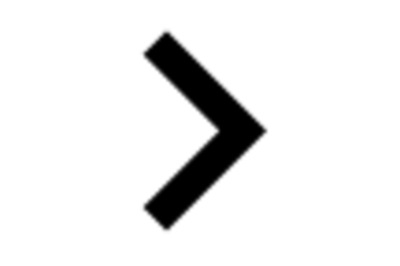



Comments
0 comment