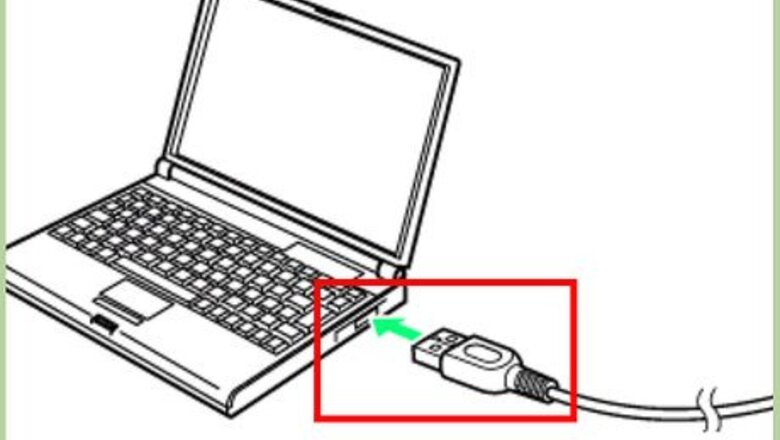
views
Restoring Your iPad
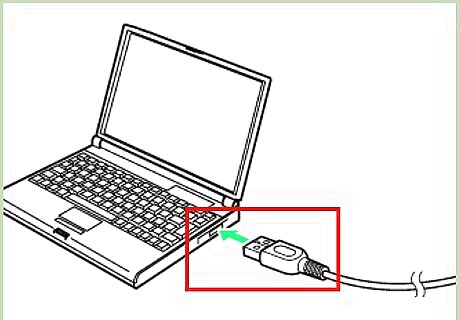
Connect your iPad USB cable to your computer, but do not connect your iPad.
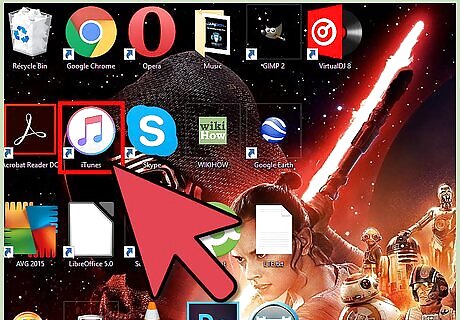
Open iTunes.
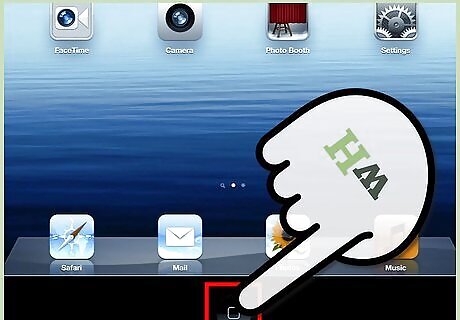
Press and hold the Home button on your iPad.
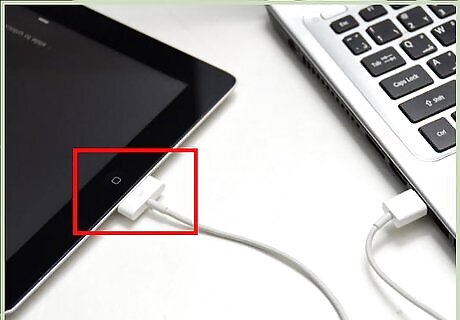
With the Home button held down, connect your iPad to the cable.
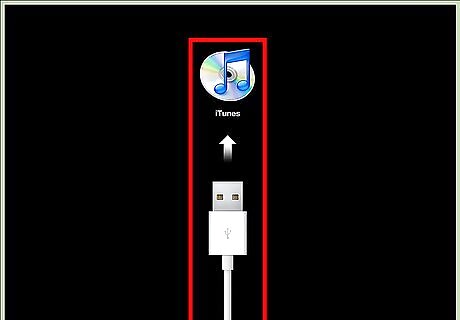
Continue to hold the Home button until the iTunes logo appears on the iPad.
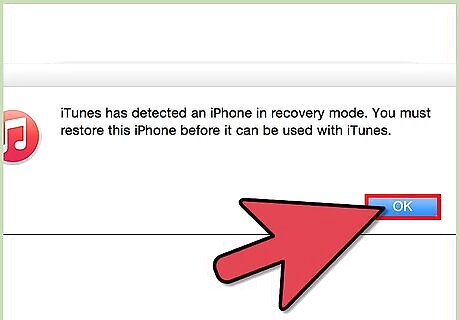
Click .OK in the box that appears in iTunes.
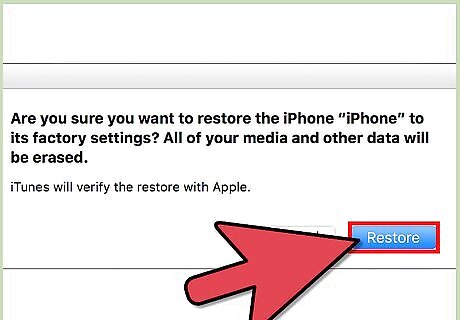
Click .Restore iPad.... Click Restore to confirm.
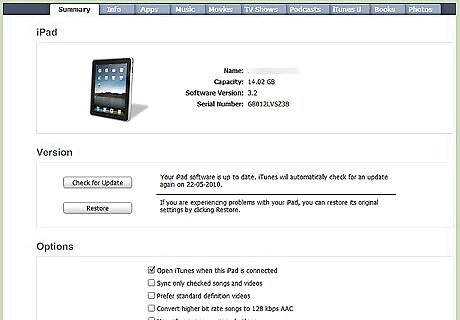
Wait for the restore process to complete. This may take several minutes.
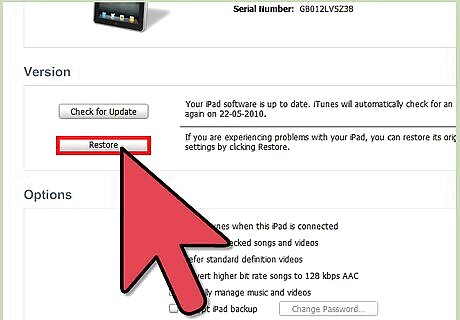
Restore from a backup or setup as a new iPad. After the restore process is complete, you will be given the option to restore a previous backup stored on your computer or setup the iPad as a new device.
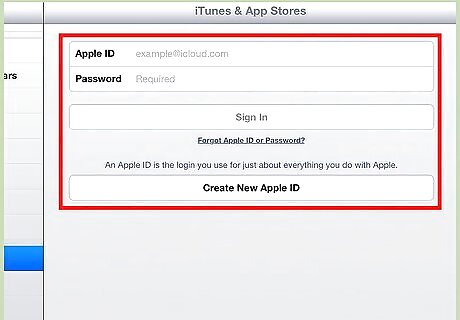
Sign back in with your Apple ID. After restoring your iPad, you will need to log in with your Apple ID in order to download your App Store purchases. Open the Settings app. Tap the "iTunes & App Store" option. Enter your Apple ID information and tap "Sign In".
Restoring Your iPad Without a Working Home Button
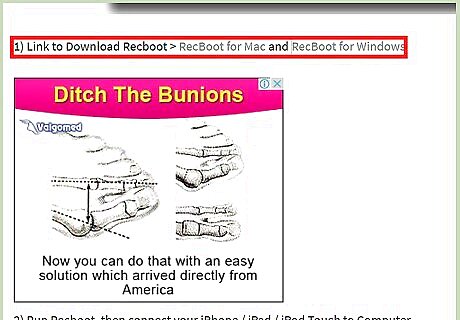
Download RecBoot on your computer. This is a free utility available for both Windows and OS X. It allows you to put your iPad into Recovery Mode without using the Home button.
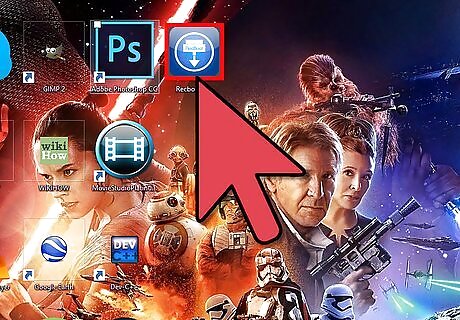
Start RecBoot.
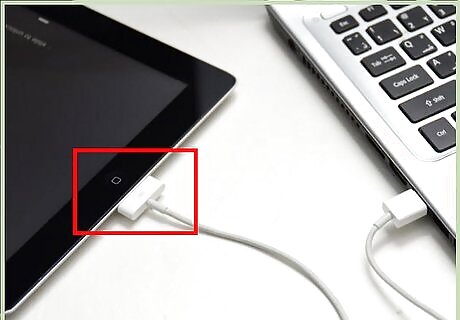
Plug your iPad into the computer via USB.
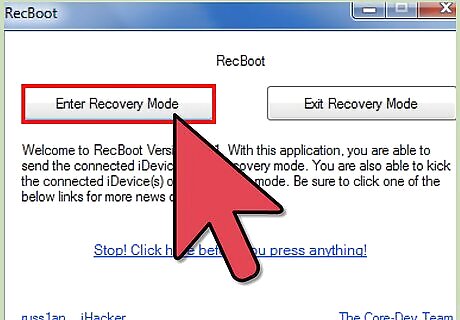
Click .Enter Recovery in the RecBoot window.
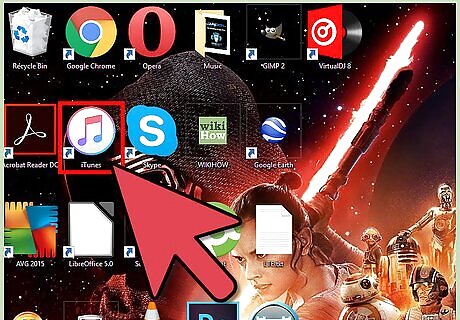
Open iTunes.
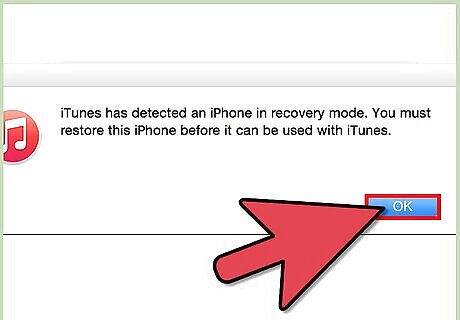
Click .OK in the box that appears in iTunes.
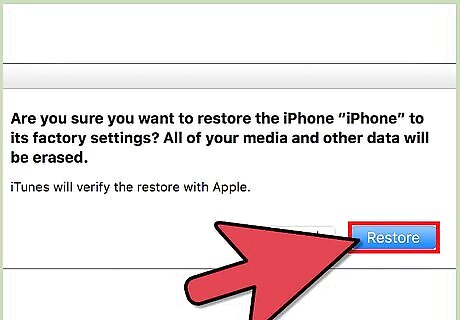
Click .Restore iPad.... Click Restore to confirm.
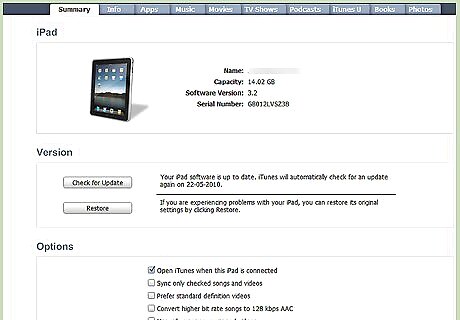
Wait for the restore process to complete. This may take several minutes.
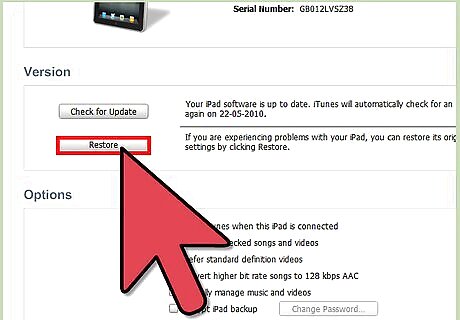
Restore from a backup or setup as a new iPad. After the restore process is complete, you will be given the option to restore a previous backup stored on your computer or setup the iPad as a new device.
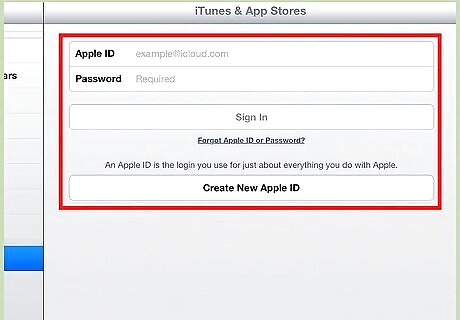
Sign back in with your Apple ID. After restoring your iPad, you will need to log in with your Apple ID in order to download your App Store purchases. Open the Settings app. Tap the "iTunes & App Store" option. Enter your Apple ID information and tap "Sign In".











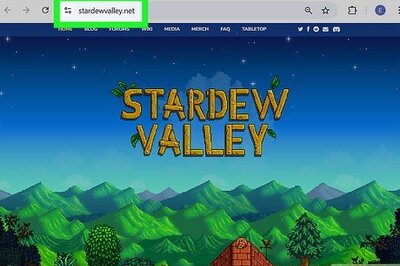


Comments
0 comment