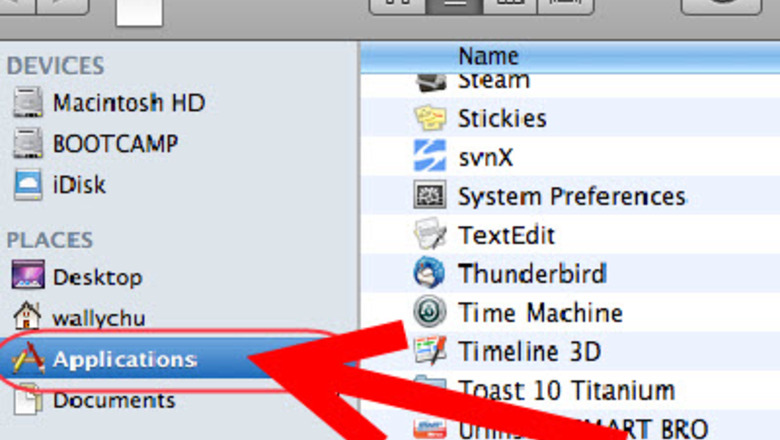
views
.DS_Store files can become corrupted and cause Finder to behave oddly when you open the folder that contains it. Corrupted .DS_Store files cause problems like a Finder window blinking open and then closing, the inability to see some icons, or sort icons, or to change the view options.
Steps
To delete a corrupted .DS_Store file you will need to use Terminal.app. To do that you must be logged into Mac OS X as an administrator.
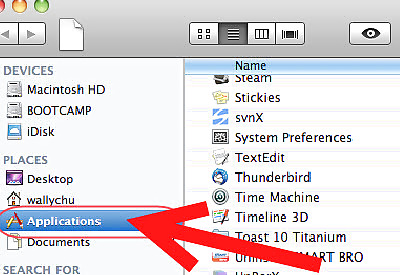
Open Terminal. Open a new finder window and navigate to the Applications folder on the left. (Alternately, when it says 'Finder' beside your Apple in the top left hand corner of the screen, select the 'Go' menu and click 'Applications'.)Remove .Ds_Store Files on Mac Os X Step 2Bullet1.jpg Inside the Applications folder near the very bottom is the 'Utilities' folder. Open that folder.Remove .Ds_Store Files on Mac Os X Step 2Bullet2.jpg Find and double-click the 'Terminal' application with the left mouse button to open it.Remove .Ds_Store Files on Mac Os X Step 2Bullet3.jpg
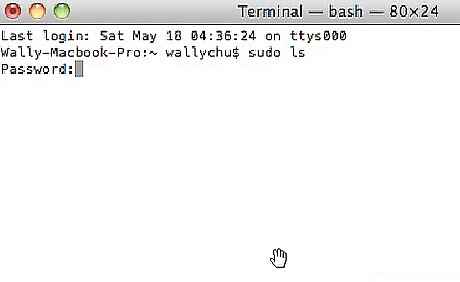
Give yourself super-user (root) permissions in Terminal so you can use the commands needed to delete some .DS_Store files. This is done using the 'sudo' command (Switch User and Do). In terminal type the following sudo ls (all lowercase) and hit [Return] on your keyboard.Remove .Ds_Store Files on Mac Os X Step 3Bullet1.jpg Terminal will prompt you for a password Use your administrator account password. If you don't have a password, leave it blank. [NOTE: For security reasons, unlike Windows, Mac OS X won't show any sign that you are typing your password, just type normally, even though nothing shows.]Remove .Ds_Store Files on Mac Os X Step 3Bullet2.jpg
Navigate to the Folder with the Corrupted .DS_Store File
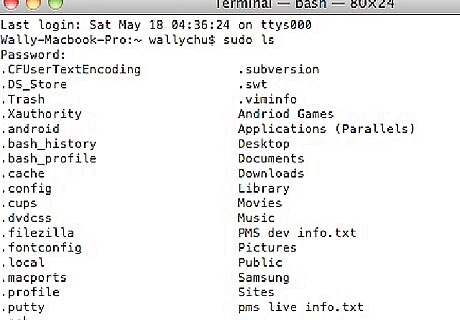
Method 1: Use the 'cd' (Change Directory) command along with the path to the folder in need of repair. To translate what you do in Finder to a written path, start by clicking 'Macintosh HD' on your desktop. This will become '/'. Click the next folder. The name will follow the '/' so type another '/' before any more folder names. For example, if the folder you are having issues with is 'Macintosh HD' -> 'Applications', the path to this folder is '/Applications'. If the problem folder was the 'Utilities' folder inside 'Applications', the path would be '/Applications/Utilities'.Remove .Ds_Store Files on Mac Os X Step 4Bullet1.jpg Type cd /path (example: cd /Applications) then press Return.
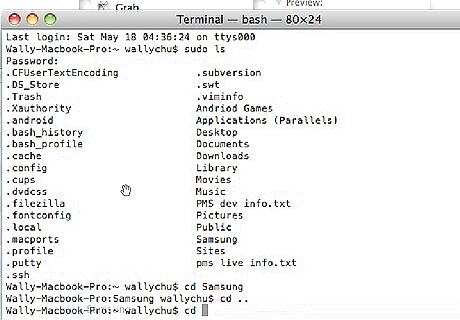
Method 2: We can use the 'cd' command and drag the folder to terminal which automatically completes the path building process for you. Type cd in terminal followed by a spaceRemove .Ds_Store Files on Mac Os X Step 5Bullet1.jpg Find the folder with the issue but DON'T OPEN IT, drag its icon into terminal. Watch it complete the path for you. Press Return.
Delete the .DS_Store File
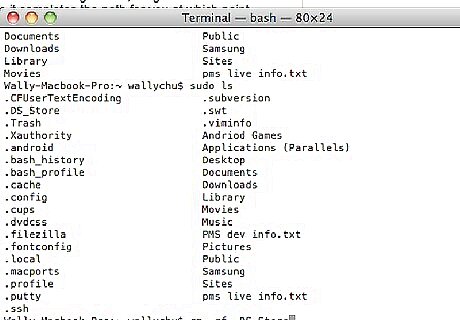
Type rm -f .DS_Store and press Return. Terminal will ask for no confirmation and give no indication that this has been completed - it will only return a message if the command did not work.
You should now be able to navigate to the folder in finder and the issue should be corrected.



















Comments
0 comment