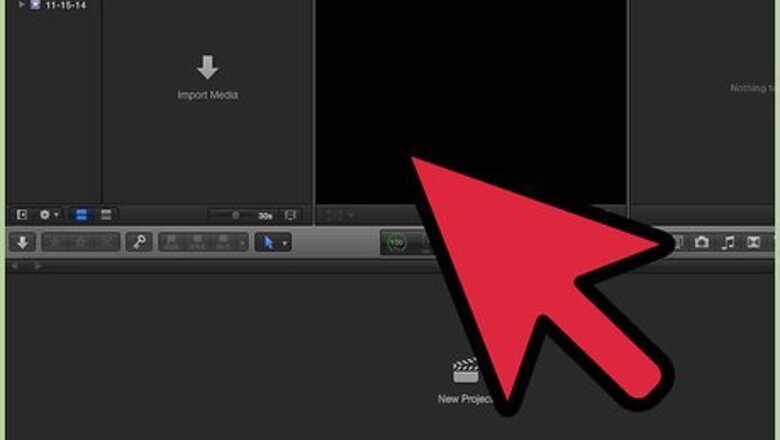
views
Steps
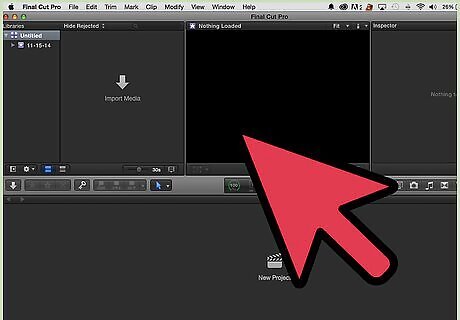
Open the Final Cut Pro program from its location on your computer.
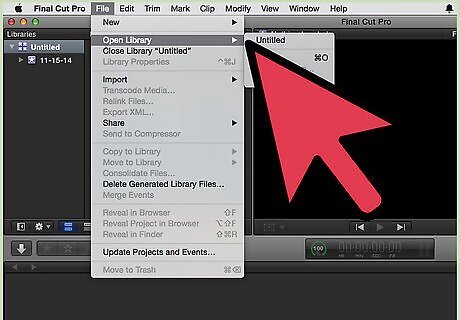
Open the Project Library to find the project in which you want to remove an effect. The Project Library icon resembles a film reel and is located in the bottom left section of your Final Cut Pro window.
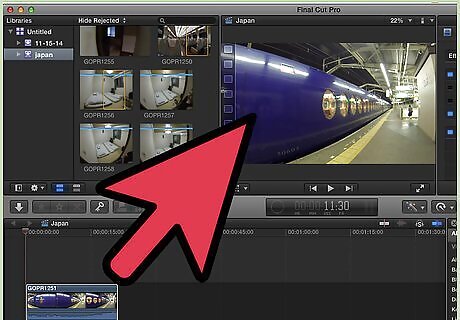
Double-click on the project in which you want to remove effects.
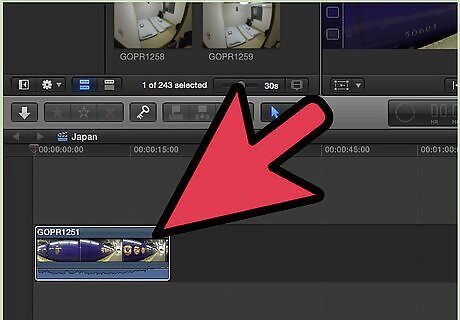
Locate the section, or clip, in your Timeline that contains the effect you need to turn off or remove. The Timeline is located in the bottom portion of your Final Cut Pro session and is where you will perform all your editing.
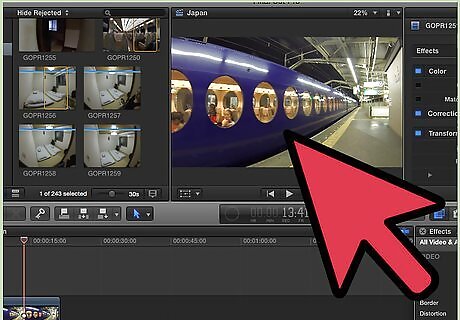
Double-click directly on the clip to enlarge and display it in the Viewer window. The Viewer window is an area in the top middle section of your project session that allows you to preview your edits.
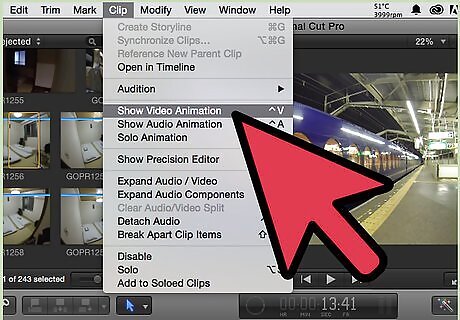
Point to "Clip" at the top of your session and select the appropriate "Show Animation" option. Choose "Show Audio Animation" or use the keyboard shortcut of Control-A to edit your audio effects. To edit your video effects, choose "Show Video Animation" or use the keystrokes of Control-V.
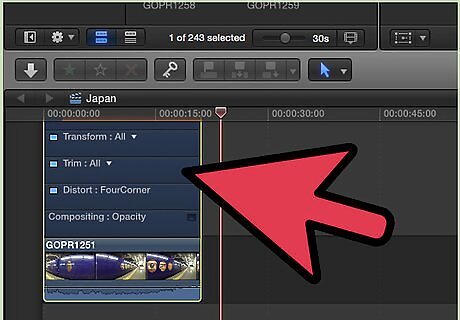
Locate the effect you want to remove or turn off from the list provided.
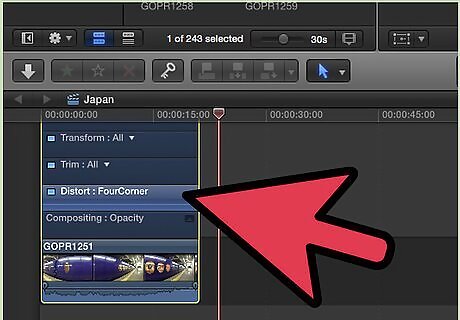
Click directly on the effect to select it.

Press the "Delete" button next to the effect you want to remove permanently from your project. If you just want to disable, or turn off, your effect, click within the box containing the check mark to remove the check mark. This will turn off your effect until you return to this section to add the check mark back into the box and enable your effect.
Remove an Effect with the Audio or Video Inspector
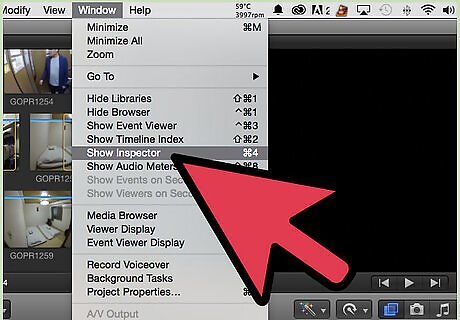
Point to "Window" at the top of your Final Cut Pro session and select "Show Inspector." You can also use the shortcut keyboard strokes of Command-4 to open the Inspector tool.
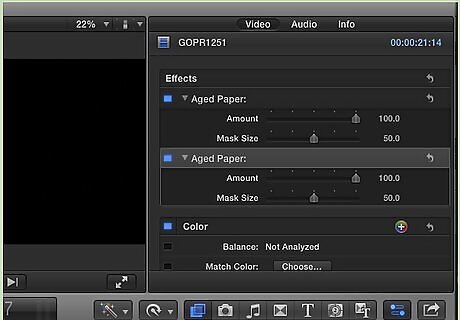
Click on the Inspector button that resembles the lowercase letter "i" when the toolbar appears on your screen.
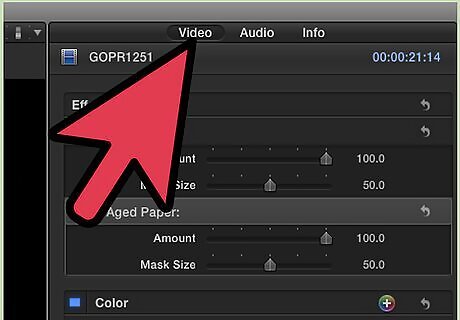
Select the "Audio" or "Video" button at the top of the Inspector window. Choose "Audio" if you are removing an audio effect and "Video" to remove a visual effect.
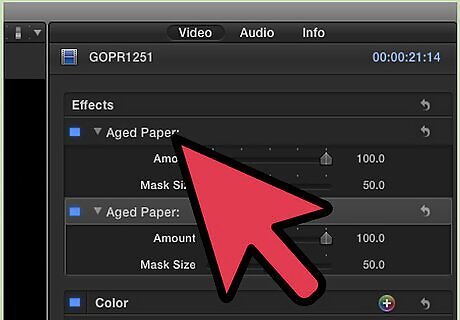
Click on the effect you want to remove from the list that is shown within the Inspector.

Click on "Delete" to remove the effect from your project indefinitely. If you want to turn off the effect instead of deleting it, click within the blue box to remove the check mark.



















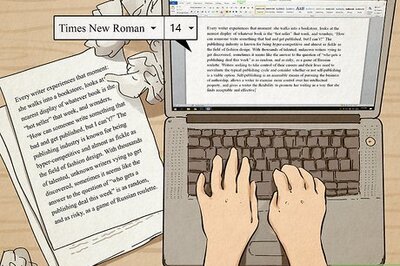
Comments
0 comment