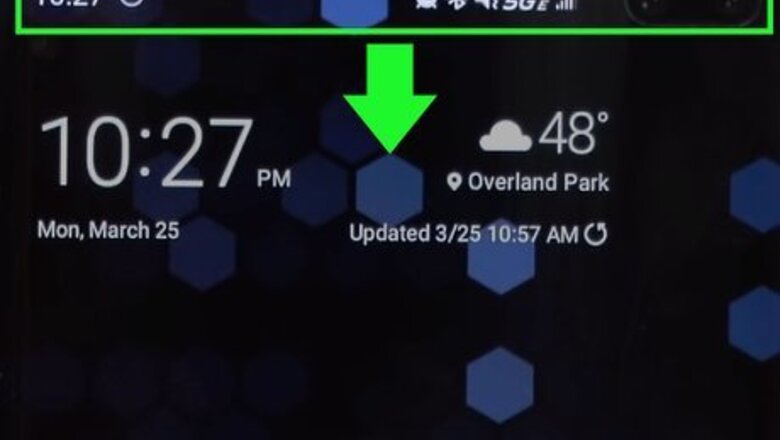
views
Using Samsung Backup and Restore
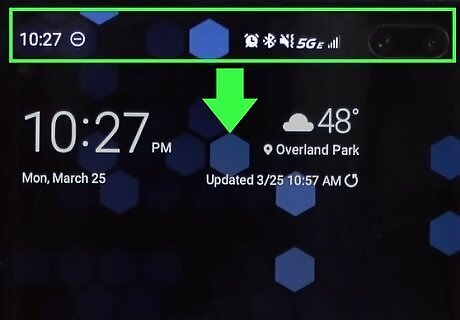
Pull down your phone’s navigation bar. Use a finger to pull down the navigation bar located across the top of the screen.
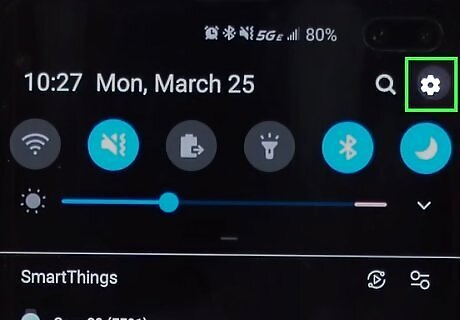
Tap the settings Android 7 Settings icon. You can find this button in the top right corner of the screen.
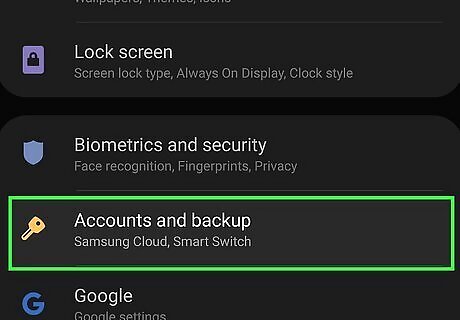
Scroll down and select Accounts. The settings are divided into categories. “Accounts” is about halfway down the page and features a yellow key icon.
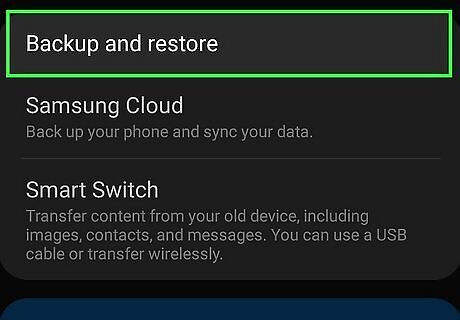
Tap on Backup and restore. This will be the second option under the “Accounts” menu.
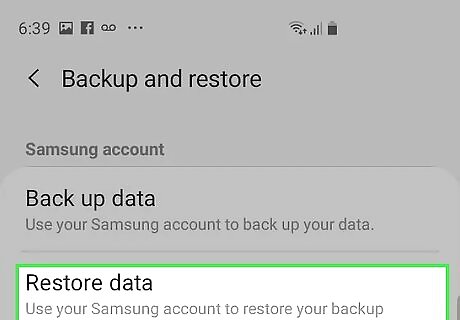
Touch Restore data. Selecting this option will bring up a list of your devices.
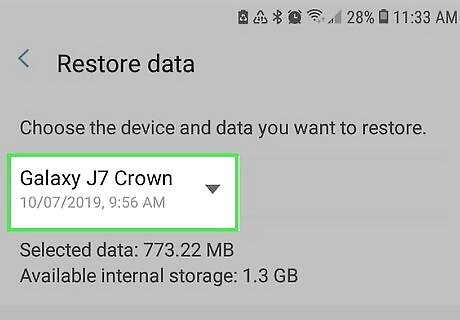
Select your device. Find the device you want to recover backup files to. This list will be unique to each user and depends on which devices you own. You should be able find older backups that are earmarked with the date and time that they were saved.
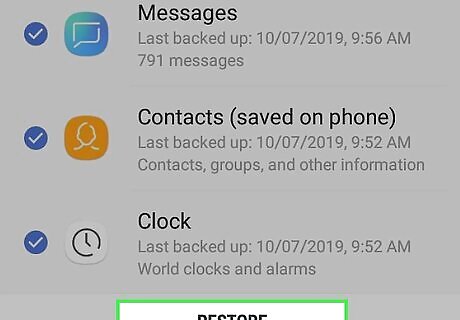
Tap on Restore. The last thing you have to do is hit “Restore,” and the process will begin. Depending on how large the backup file is, this process could take some time.
Restoring a Google Drive Backup after a Factory Reset

Open Google Drive. The Google Drive app icon is a green, yellow, and blue triangle. If you do not already have the Google Drive app, you can download it from the Play Store.
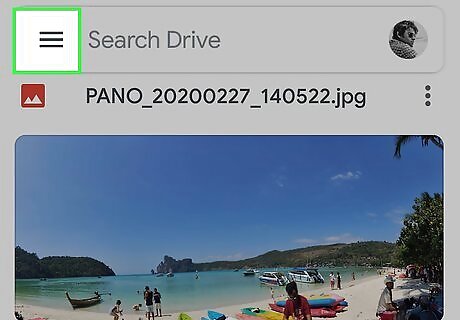
Tap the menu button ☰. You can find this button in the top left corner of your screen. Tapping it will pull open a side menu.
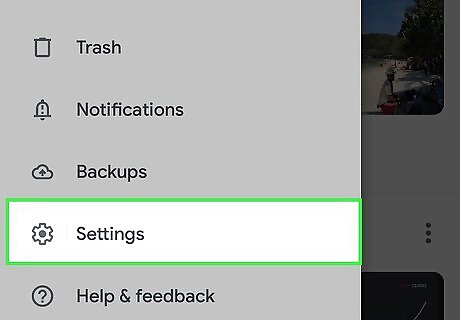
Select Settings from the menu. You can find this near the bottom of the list, directly next to a gear icon.
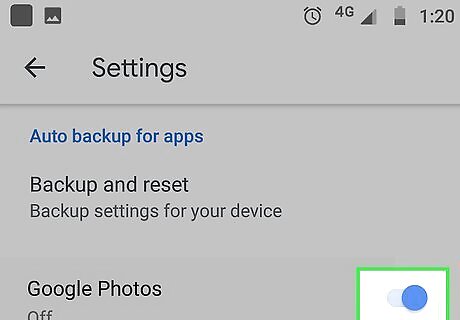
Tap the toggle Android 7 Switch On under Google Photos. In the "Google Photos" section of the settings, there's an option to automatically add photos to your Google Drive. This will make sure your photos are backed up and can be restored.
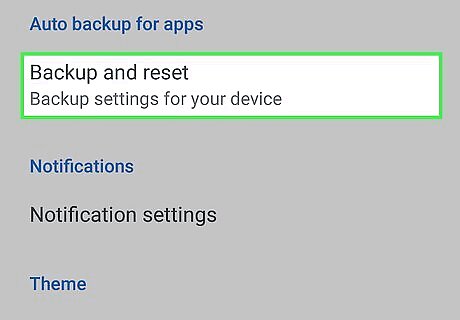
Select Backup and reset. This can be found under "Auto backup for apps" in the settings. It contains the backup settings for your device.
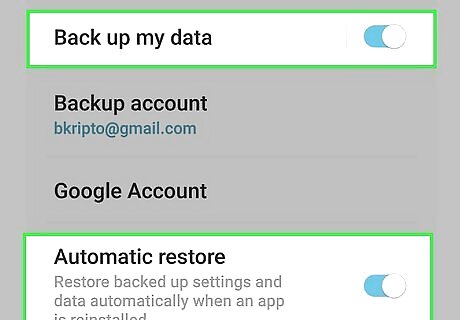
Toggle on Android 7 Switch On Back up my data and Automatic restore. Make sure both of these are turned on, or you will not be able to create backups in Google Drive. Both options can be found under the "Google Account" section of this page.
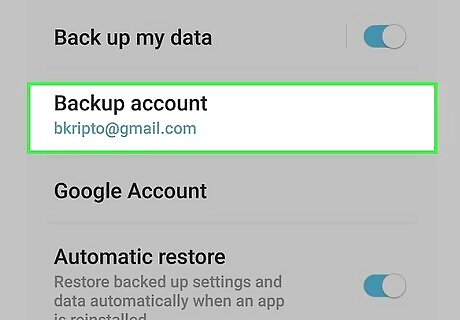
Make sure your account is correct. Also in the "Google Account" section, you'll see a selection titled "Backup account." Make sure the email address displayed in blue is associated with the Google account you want the backups saved under. If you need to change the account, tap on the email address and you'll see a list of available accounts to choose from. You can also add an account by signing in.

Pull down the notifications tab. Use a finger to pull down the notifications tab from the top of the screen.
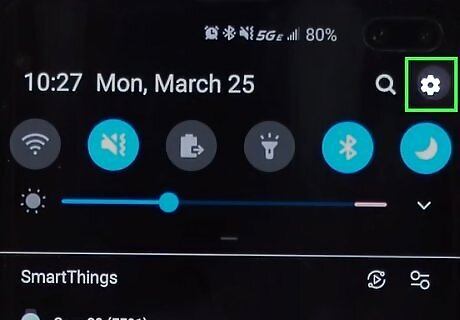
Select the settings icon Android 7 Settings App. This icon is gray and can be found in the top right corner of your screen.
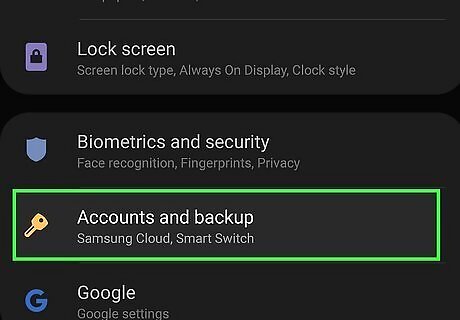
Select Accounts from the settings list. You may have to scroll down a bit to find it. There will be a gold key icon to the left of "Accounts."
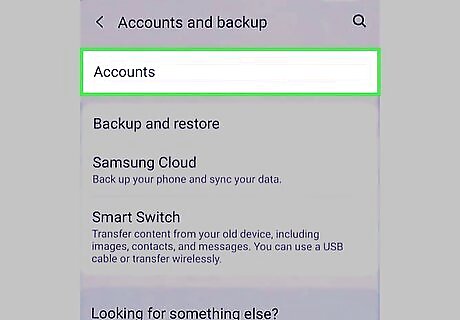
Select Accounts again. At the very top of the page, you will see "Accounts" one more time. Tap on this option.
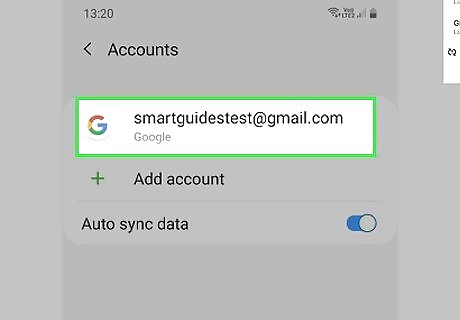
Select your Google account. You will now see a list of all accounts associated with your Android device. Scroll down until you see the email address you are using for your backups and select it.
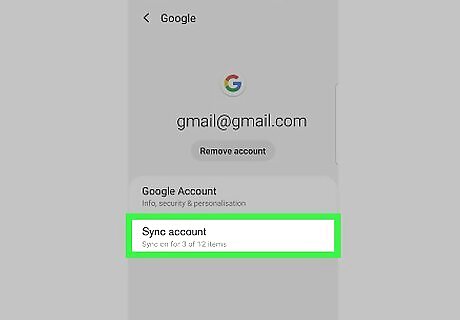
Tap on Sync account. Beneath your email address, you will see only one option: Sync account. Tap on this.
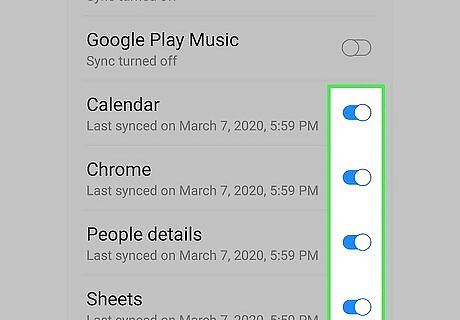
Choose the content you want to back up. You will see a list of items you can choose to have backed up to Google Drive. Use the toggle next to each listing until you have everything you want selected.
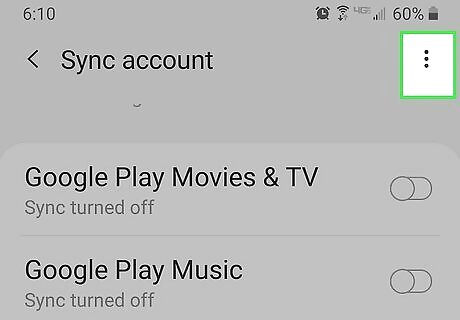
Tap the three vertical dots ⋮ and select Sync now. You can find the three vertical dots in the top right corner of the screen. Once everything is synced, you will have a backup of all your data in Google Drive.
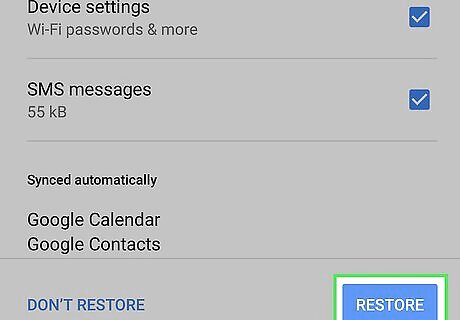
Restore the backup to your desired device. Your Google Drive backup can only be restored in the event of a factory reset on your phone. In addition, when you sign in with your Google account on a new Android device, your most recent Google Drive backup will be downloaded to the device.












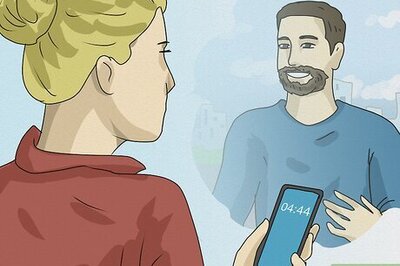







Comments
0 comment