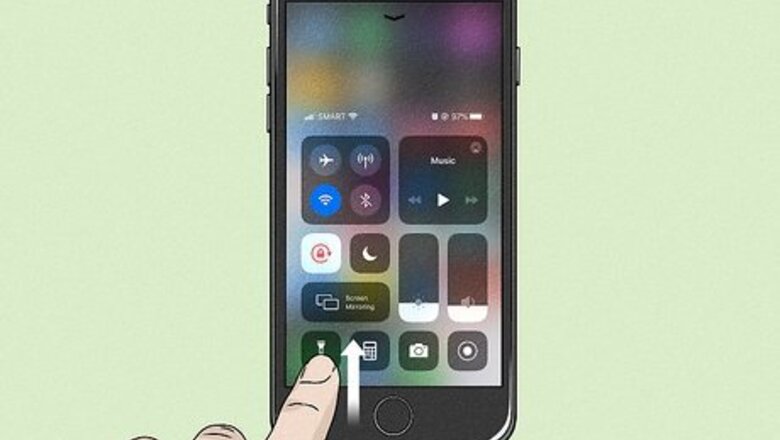
views
Using Control Center (iOS 11)
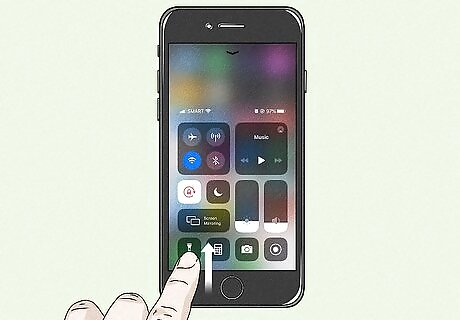
Launch the Control Center. On most iPhones, swipe up from the very bottom of the screen to launch the Control Center. On the iPhone X, slide down from the top-right of the display to access Control Center.
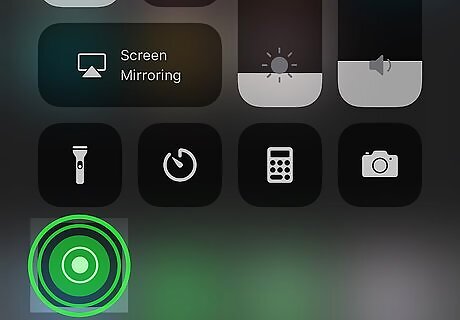
Tap and hold iPhone Screen Recording CC. The screen recording button is the gray icon with two white circles in the center. If you don't see the screen recording icon, you may need to add it in the Settings menu.
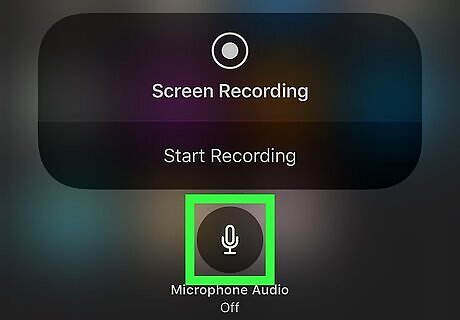
Tap the Microphone icon. This toggles between including the microphone audio with the screen recording or not. If the microphone icon is outlined in red, the audio from your iPhone's microphone will be captured in the video recording.
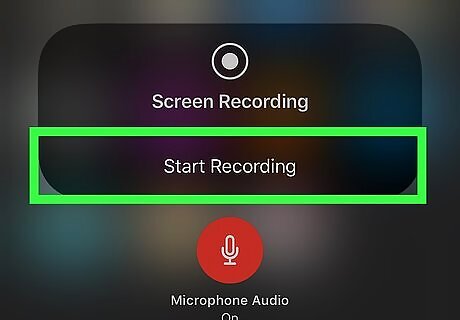
Tap Start Recording. A 3-second countdown will begin. The notification bar at the top will turn red to signal the screen recording has started.
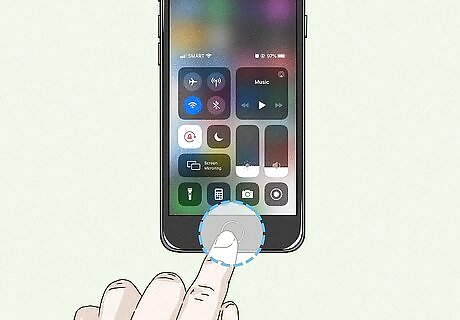
Press the Home button to exit Control Center. You can now open and use other apps and the screen is being recorded.
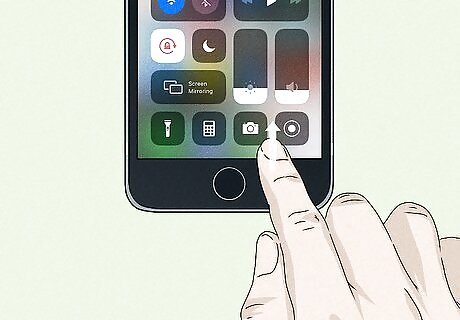
Reopen Control Center when you're finished recording. When you're ready to stop recording the screen, swipe up from the bottom of the screen to open Control Center.
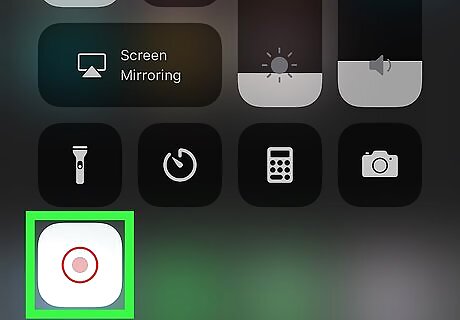
Tap iPhone Screen Recording CC to stop the recording. The circles in the Screen Recording button will be red now instead of white to indicate a recording is in progress. Tap it to end the recording and a notification will appear that says "Screen Recording video save to Photos. You can tap the notification to open the Photos app and review your video.
Using QuickTime Player on Your Computer[2] X Research source
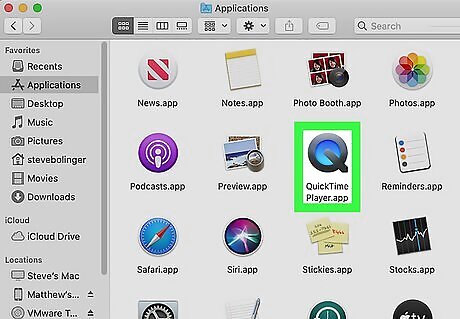
Open QuickTime on your Mac. This method only works on Macs.
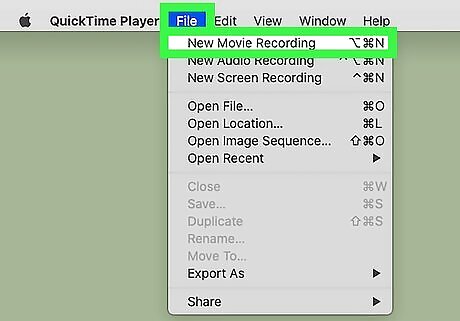
Click on "File > New Movie Recording"
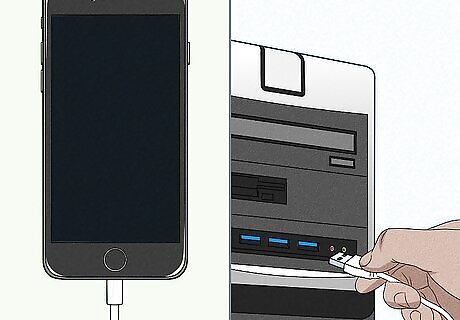
Connect your iPhone or iPad to your computer.
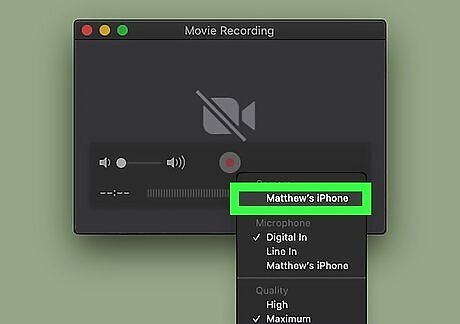
Choose your iPhone/iPad as a camera. Your iPhone will (temporarily) change the time to 09:41, the battery to 100%, and the cellular reception and WiFi to full bars.
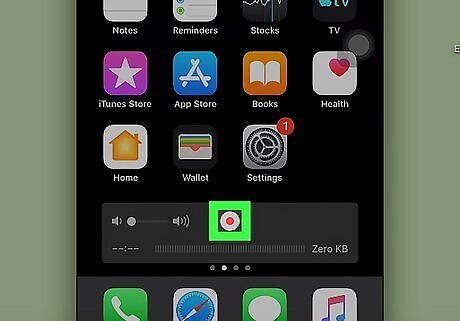
Start the recording. Click on the red circle in the middle to start recording.
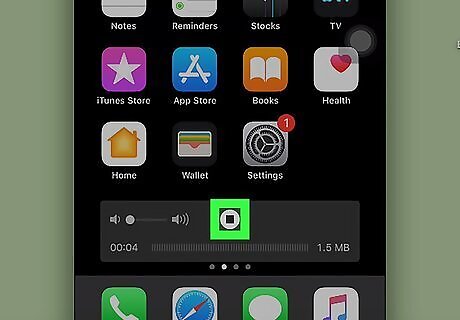
Stop the recording. Click on the stop button in the middle to stop.
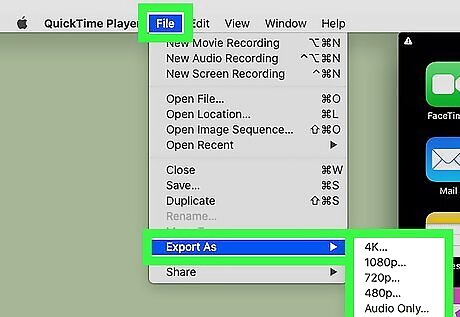
Export the recording. Go to "File > Export" to export the recording.














Comments
0 comment