
views
Using a Recording Device

Choose a device with hundreds of hours of recording time. This is especially smart for students in year-long classes or people who take classes that feature a lot of lecturing. Some digital voice recorders can store more than 1,000 hours of audio at a time. Even if you have a recorder with lots of storage space, you should get in the habit of transferring your files to your computer right away. It is easier to listen back to the recordings on your computer and you avoid accidentally deleting a file you haven't transferred over. You can delete a file once you've sent it to your computer, giving you more space to record future lectures!

Pick a recording device with a USB flash drive. This allows you to record lectures and immediately transfer them over to your computer when the class is done. Most recording devices nowadays come with a USB attachment. Prices for these devices vary greatly. You can get a basic recording device with a USB attachment for around 30 dollars, or you can pay up to 400 dollars for a device with higher sound quality and more space to store audio. If you are just recording lectures, go with the cheaper option. The sound quality is still good and there will be enough space to record at least a few hours' worth of lectures.

Record with your smartphone to save money. All smartphones have recording devices and give you the ability to email the file directly to yourself. If you are on a tight budget and cannot afford to spend on a recording device, use your phone. There is no need to download a separate recording app, because the app that comes with the phone is good enough to get the job done. Your phone will not have as much space as a traditional recording device to store audio, so constantly email your files to yourself once you've recorded them. You can have a few hours of recordings on your phone, but since the lectures will take up a lot of memory, too many big files could slow your smartphone down.

Test the sound quality of the recording device. Record your voice at different distances from the device to figure out how far it should be from the lecturer. Listen back for other noises that the device picks up to see if they might interfere with your recording. Part of testing for sound is making sure your device isn't too close to the speaker. The audio can get distorted and become useless if the recording device is sensitive. Do a sound test in the classroom where the lecture is taking place. This lets you keep track of the sounds in the specific room that might get in the way of the recording. If possible, do a sound check with your professor to gauge where to set up your recorder. Let your professor know ahead of time if you are doing this.

Sit as close to the speaker as possible. As good as recording devices have gotten over the years, it is still important to have your recorder right by the lecturer. If they are speaking in front of a desk or podium, see if you can place it there. This lowers the chance that the audio will get messed up by other noises in the classroom. You do not need to sit at the front of the classroom if the recorder is right next to the speaker. As long as it's recording, you will get the whole lecture without having to adjust anything during the class. If you cannot put your recorder right next to the speaker, sit as close to the person as possible and have the recording device in front of you.
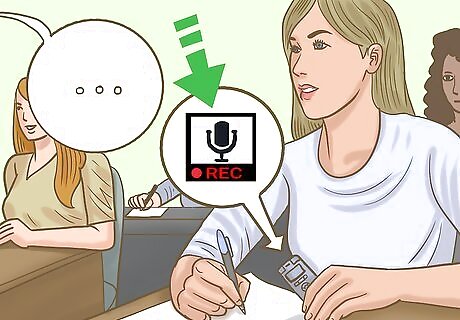
Record the lecture in its entirety. If you are sitting right by your recording device, you can adjust it throughout the lecture to get the best possible sound quality. If your device is by the professor, you will need to make sure it is working ahead of time, as trying to change it mid-class can be disruptive. The goal is to get the most out of these lectures as possible. If you want to split the recording into two or more files, stop the first recording and immediately start a new one to ensure you don't miss anything. Splitting the lecture will help with emailing or downloading the file to your computer.
Recording the Lecture with a Computer

Connect your laptop to a power supply. If a computer runs out of power, it most likely won't save the work being done at the time. Many lecture halls have outlets right by students' seats. If this is not the case, get to class early so you can pick a seat next to an outlet. Make sure whatever seat you choose still gives you a good view of the teacher and can pick up what they are saying.

Record the lecture with your computer's recording program. For Apple computers, you can download a recording system called Audacity. For a PC, find the Sound Recorder program in the Start menu. Using software like Audacity lets you shorten the raw file of the lecture, which is the entire recorded lecture before any editing has been done to it. A teacher might take a break or go off on an unrelated tangent, meaning not every second of the lecture is valuable. You can erase the pauses, tangents, and other parts of the lecture that aren't important by highlighting the part of the recording on Audacity you want gone and clicking “delete”. The smaller your final file, the easier it is to download and the less time it will take to listen back.

Mute your laptop audio output to eliminate other noises. This is vital if you have multiple tabs open, as these can start playing videos or ads that can cover the sound of the lecture. The easiest way to make sure the recording works smoothly is to have as few tabs open as possible. This will prevent your computer from being slow or unexpectedly crashing.
Filming the Lecture as a Teacher
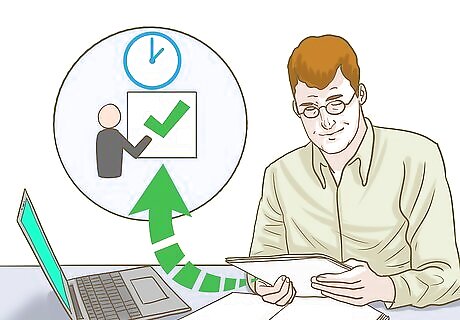
Plan your lecture content and slides ahead of time. Teachers who want to record their lectures and make them available for students should prepare slides that enhance their points, not repeat them. Map out what you'll say before the class begins to make things easier on yourself. If the slides have the same information as your lecture, students will be less likely to watch the whole thing through. This is a phenomenal resource for professors who teach online classes, as it allows students to hear directly from them, as opposed to just reading a bunch of slides.
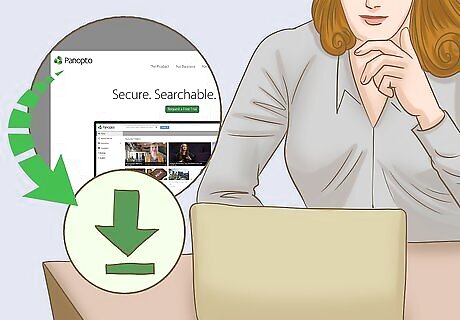
Download lecture capture software onto your Mac or PC. There are many different apps that record lectures, all of which you can find with a quick Google search. Some simpler apps are completely free to use, while the more advanced ones offer a free trial and then charge a fee every month. Examples of lecture capture apps include Panopto, Torsh, and Ensemble Video Check with your school to see if they can cover the cost of the app or reimburse you for it. If you plan on using a tablet or smartphone to record any part of a lesson, download the app onto your device.
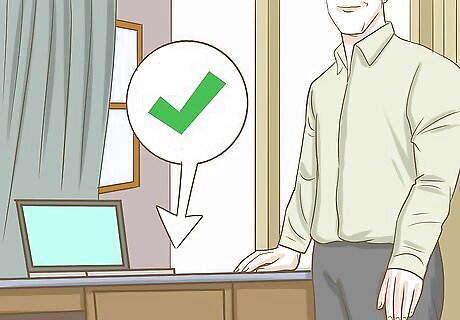
Clear your lecture space of clutter and other distractions. Set yourself up in a quiet, clean part of your house or apartment that is free of anything that could be distracting, like a humming air conditioner or a loud fan. You want students to be focused on you at all times. Make sure your door is shut, as voices from outside the room could provide a distraction and hurt the audio quality.

Set up your computer so your desk and face are well-lit. Watch out for backlighting and avoid sitting in front of a window. If there is a lot of light behind you, you could end up looking like a shadow on the recording. Place lamps behind your computer to light up your face. Making eye contact is extremely important for lectures, so if your face is visible and well-lit, it makes you look more engaging and easier to understand. Be careful not to overdo the lighting. If the lights are too bright, or there are too many of them, your face could look overly bright and cause a distraction for the students.

Attach an external microphone for better sound quality. Computers have built-in microphones, but they're not always reliable for high-quality sound. You can purchase a mic with a USB attachment that plugs right into your computer. These microphones vary in price, but you can get a good one online for around 30 dollars.

Hit record and let it play all the way through your lecture. Don't stop recording until the lecture is completely over. If you mess up, just pause for a few seconds. This makes it easier to go back and edit the footage when you've finished recording. When you're done, edit out all the unwanted parts and upload the lecture to your computer. Your lecture will upload to your video library. Because the file will be pretty big, be prepared to wait about an hour for it to finish uploading.
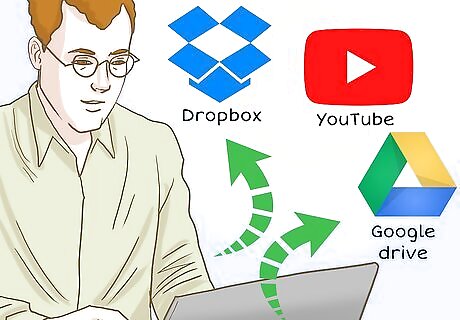
Share your lecture with the students. There are a few ways to do this, but the easiest way is to have students download a specific learning management system, upload the lecture to the system, and let the students take the lecture from there. Other options include uploading the file to Dropbox, uploading it to YouTube, or sharing it on your Google drive. If your lecture file is too big, split it up into two or three parts. Make sure to label which part is which so the students view them in order.










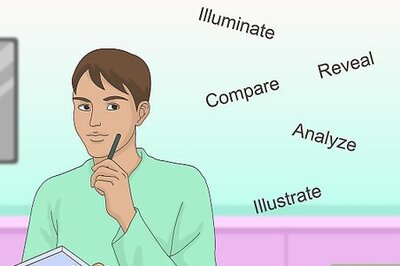




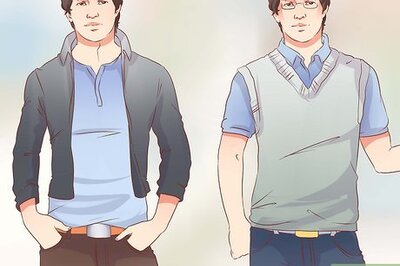

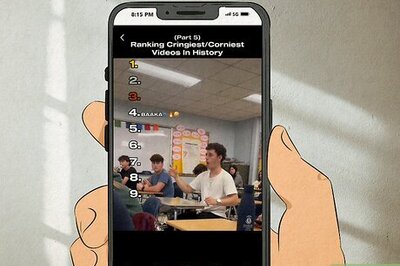
Comments
0 comment